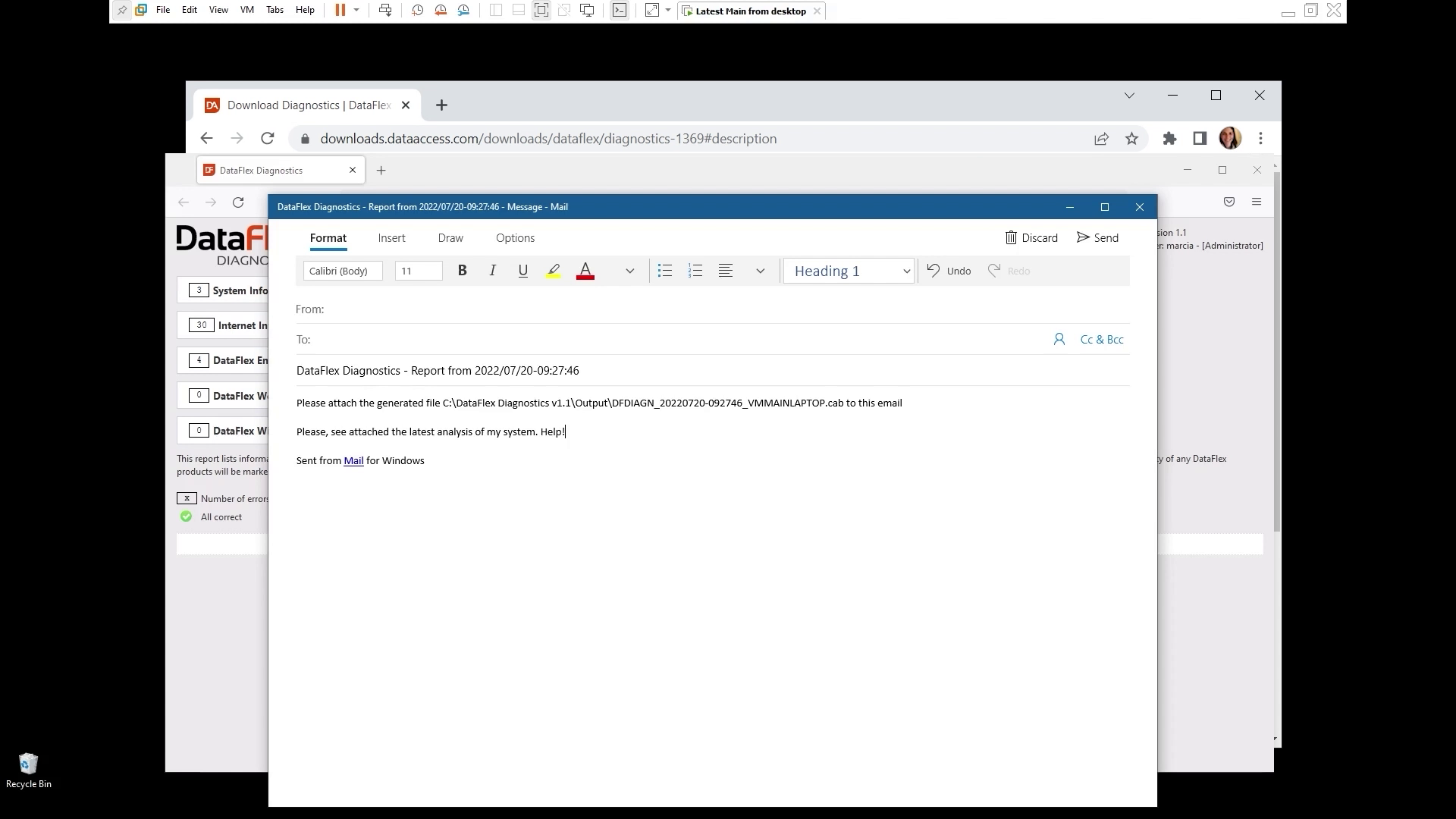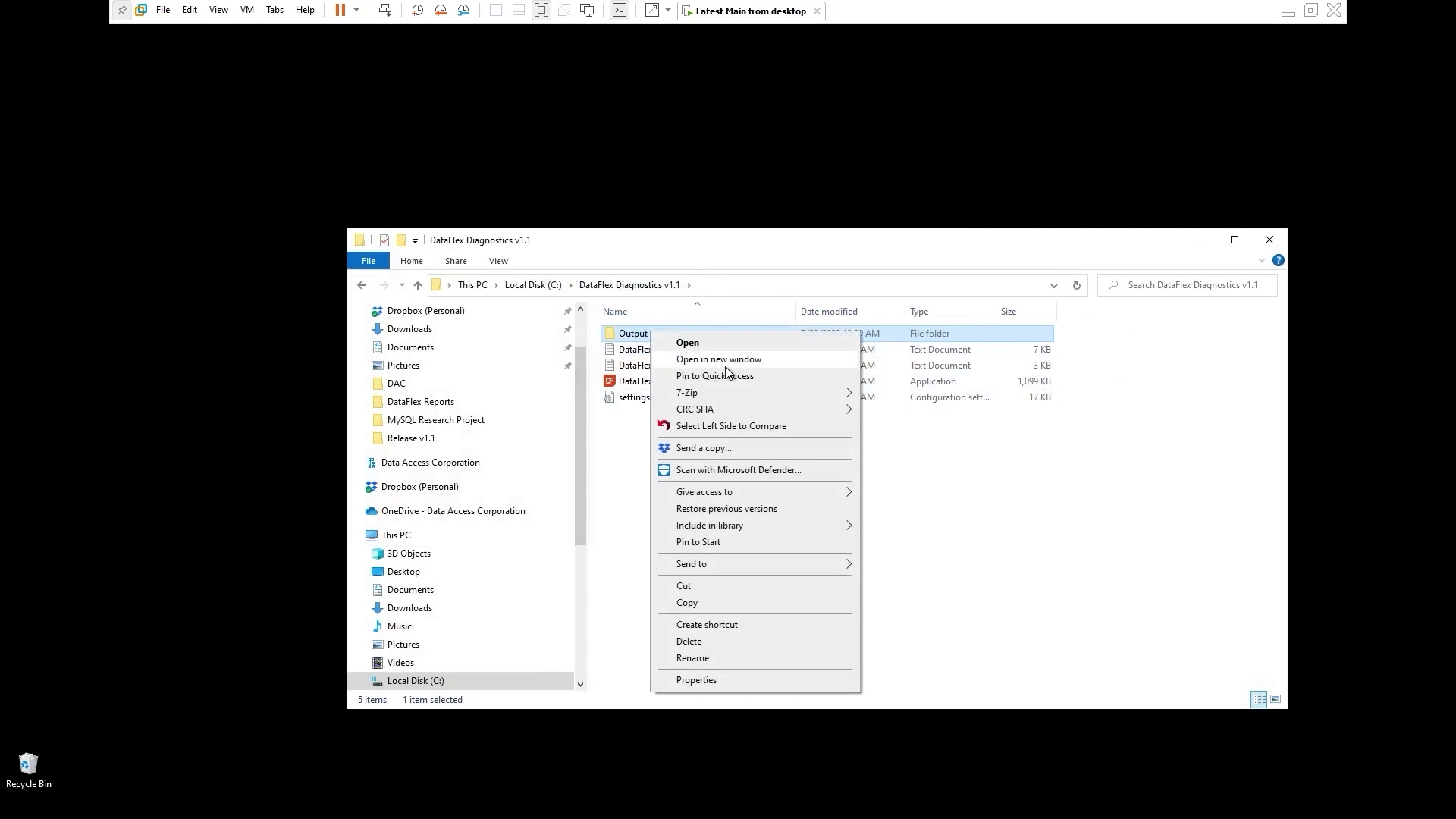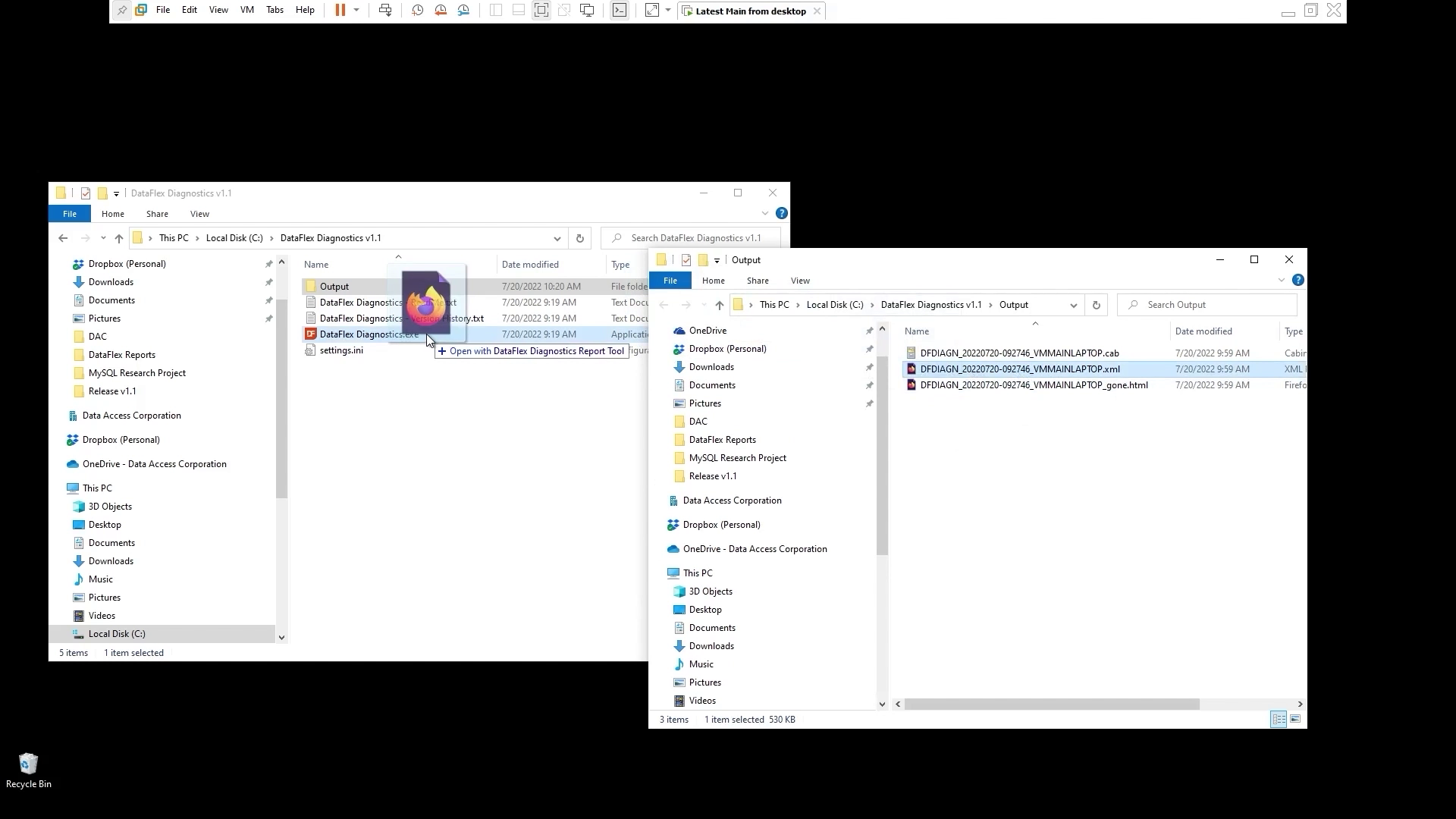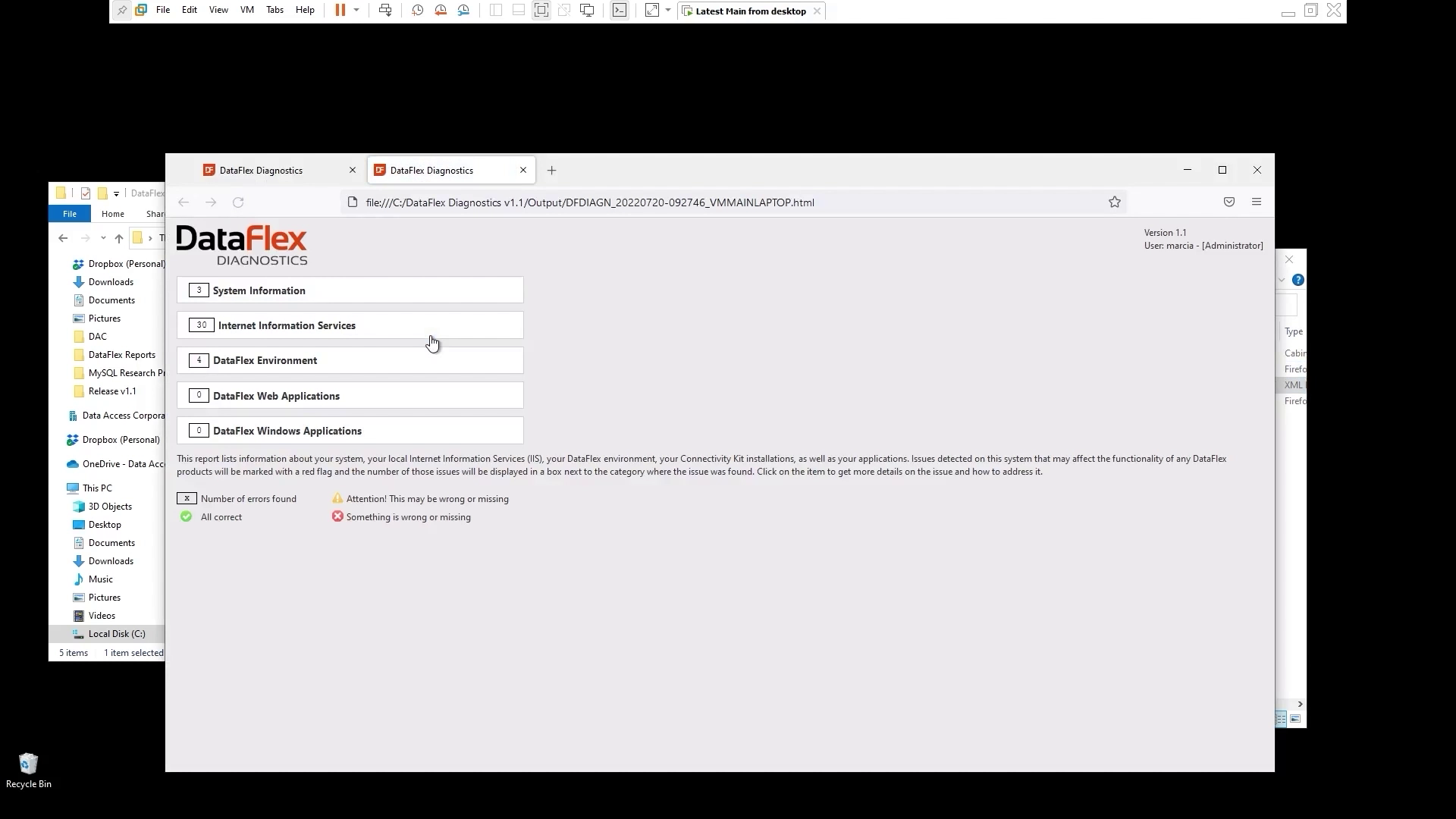Using the troubleshooting tool DataFlex Diagnostics
Lesson 4 - Sharing the analysis results and Conclusion
In the previous lesson, we talked about the report created by the tool. In this lesson we will look at the other files generated by the tool as well as ways to share results from the analysis just completed.
DEMONSTRATION
- Before we leave the report, One neat feature that you may use is this email the report.
- When you click on 'Email Report' your mail client opens and reminds you to attach the cab file
- This can be send to someone that helps you troubleshooting the system
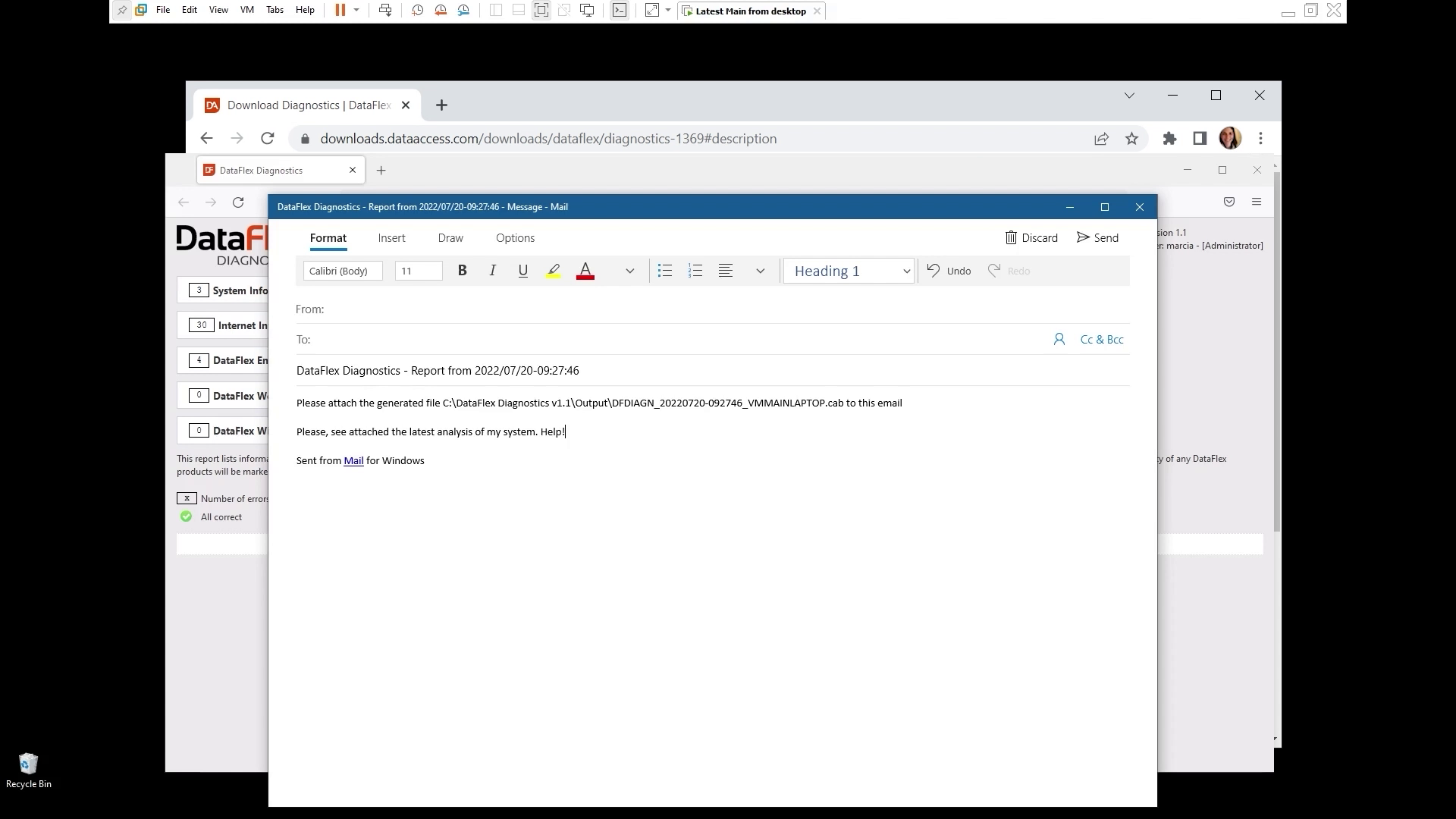
- So that's the report, and the basic structure
- One last note, if you lose the generated HTML file, you can just use the XML file to rebuild the report
- Open the DataFlex Diagnostics folder and the output folder
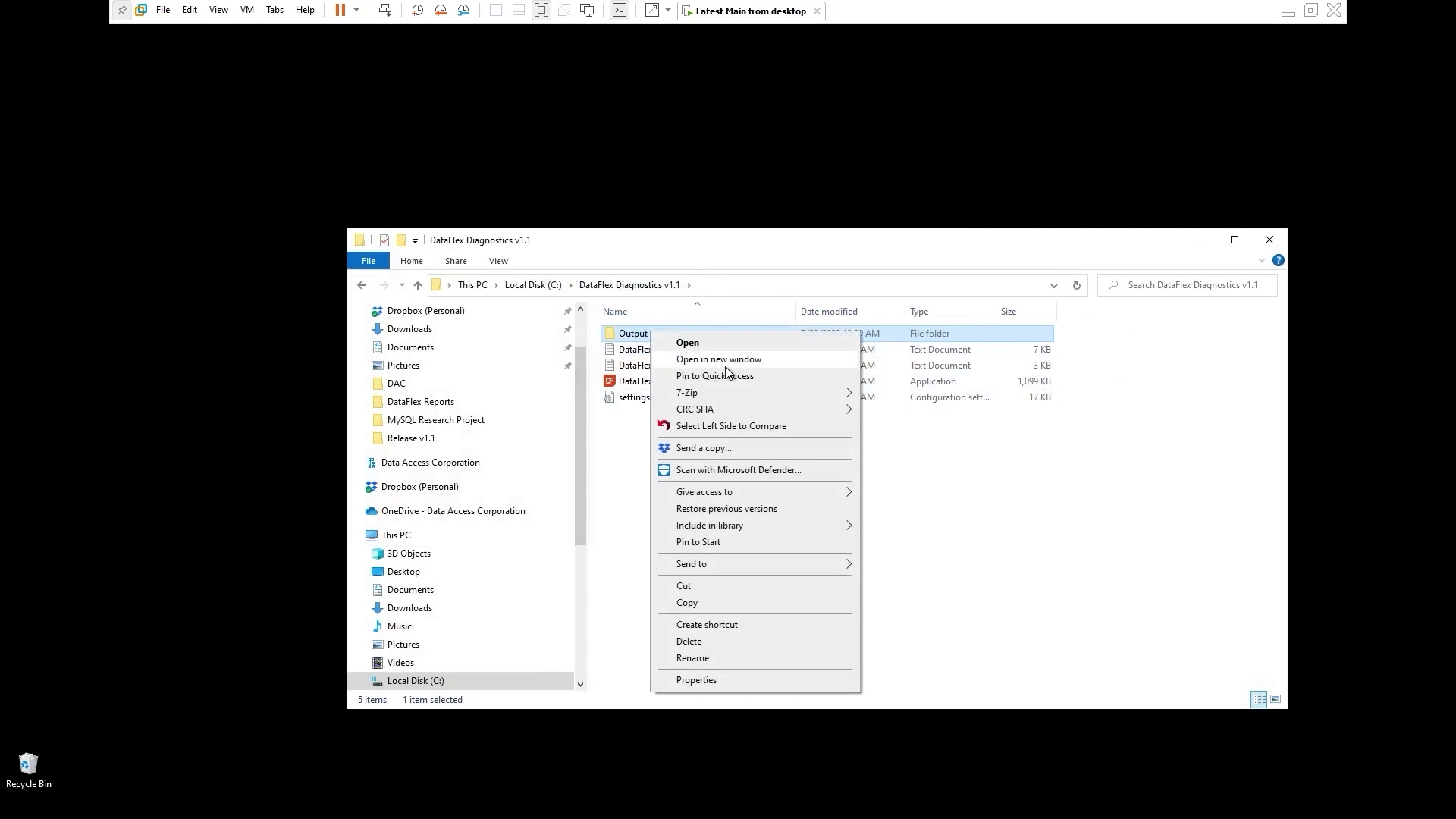
- Drag the the XML on to the exe
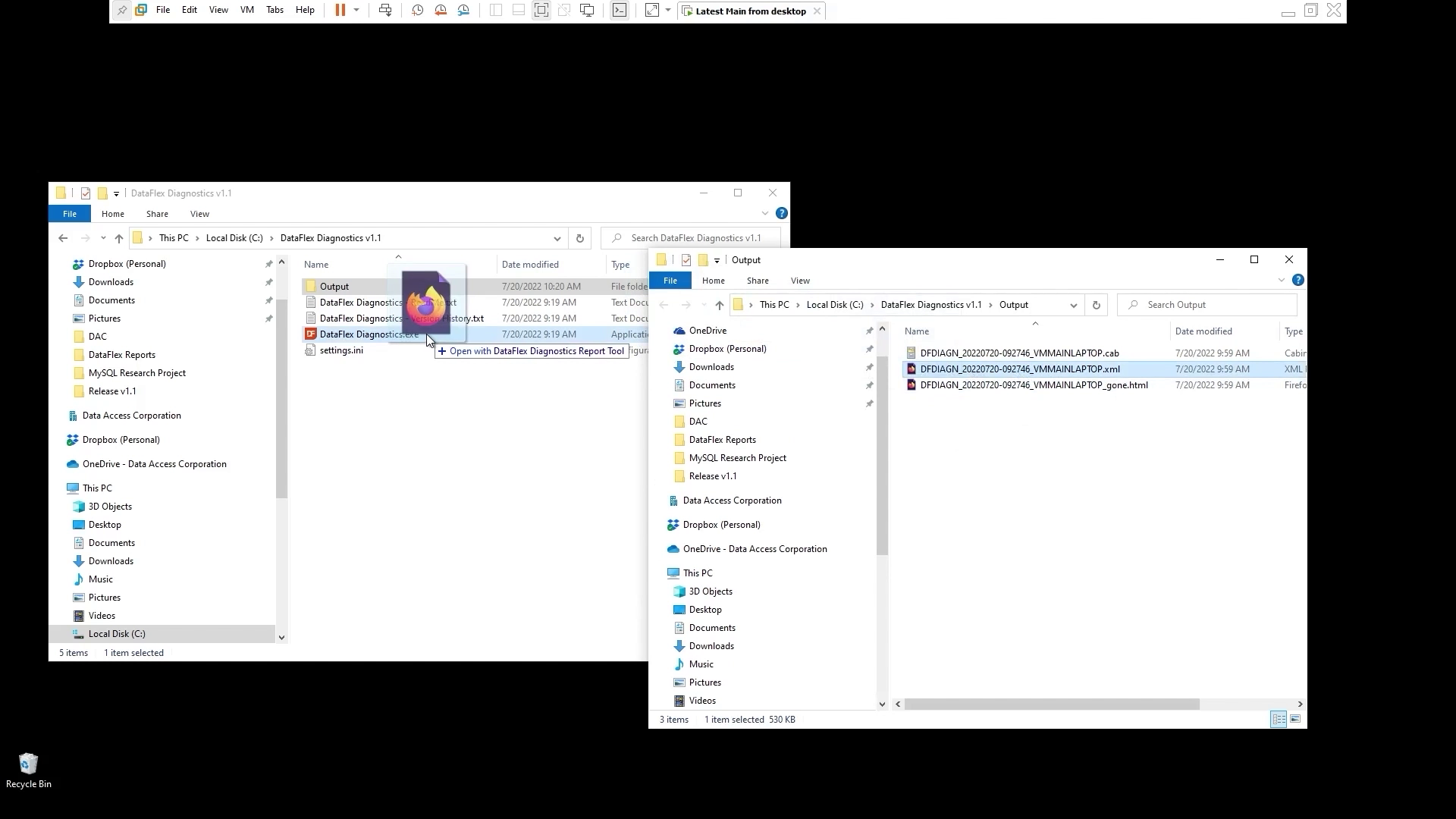
- And then you will see that the HTML is going to be generated again
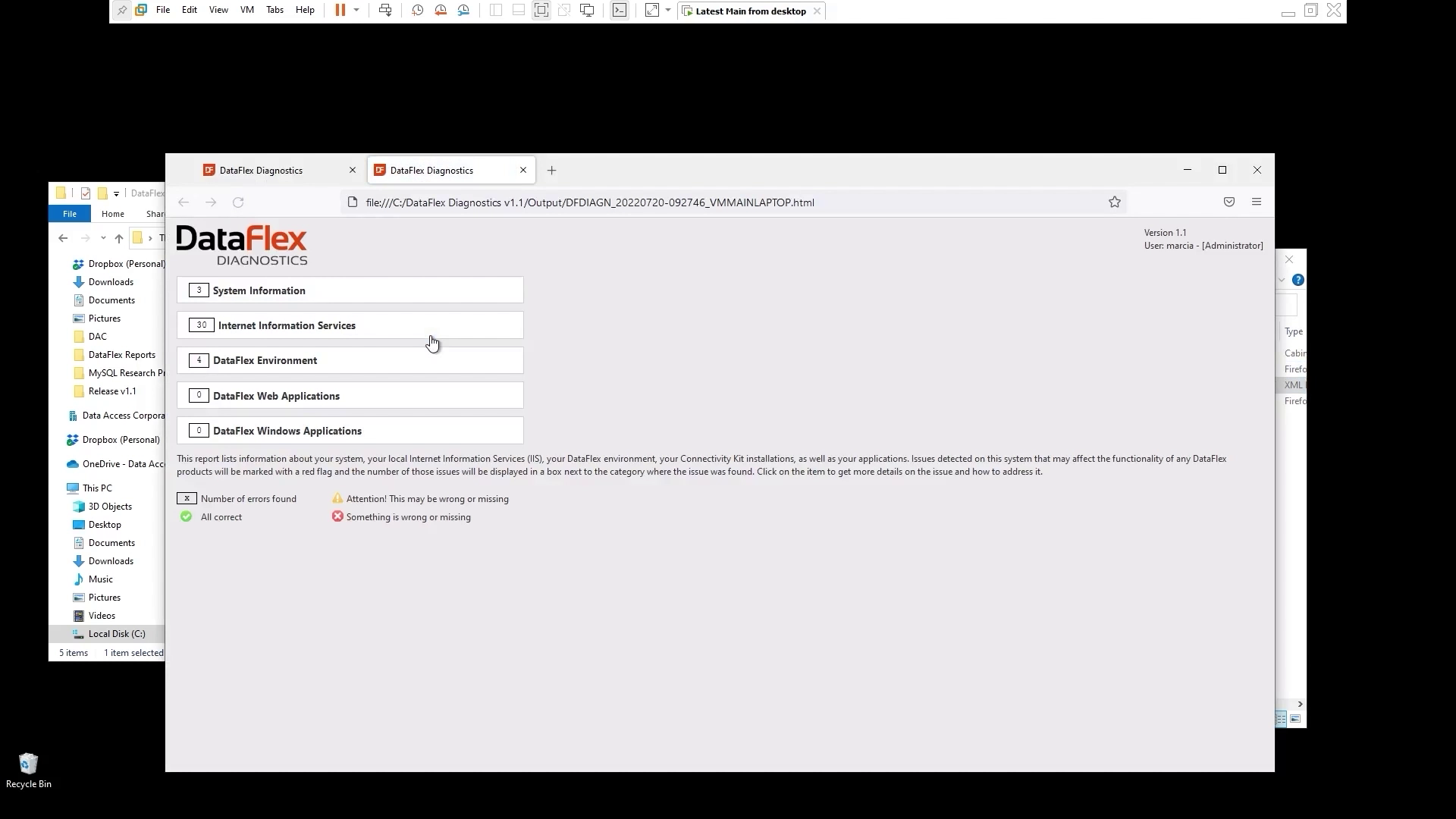
- There's the new report that we just read generated based on the XML file
Conclusion
In this course we covered
- how to download, install and run DataFlex Diagnostics;
- how to read the report generated and use the information on it to investigate what issues there may be;
- and, finally, how to share with others the results obtained by running the tool.
We hope DataFlex Diagnostics helps you with your troubleshooting process.
Thank you for watching and don’t forget to post your feedback and questions in the DataFlex Diagnostics Tool forum under Resources!