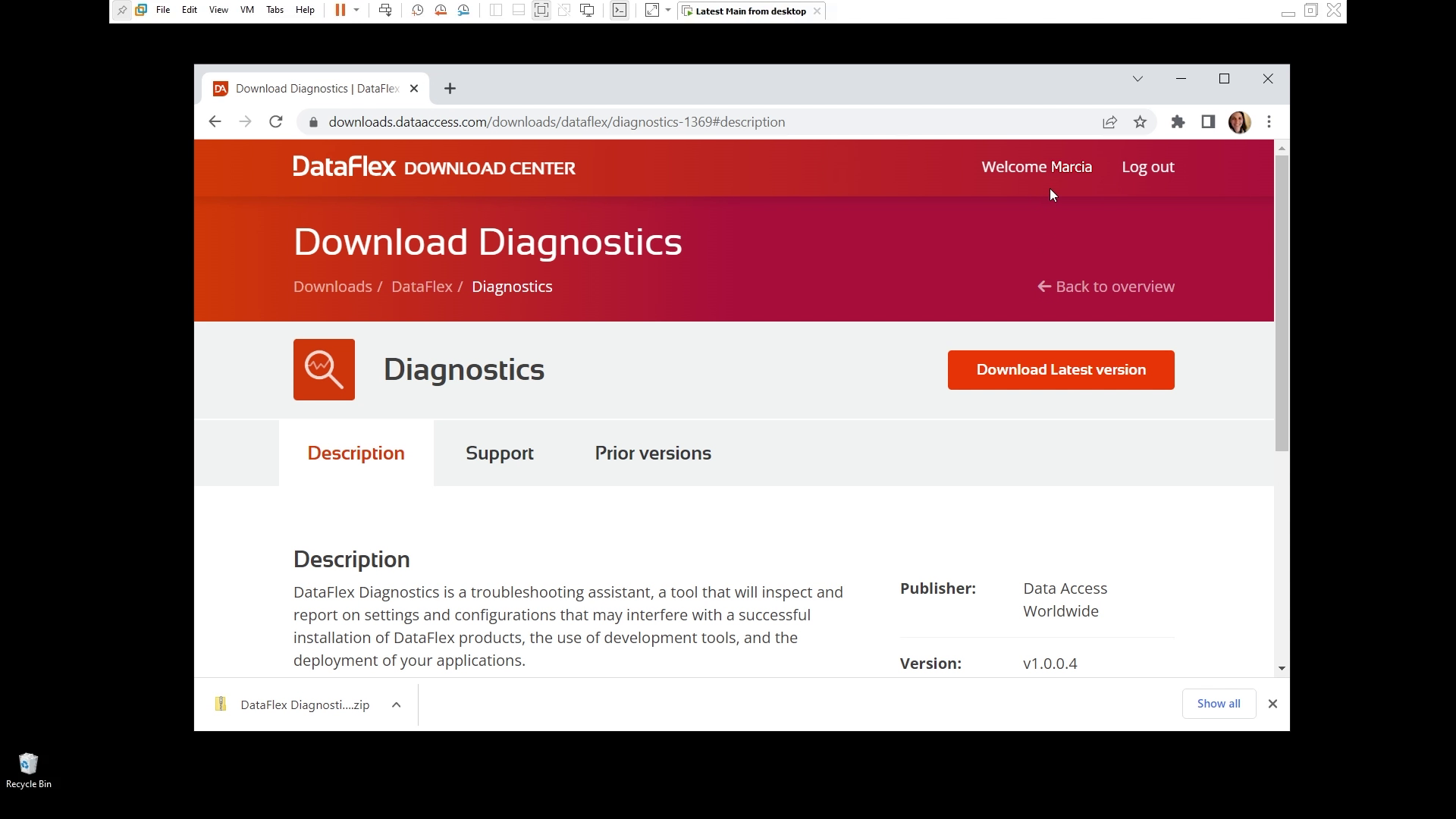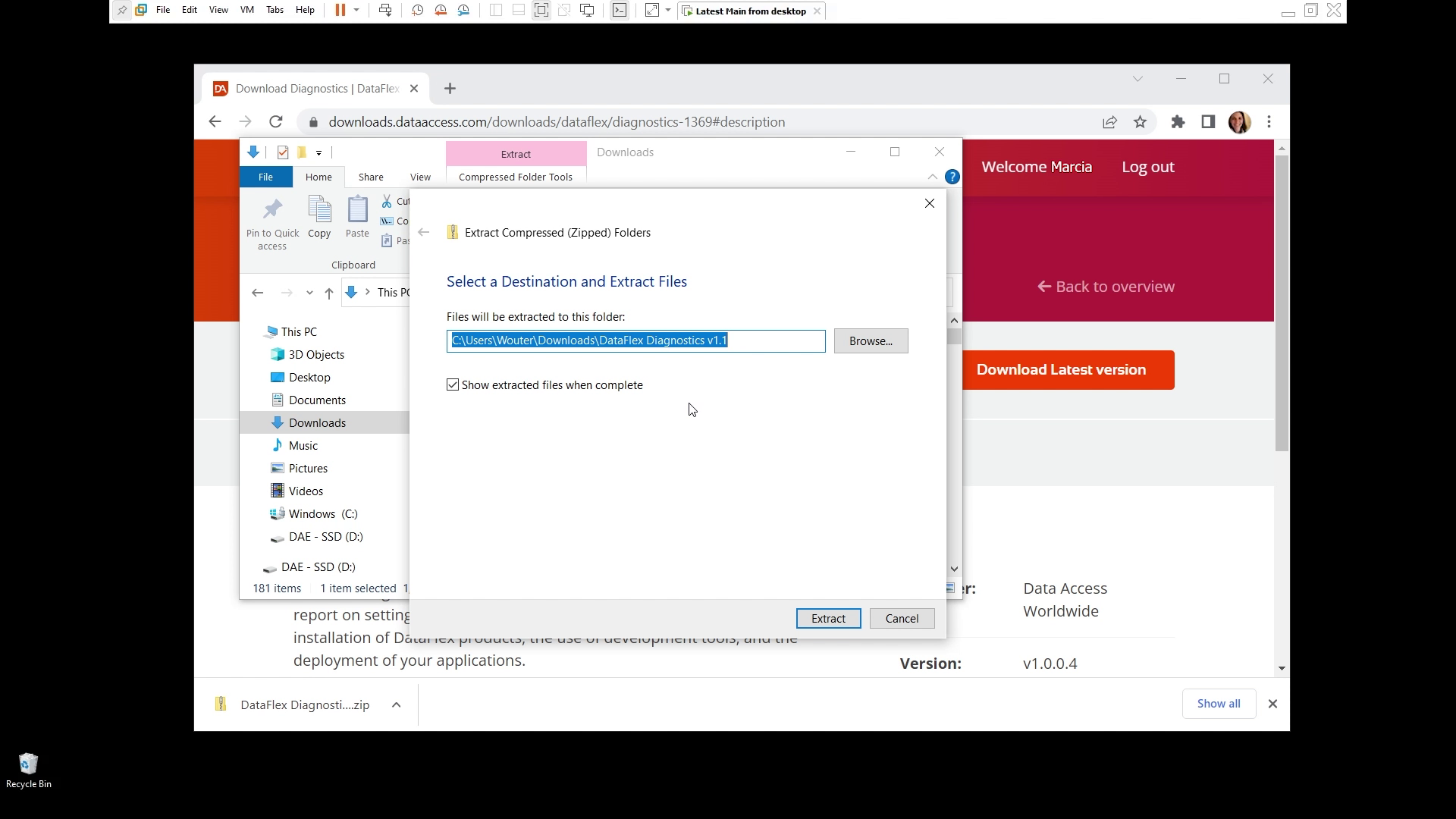Using the troubleshooting tool DataFlex Diagnostics
Lesson 1 - How to install DataFlex Diagnostics
In this lesson, I will demonstrate how to install DataFlex diagnostics.
DEMONSTRATION
- First, you will need to download the installation from our website
- On the downloads page, you'll see a lot of different tools, useful tools that you can pick from. So today we're going to pick Diagnostics
- And from the Diagnostics page, we just click there. To download the latest version.
- You'll see here that I'm logged in, because we need Data Access ID to download the files
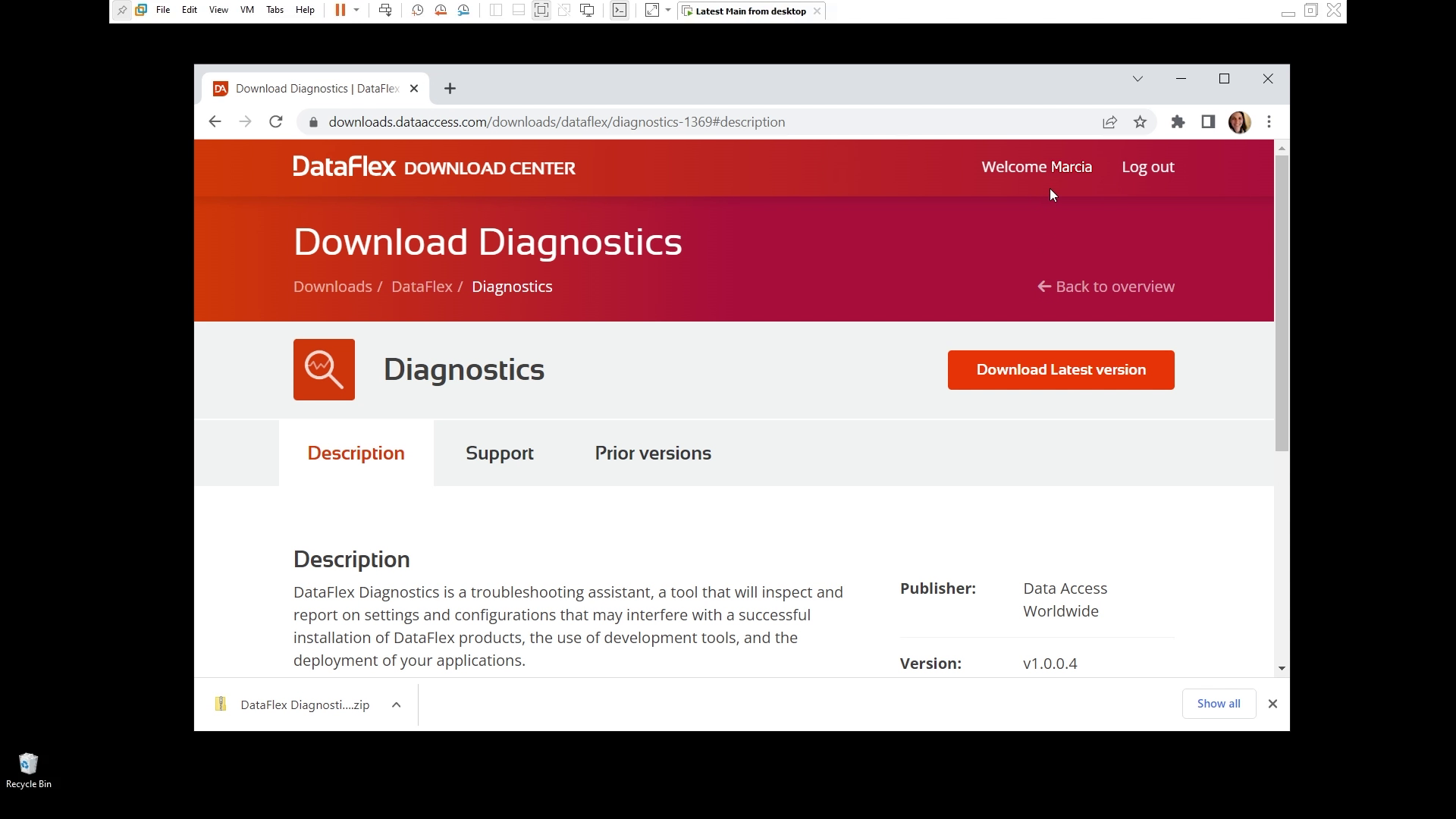
- Click download, and you will see the zip file
- That's basically all that I need to run the tool
- The next step is to right click and select Extract All
- And here's an important step because the tool will generate reports. So it needs writing access to the folder that you install to. So it creates an output sub folder to that main folder. Make sure that you installing and anyone running the tool will have access to this folder that you pick
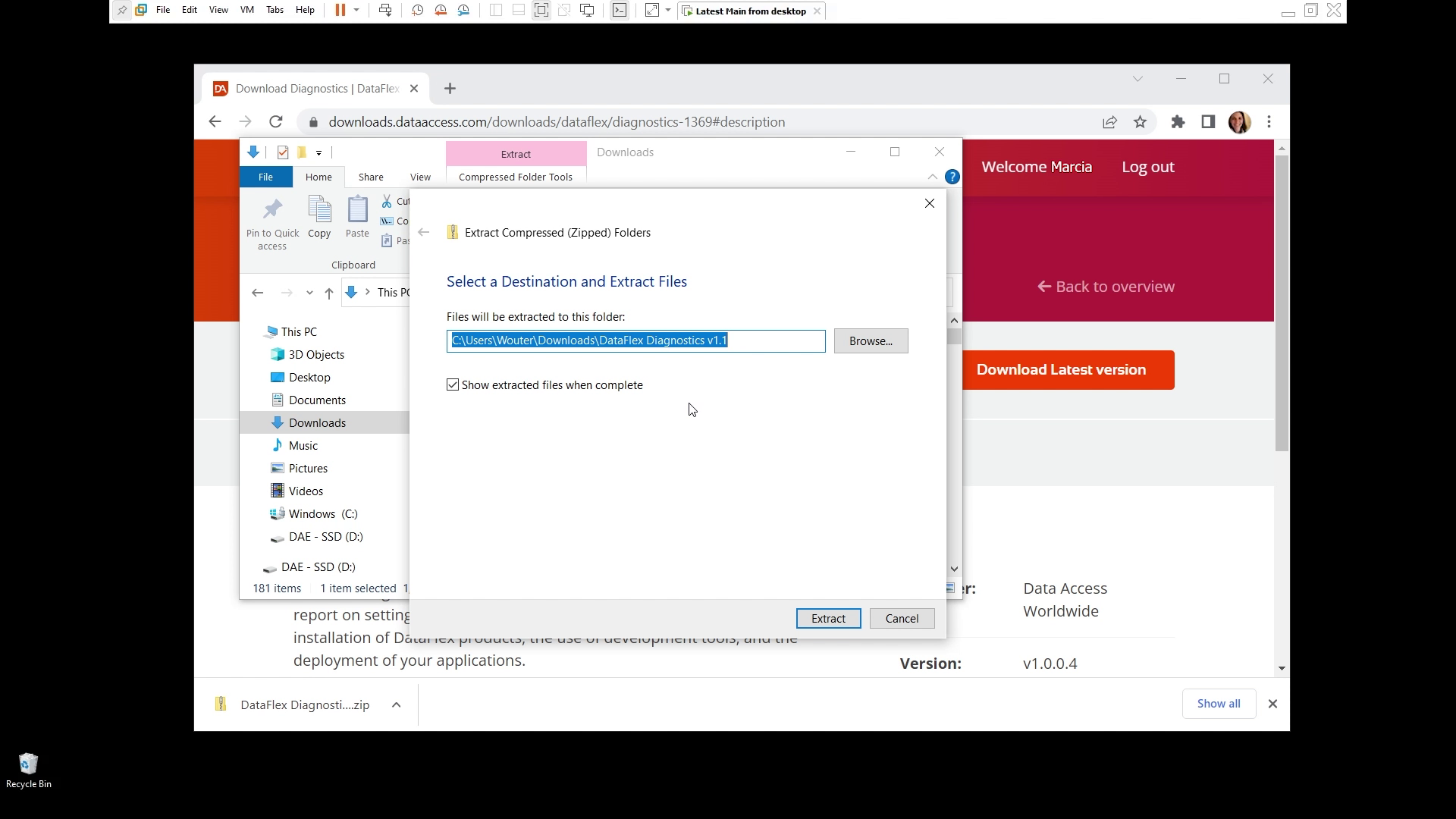
- After choosing the folder the files are extracted
- That's basically it as far as installation