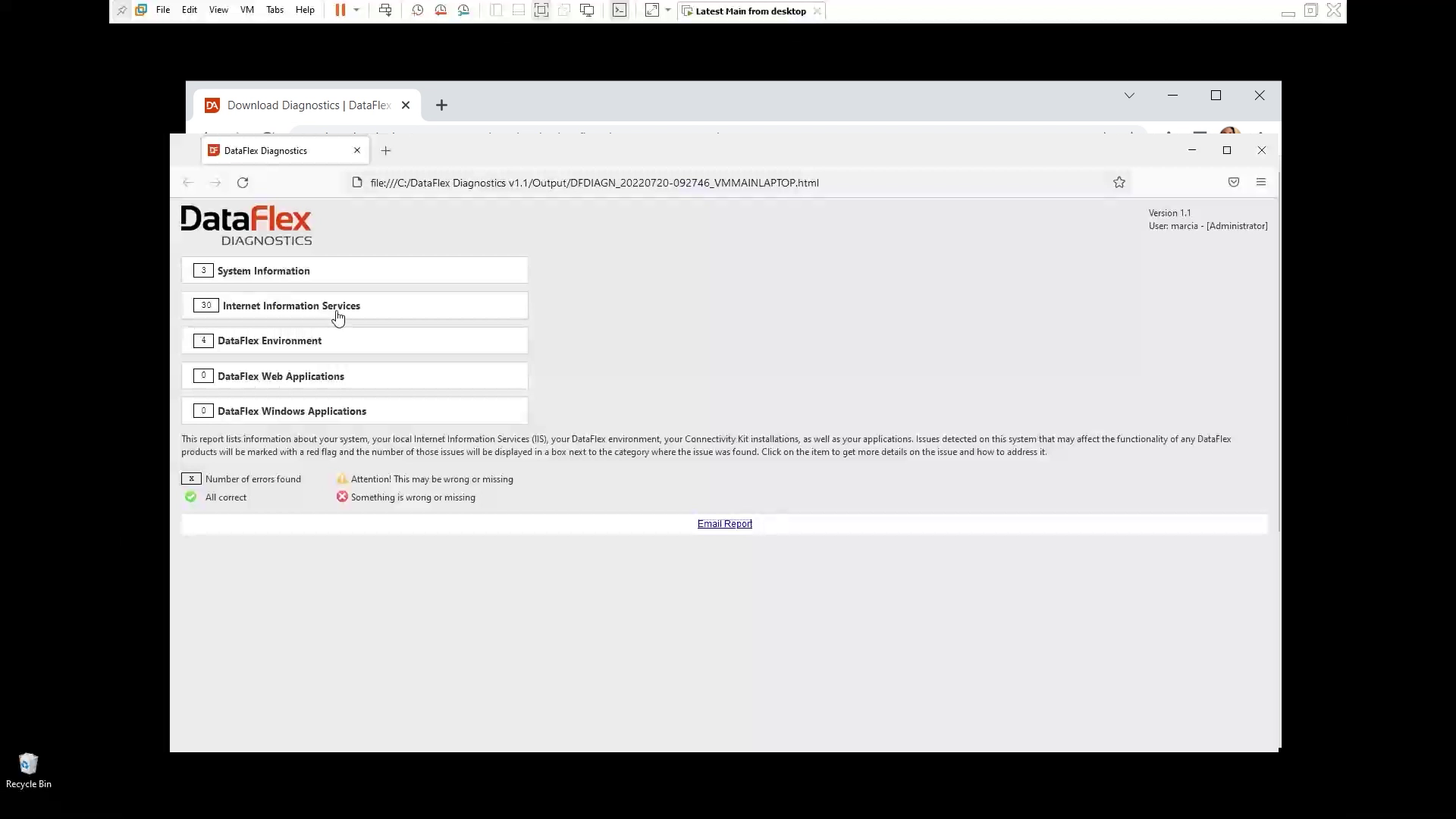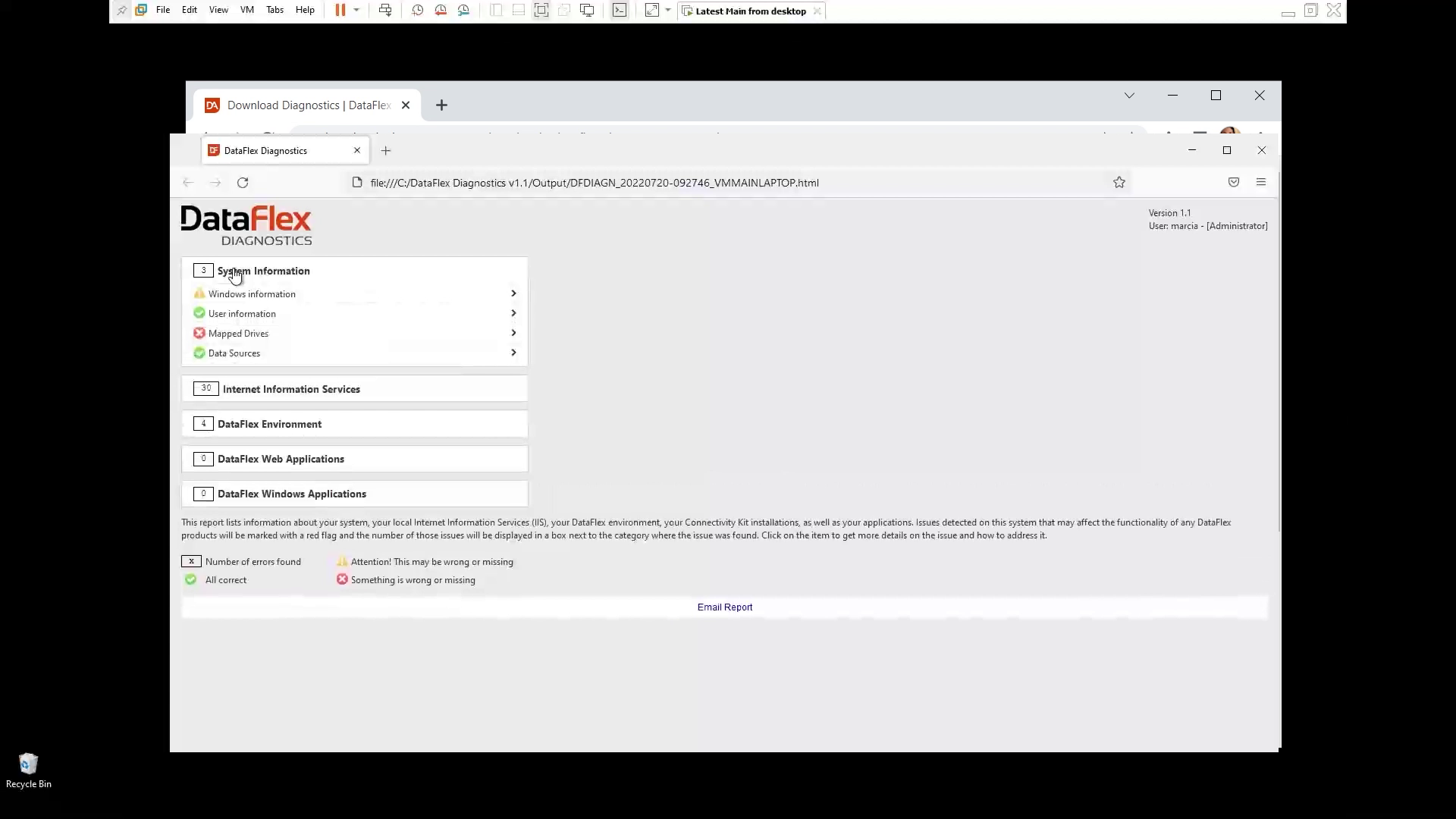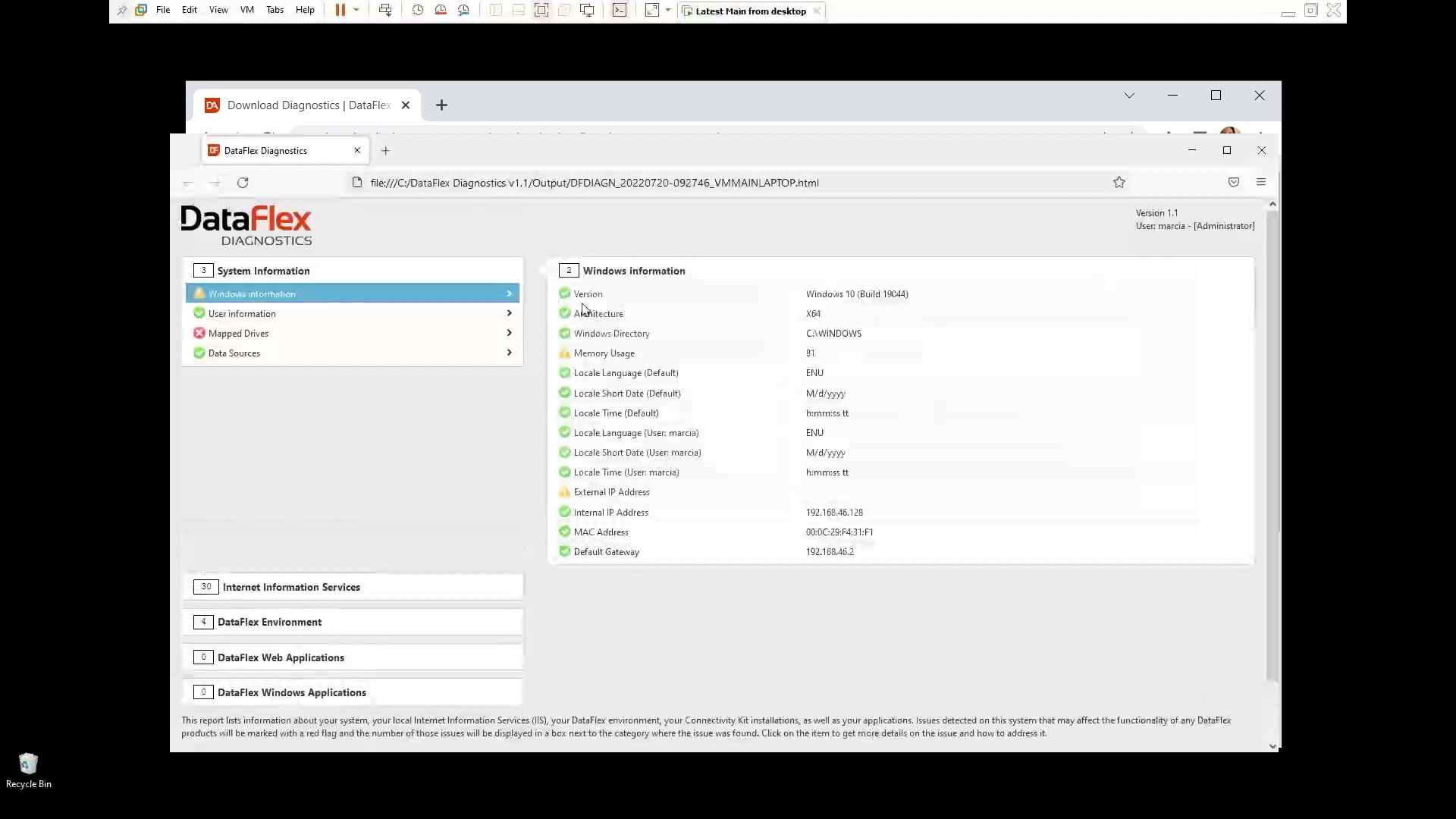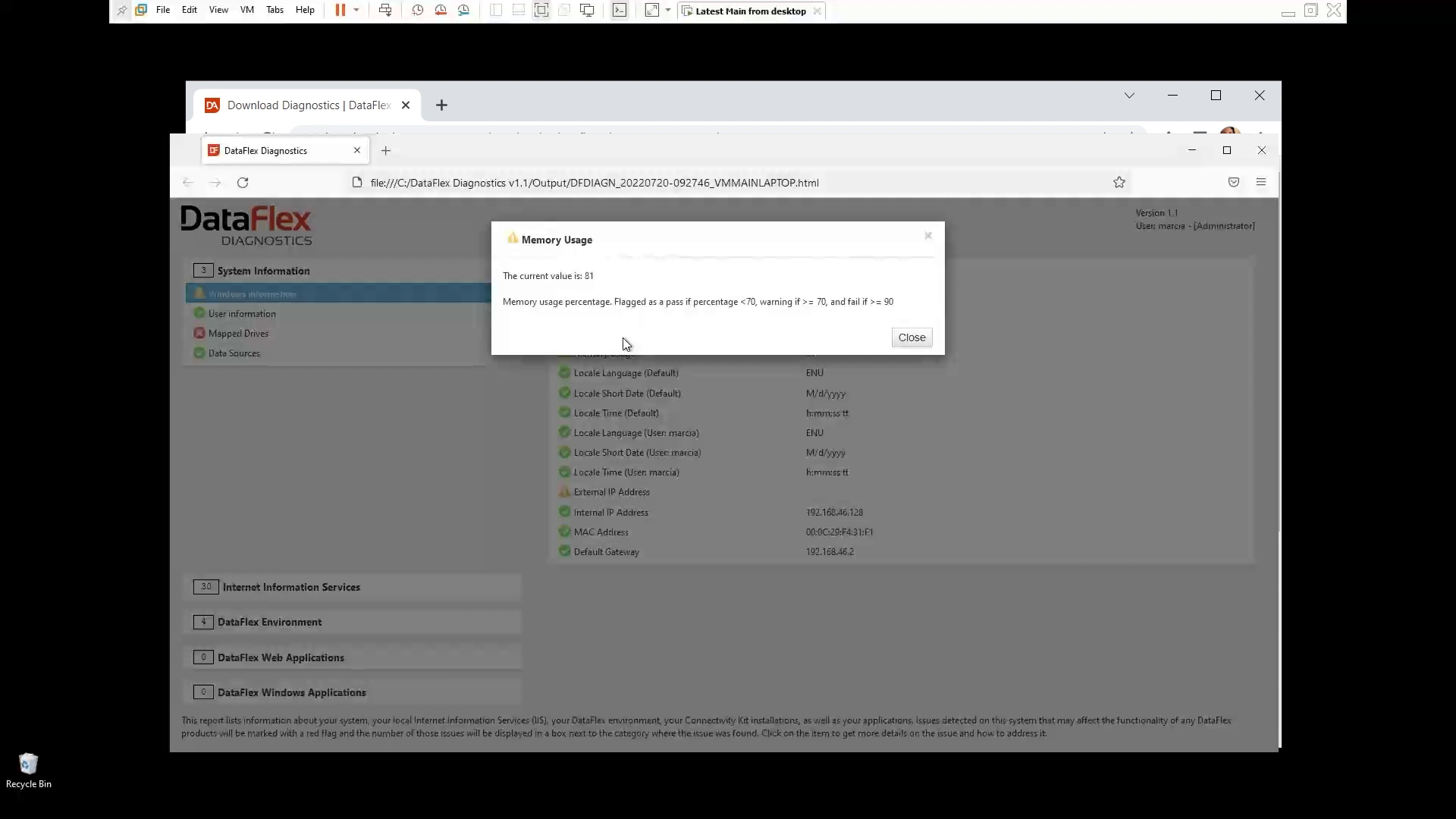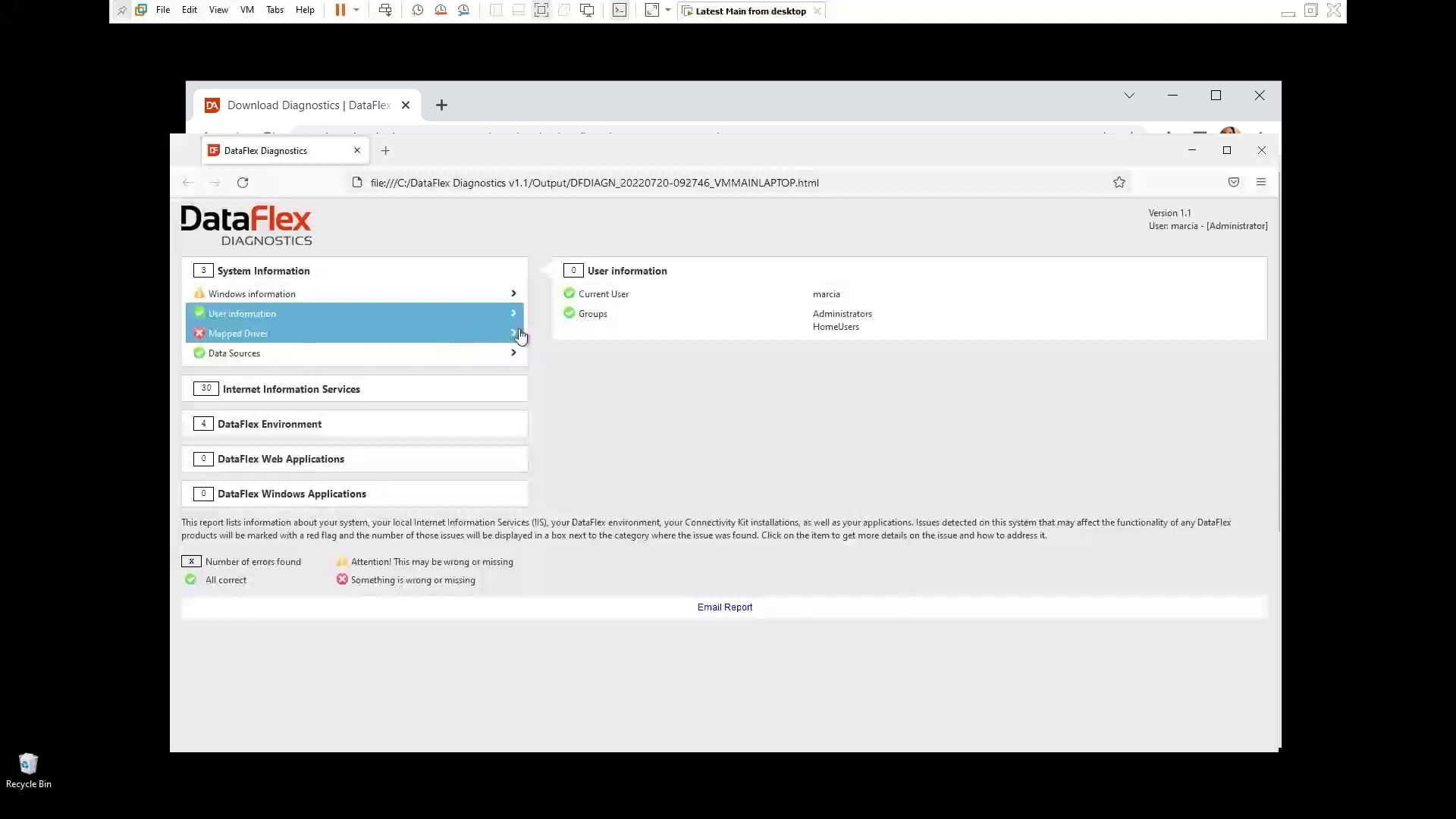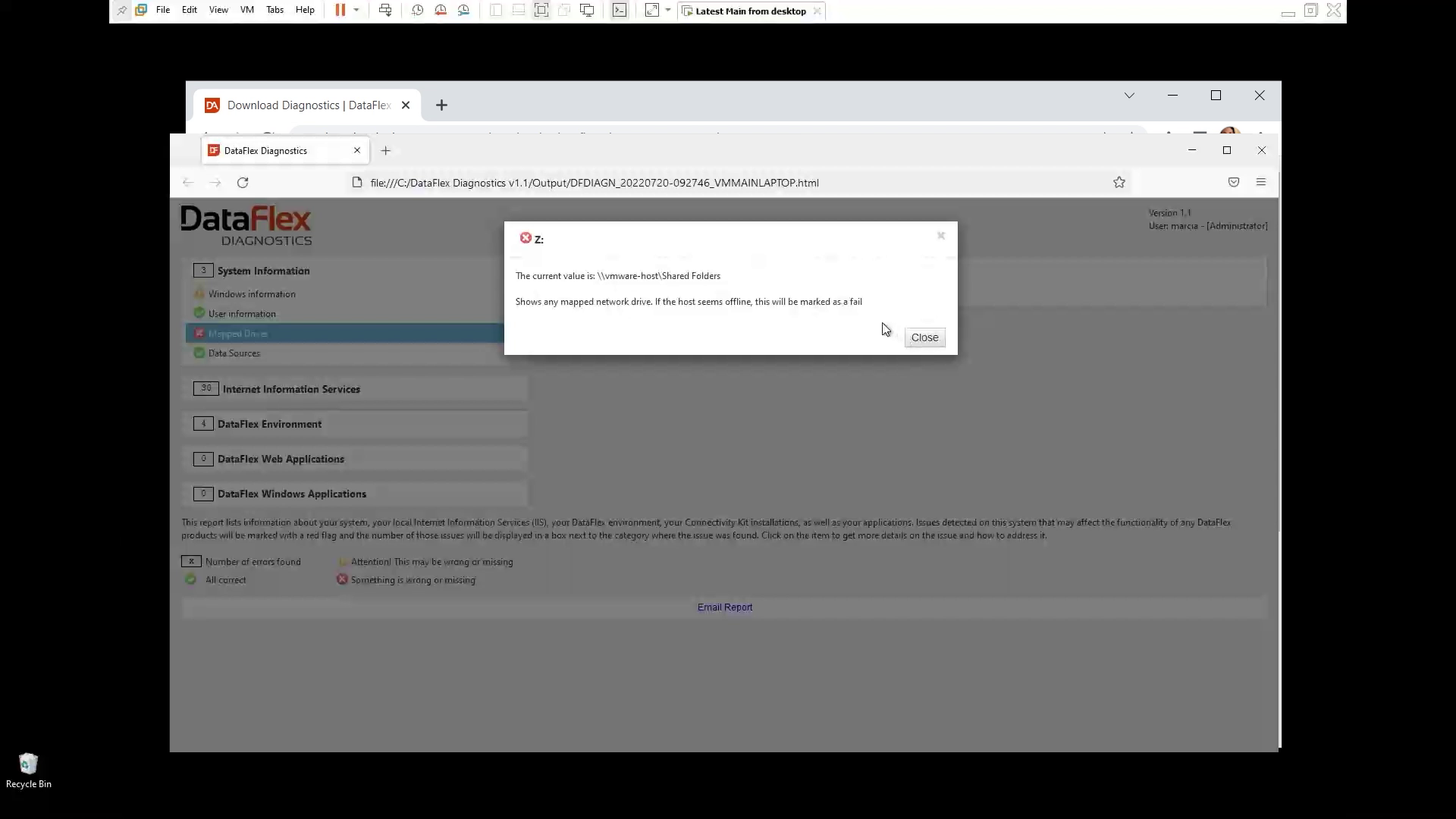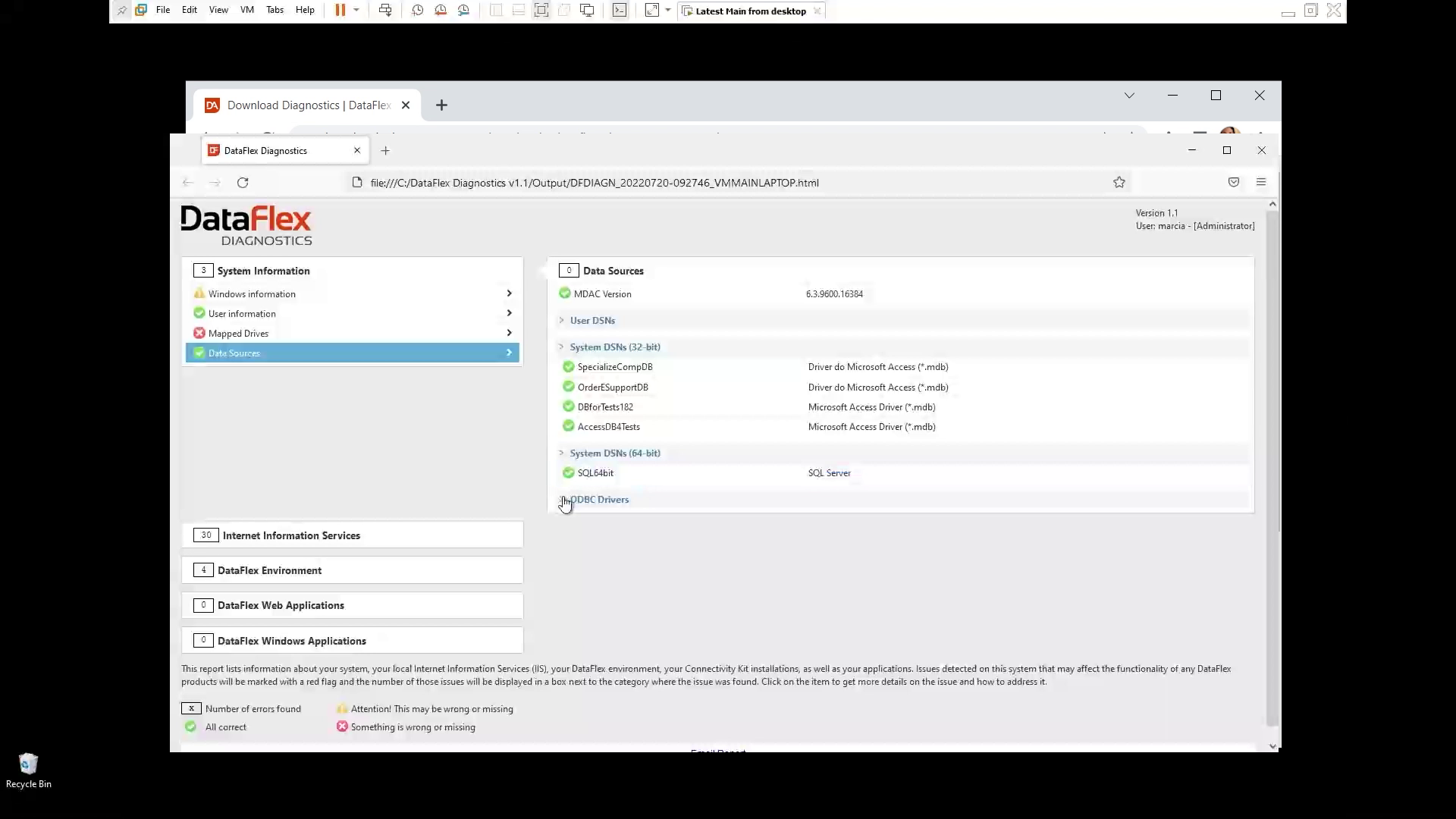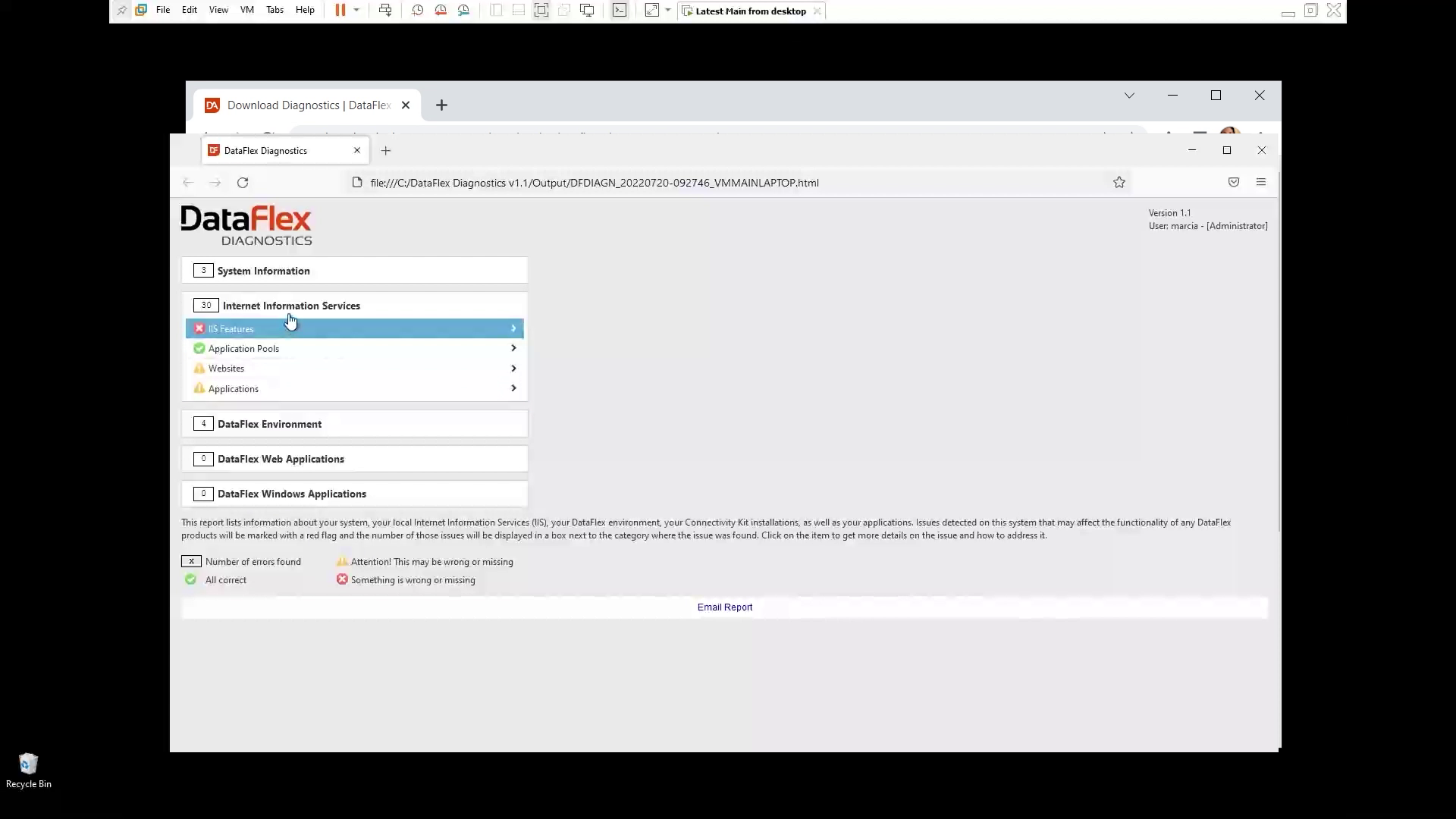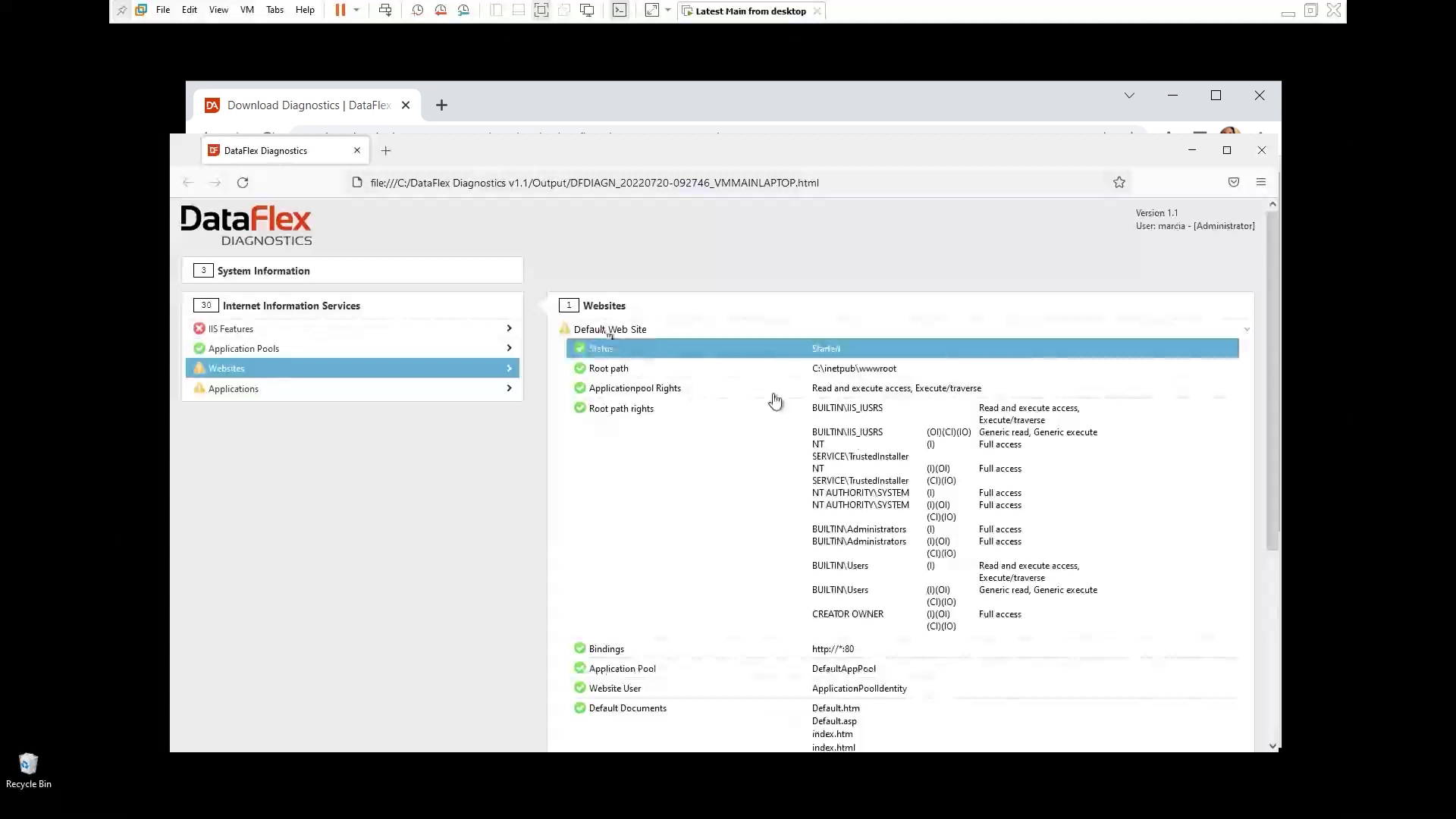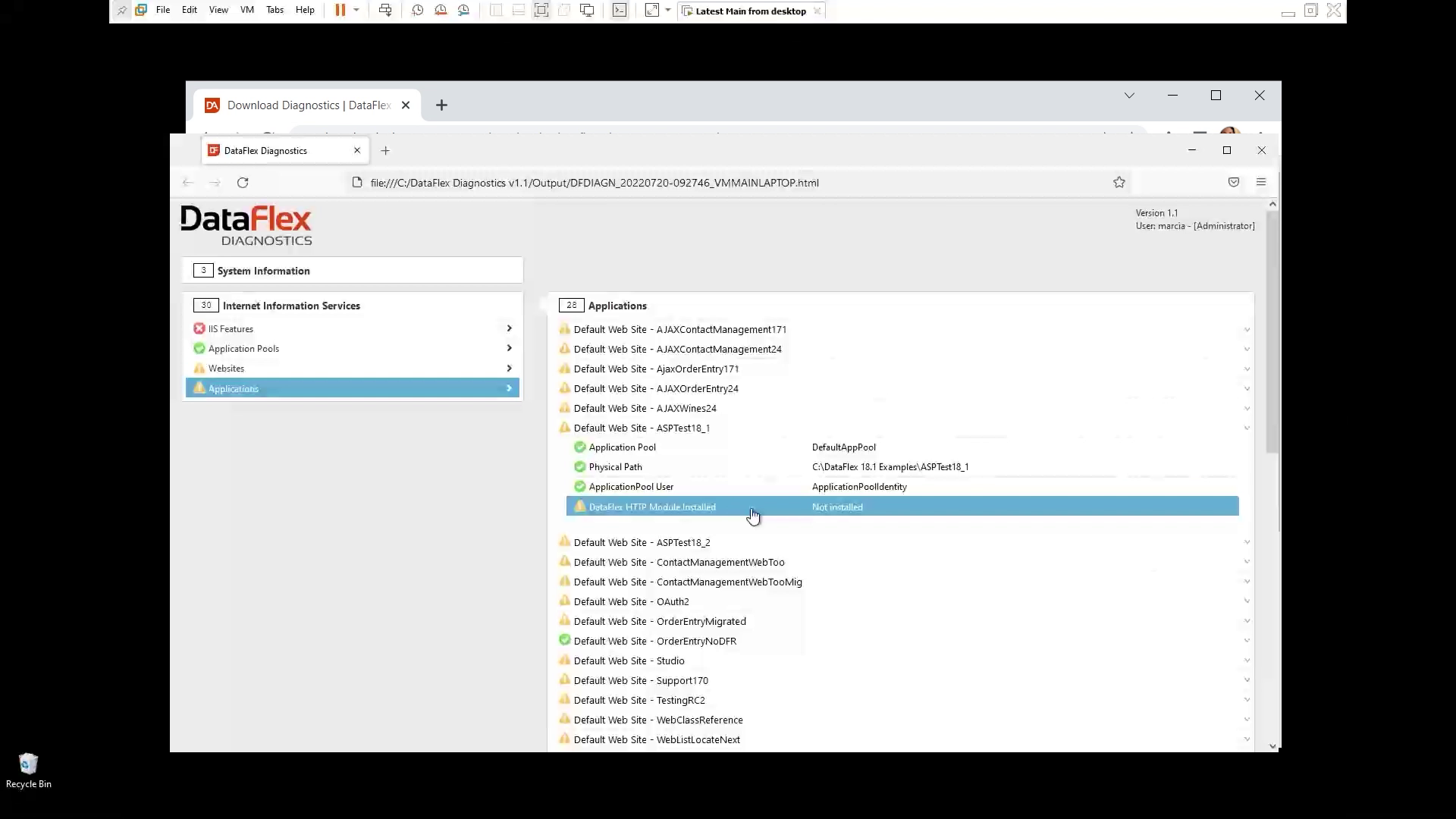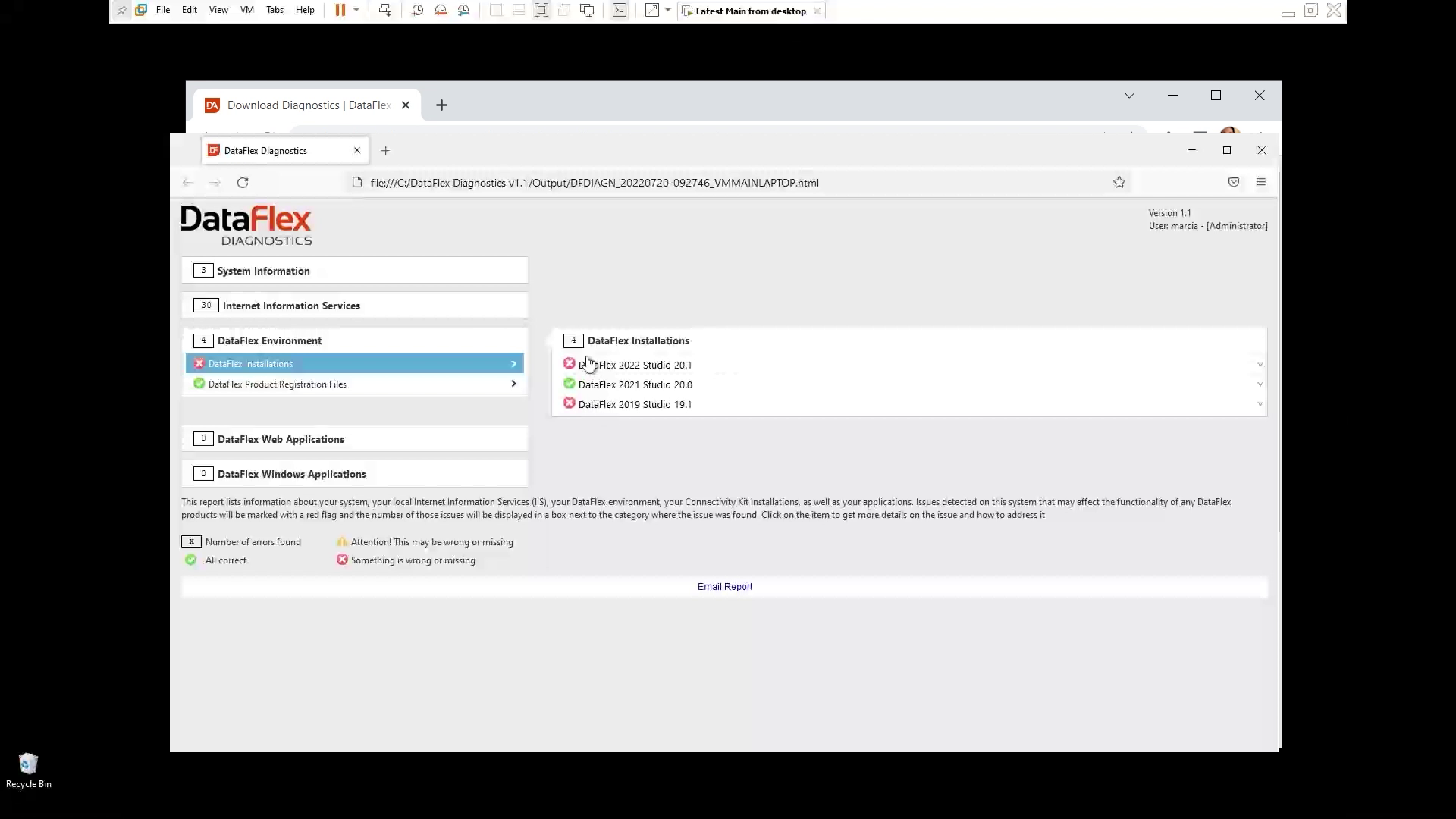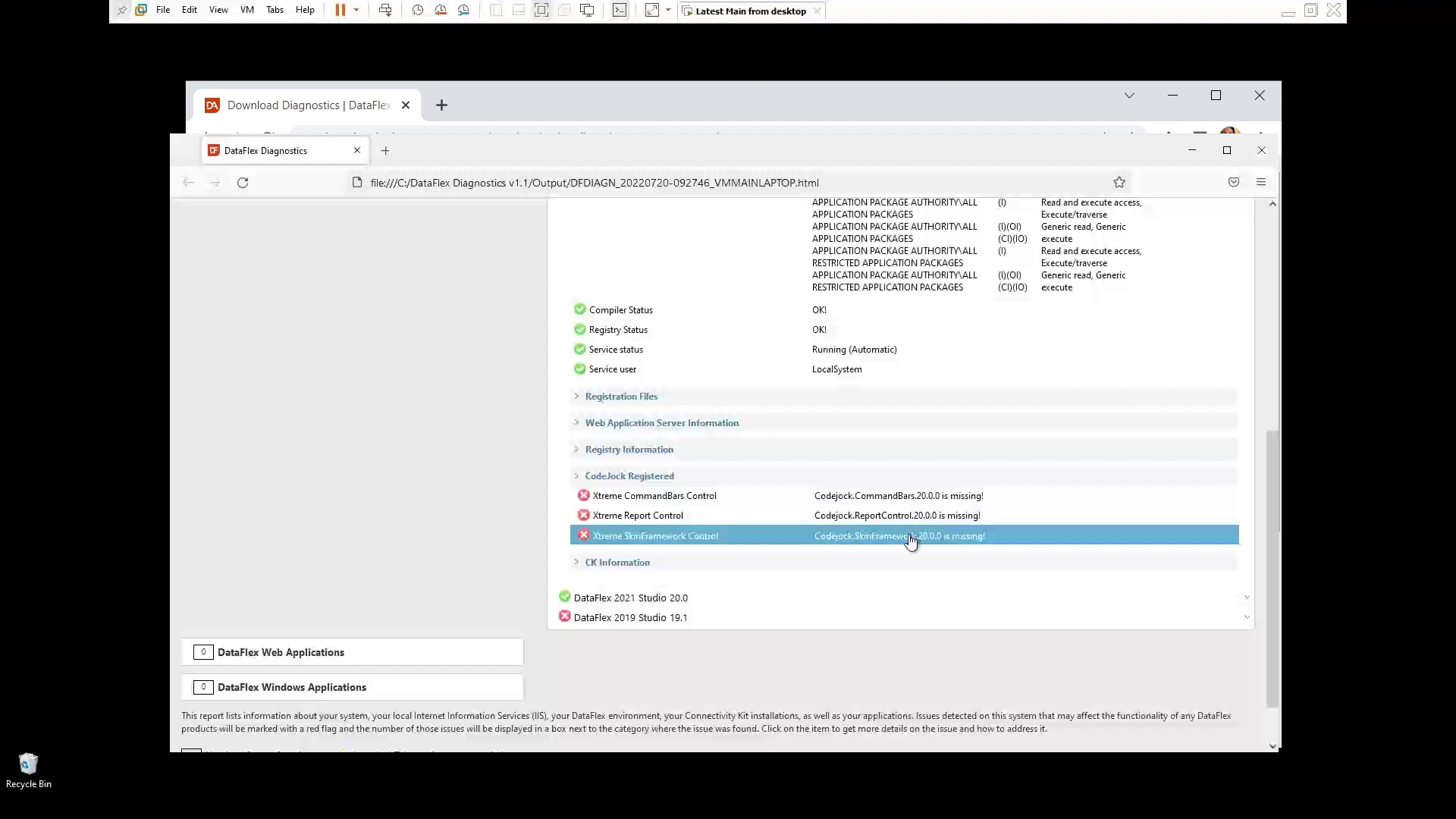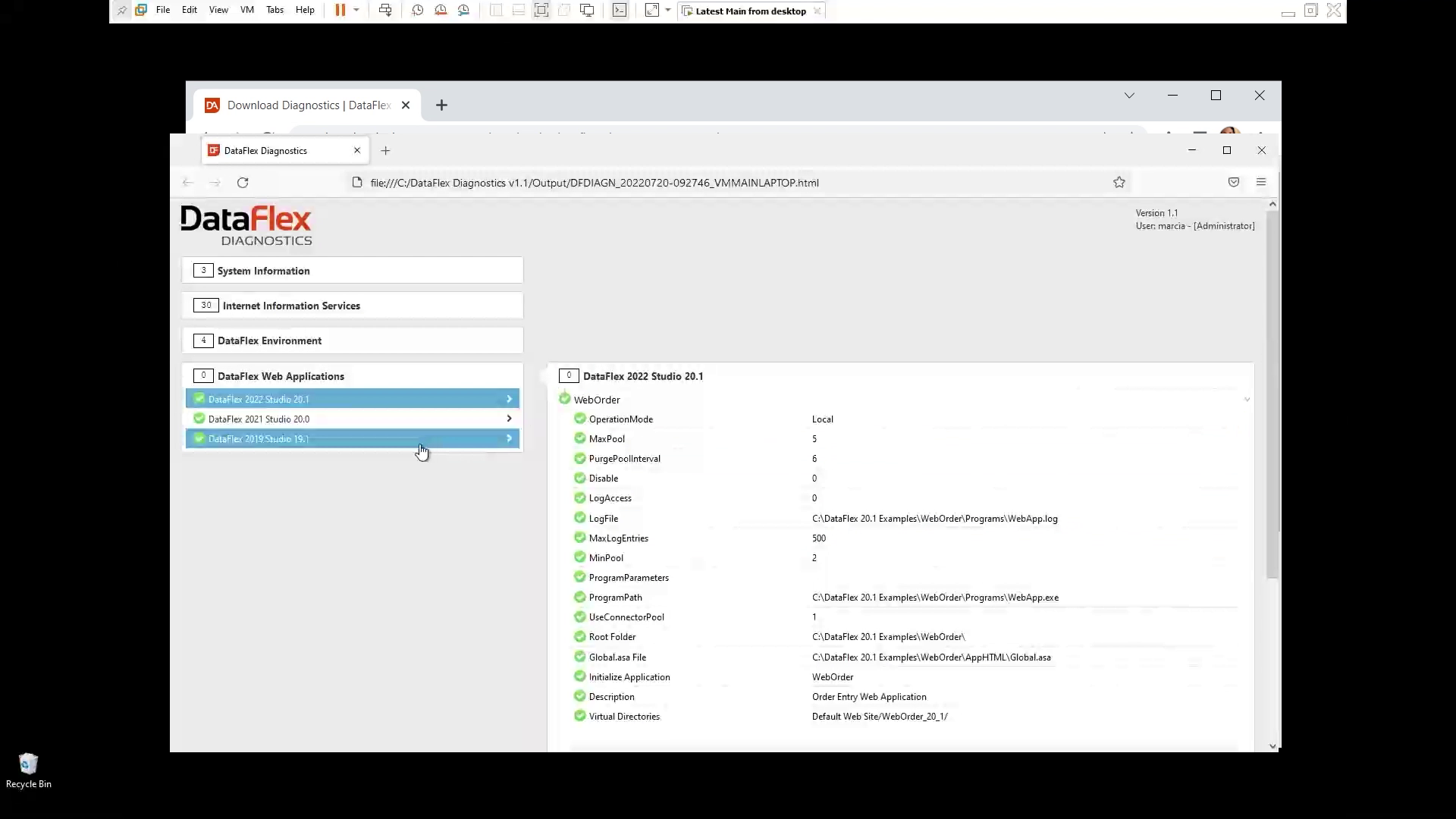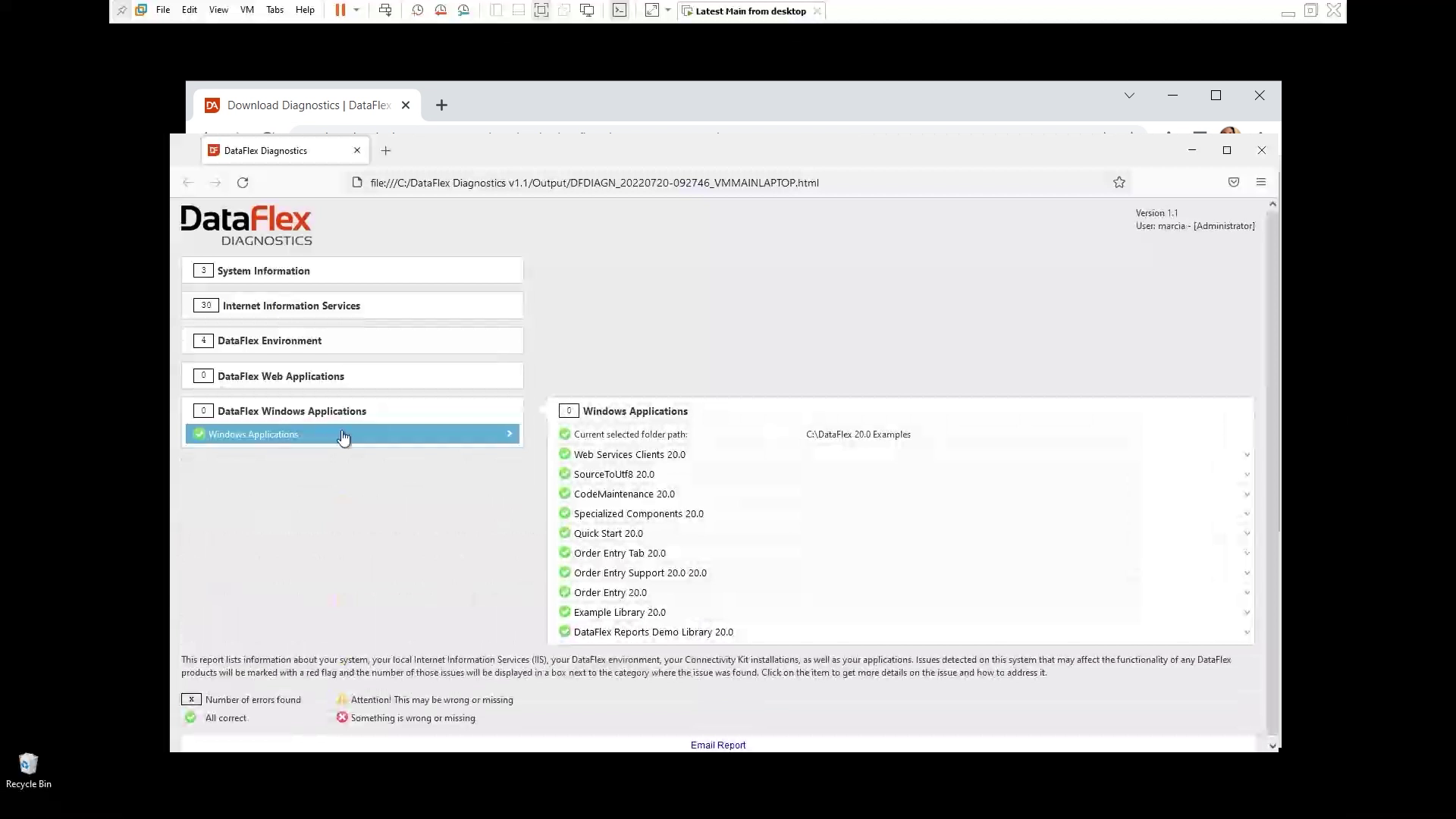Using the troubleshooting tool DataFlex Diagnostics
Lesson 3 - Examining the output report
In the previous lesson, we ran DataFlex diagnostics to analyze my current system. In this lesson, we'll go over the report that gets generated as a result of the analysis done by the tool.
DEMONSTRATION
- Let's take a look at the report what these things mean
- We have the different categories. So first system information, internet information services, DataFlex environment, DataFlex web applications. and lastly, DataFlex Windows applications
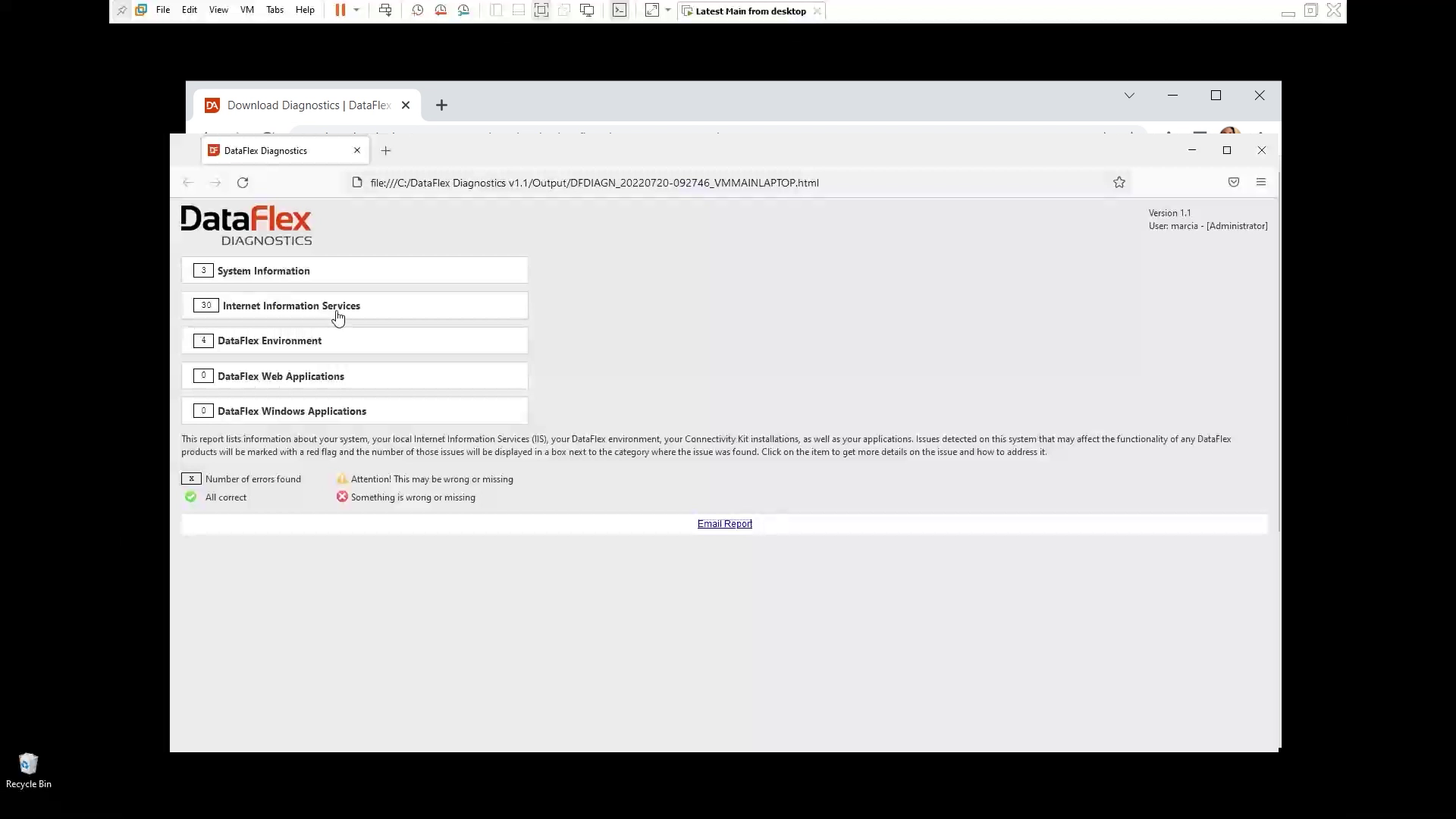
- So in under System Information, if you click on the category header, you will see all first you see the number three. So you know that that category has some issues
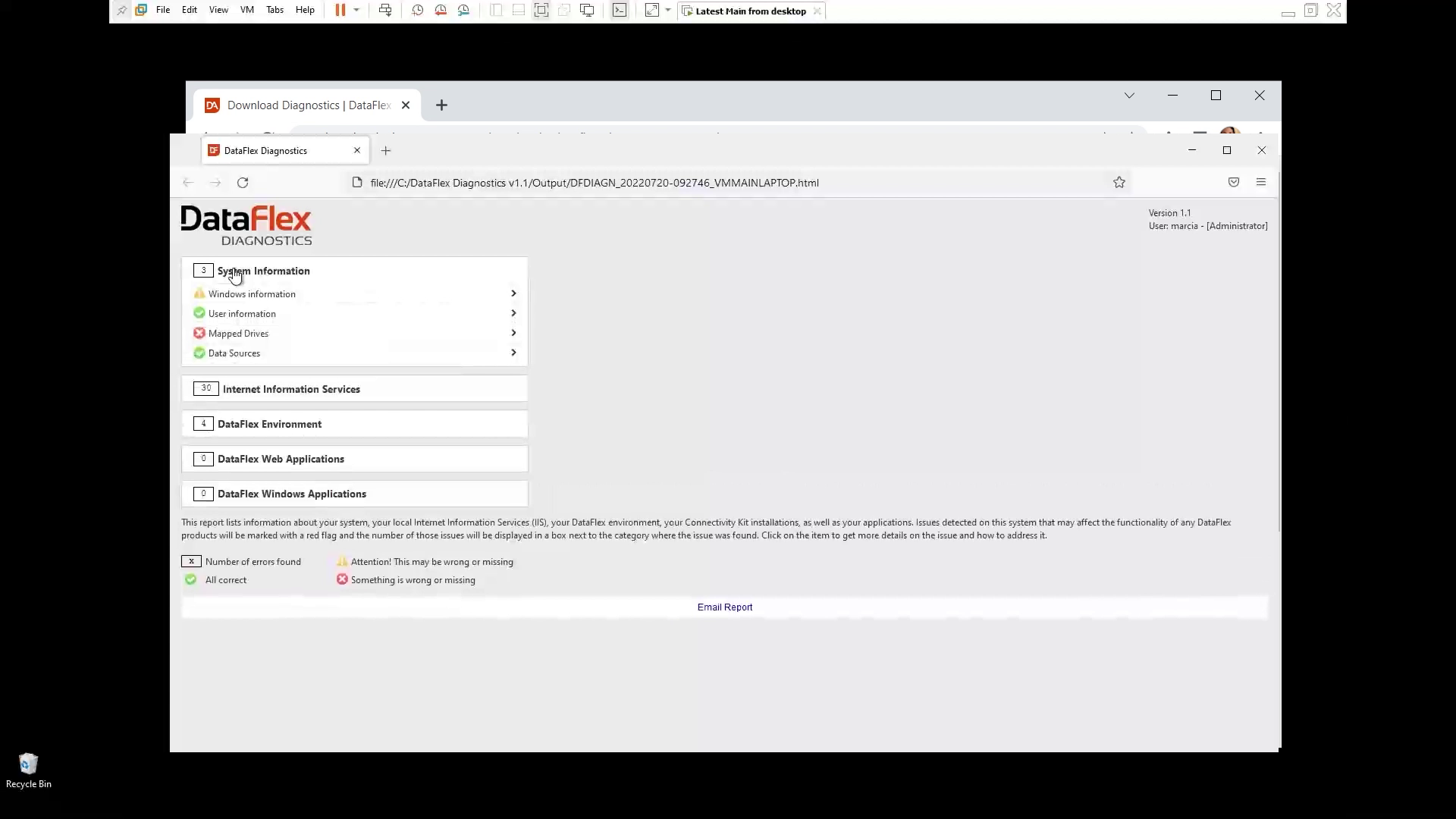
- We have like the exclamation mark here. So Windows information, let's check on that
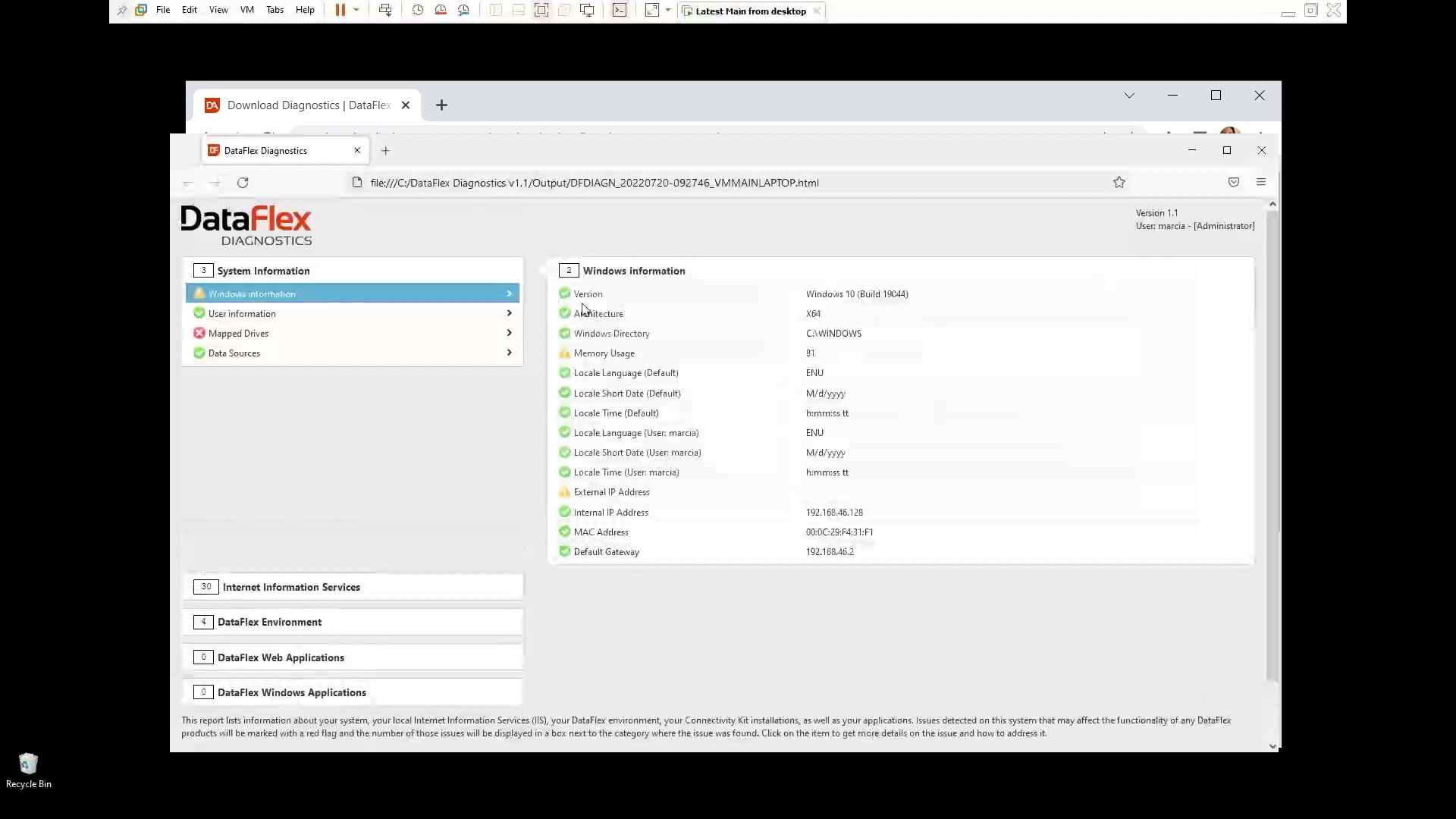
- So you see memory usage and external IP address have an exclamation mark.
- External IP Address is blank. So you, it's just for you to check if that's an issue, and then you make a decision.
- And the same for memory users
- So if you want to know, you can click on the category, and it will give you more information like here:
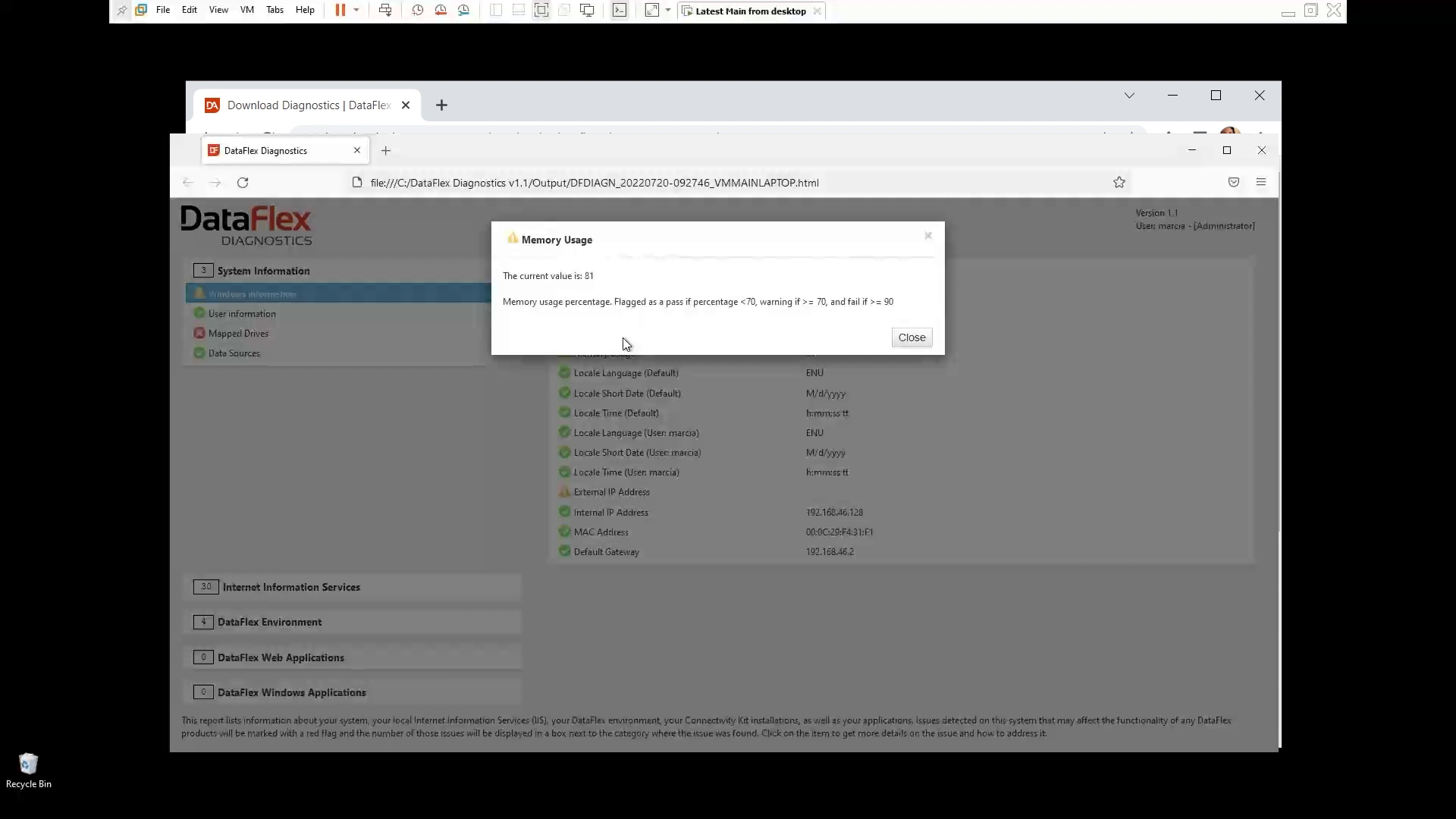
- It explains to you that memory usage is the percentage. So if it is less than 70% is going to be green, it's going to be a checkmark, and a pass. If not, it will be a warning. And if it is too bad, like more than 90% is going to be a fail
- This is for each one of the the items on the report, you'll have a chance to learn more just by clicking on each item on the report.
- For example check user information
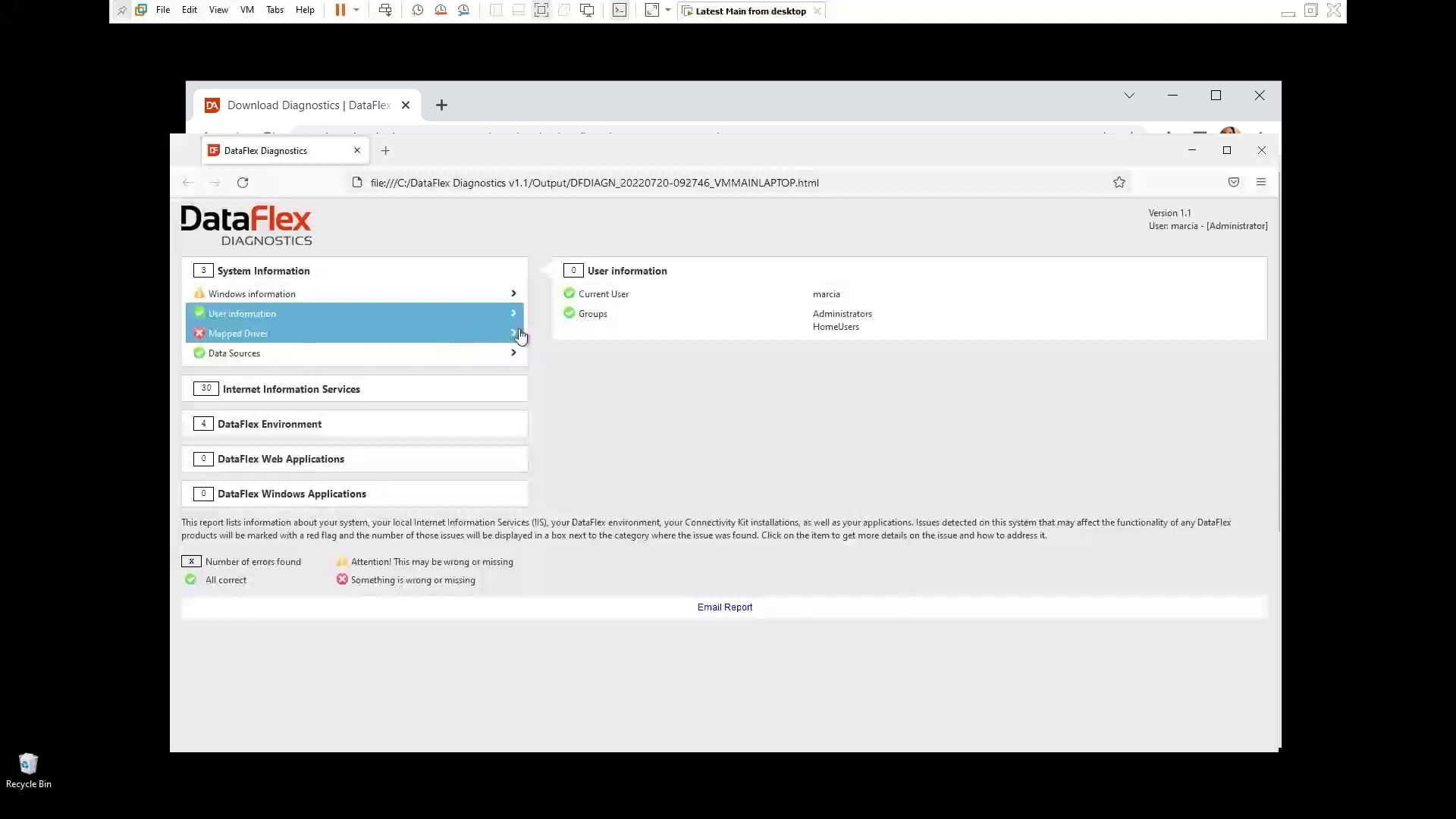
- You see who is a current user and the group the user belongs to
- The mapped drive shows this is offline, this is an error because you can not access it
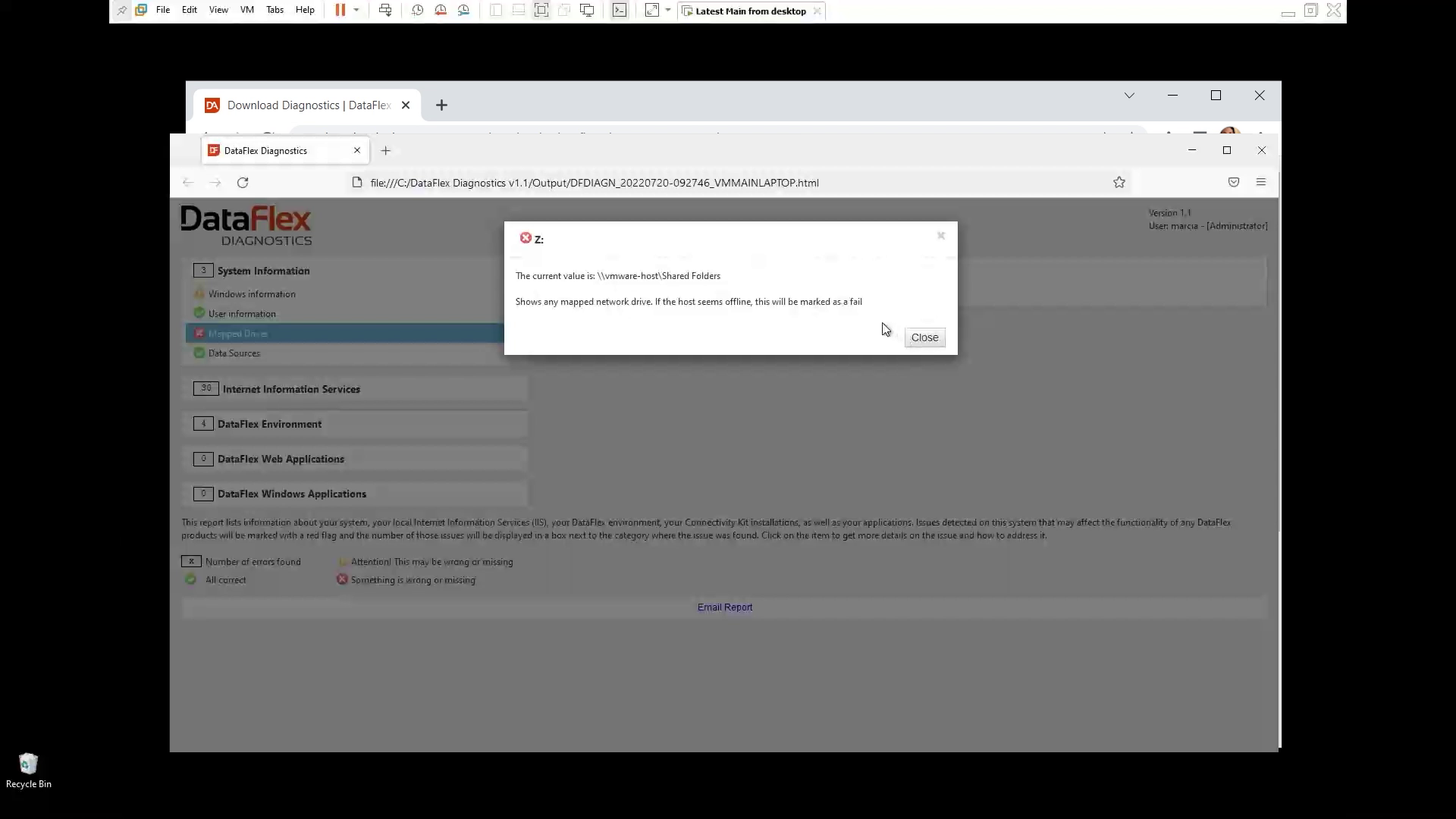
- Let's click on Data Data Sources, here you see your ODBC, the DSN that you have. The system DSN 32 and 64 bits, and all ODBC drivers that are installed
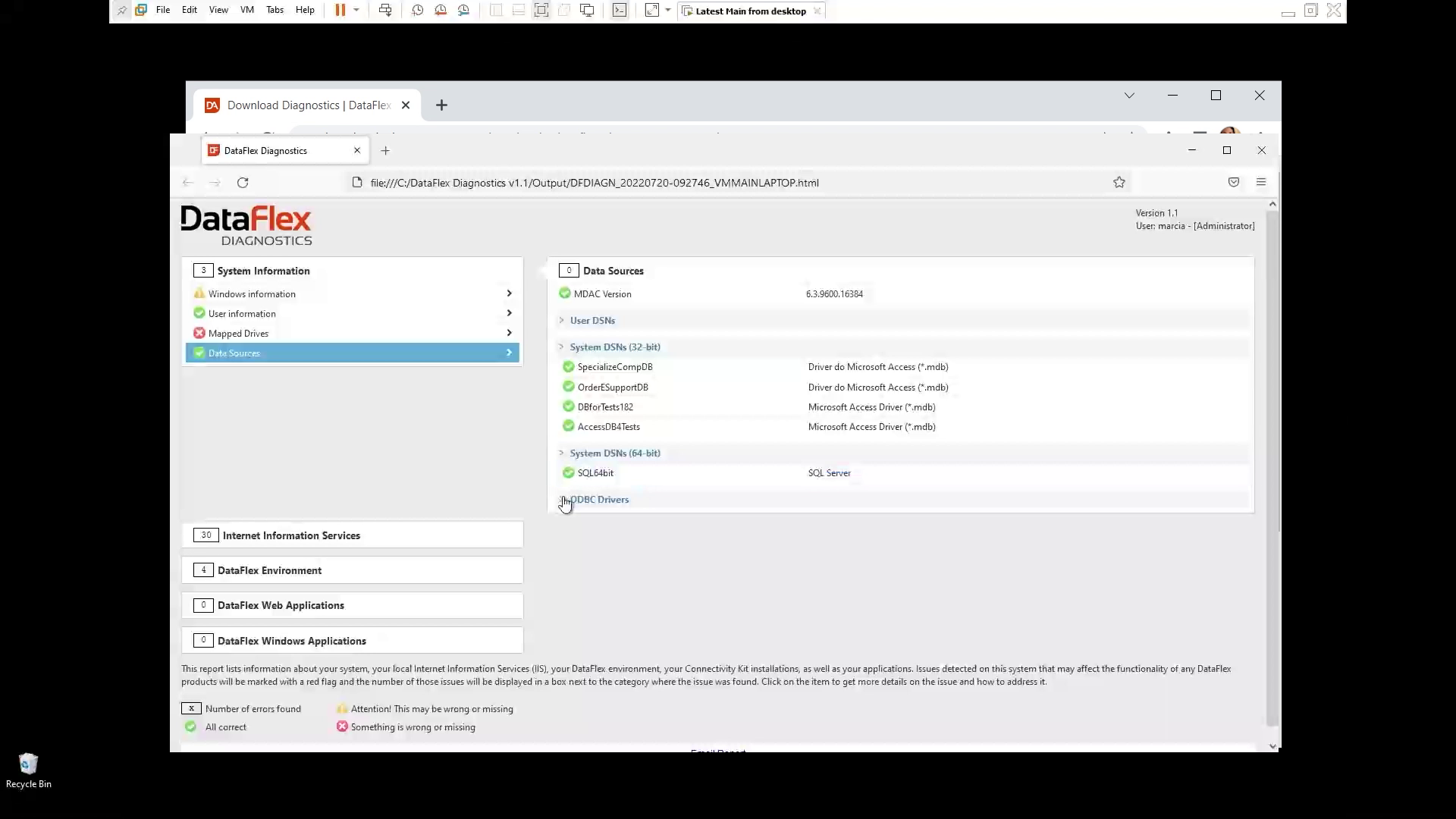
- This is very useful for when you're using any of our ODBC connectivity kit, along with the different drivers that can can access that
- The IIS side, let's check on that
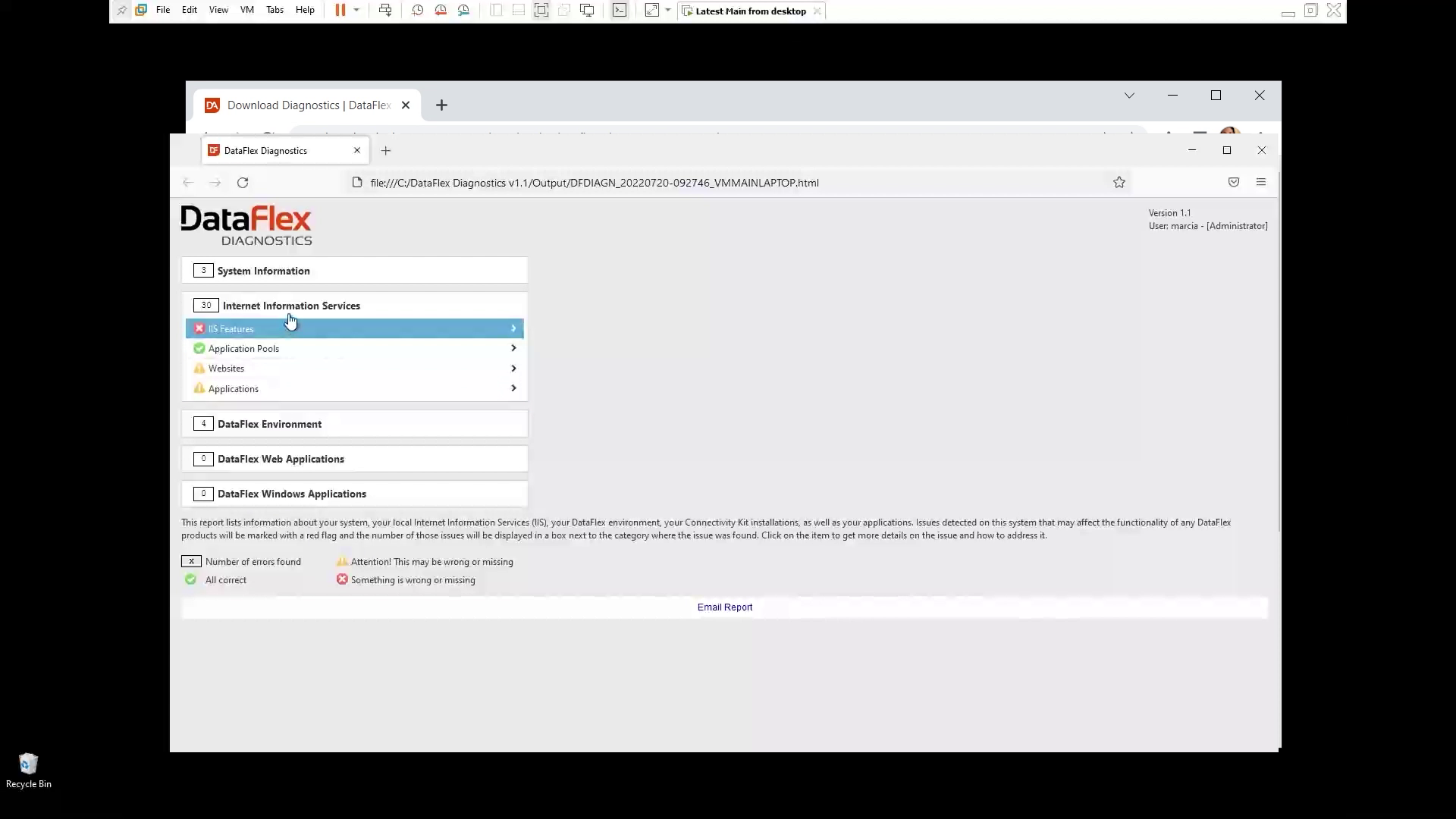
- So here, the rewrite module is not installed, that's why it failed
- In the Application pool everything is ok, so you can check the information of each one, to see what this what settings are being used
- At the website the HTTP module is not installed. So if we click on this, again, it will give you more information
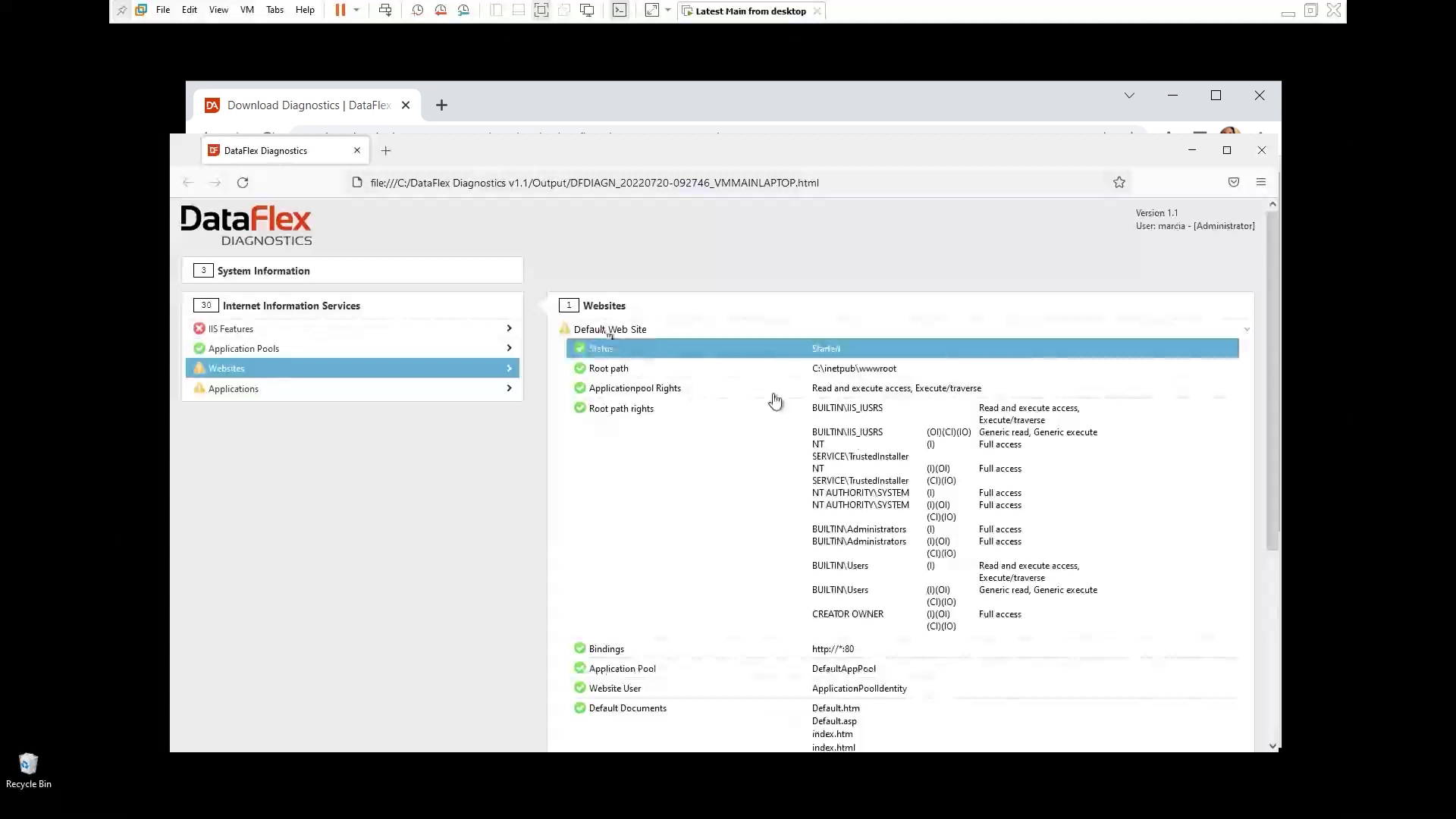
- At the Applications tab you, for example, see again tha tthe module that's not installed
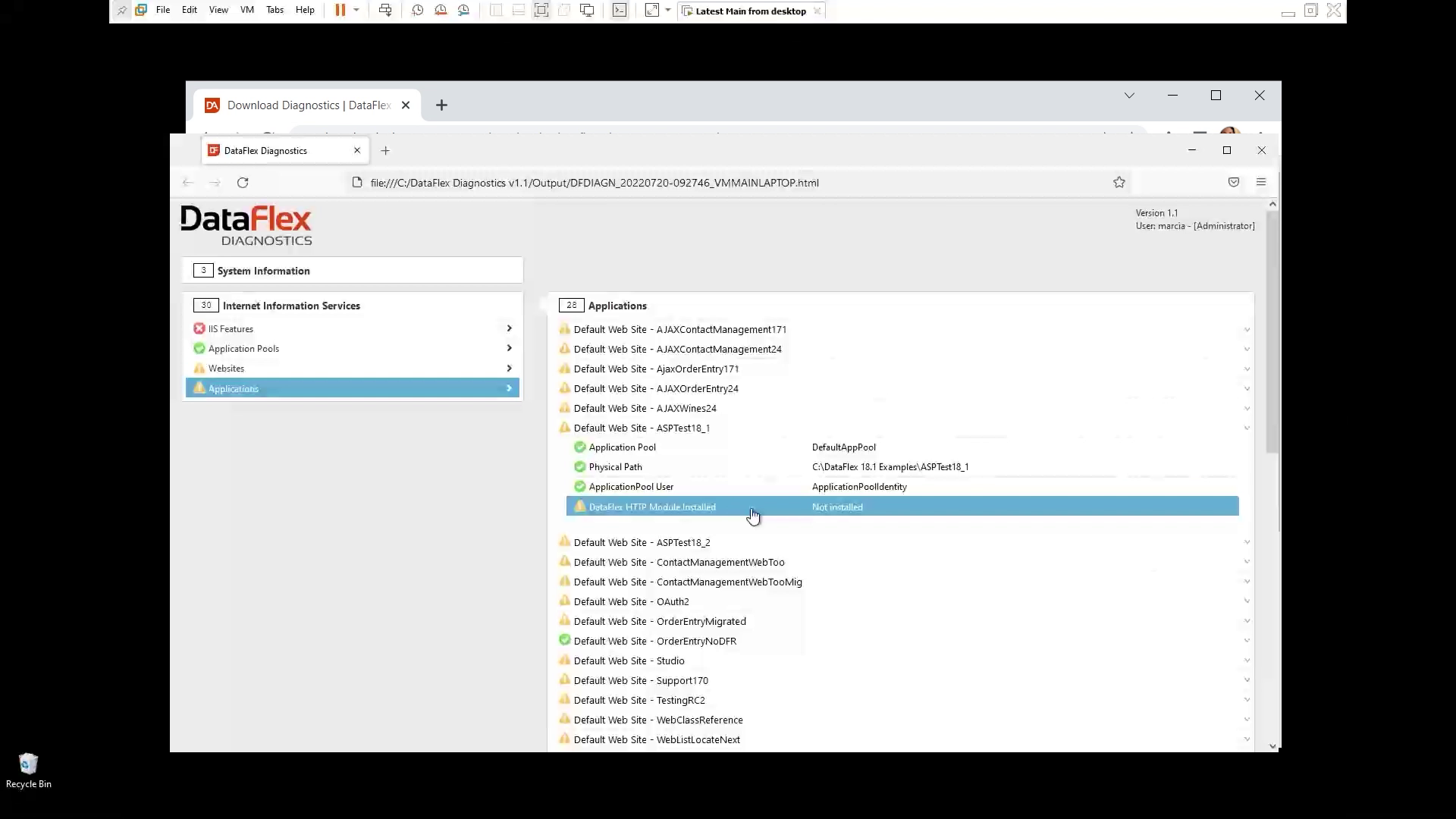
- As far as the DataFlex environment, you see all DataFlex versions I selected. So let's see, what's the what's the problem here?
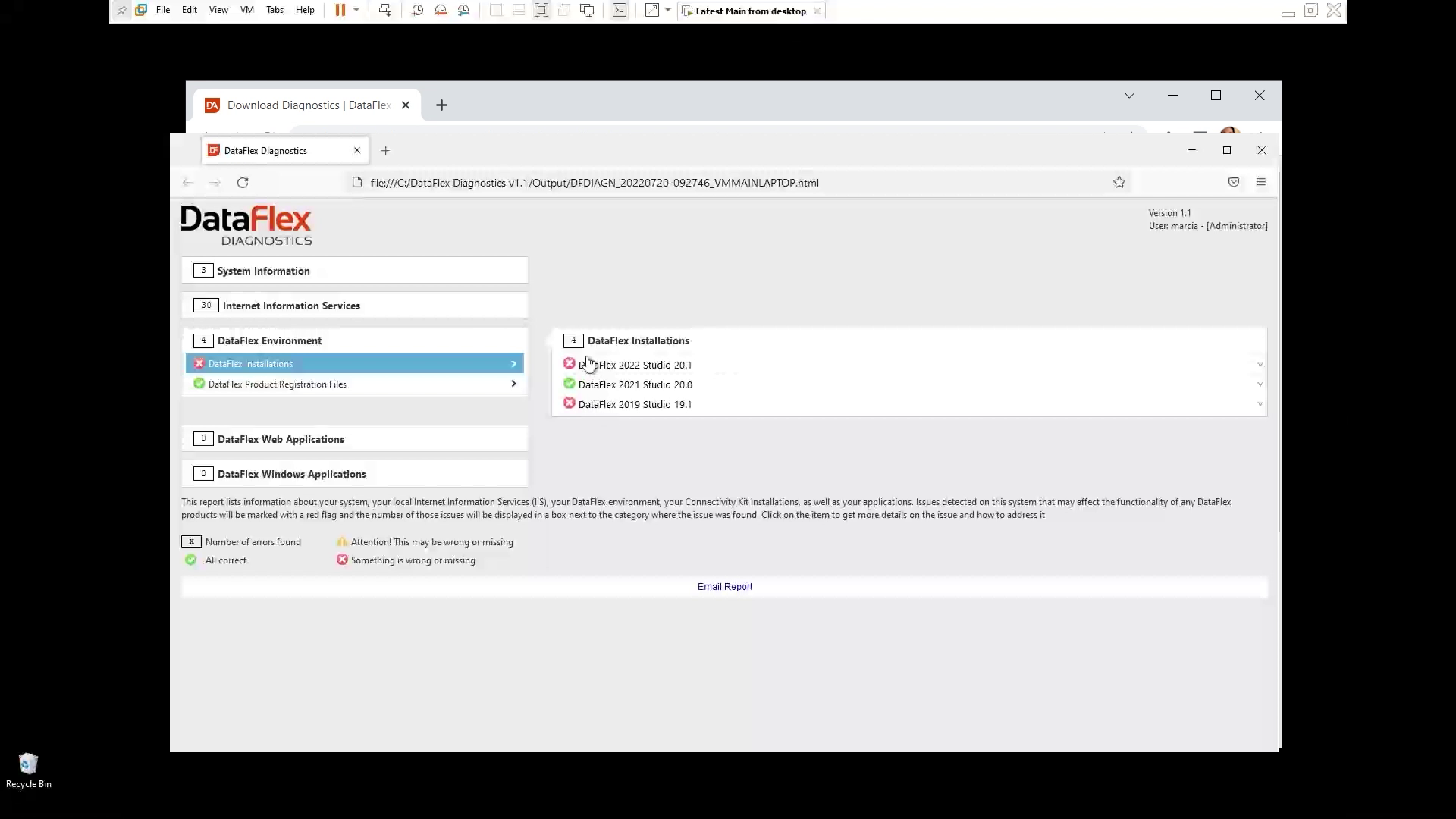
- First, I don't see anything, but when you look through the information you see that the CodeJock files are missing
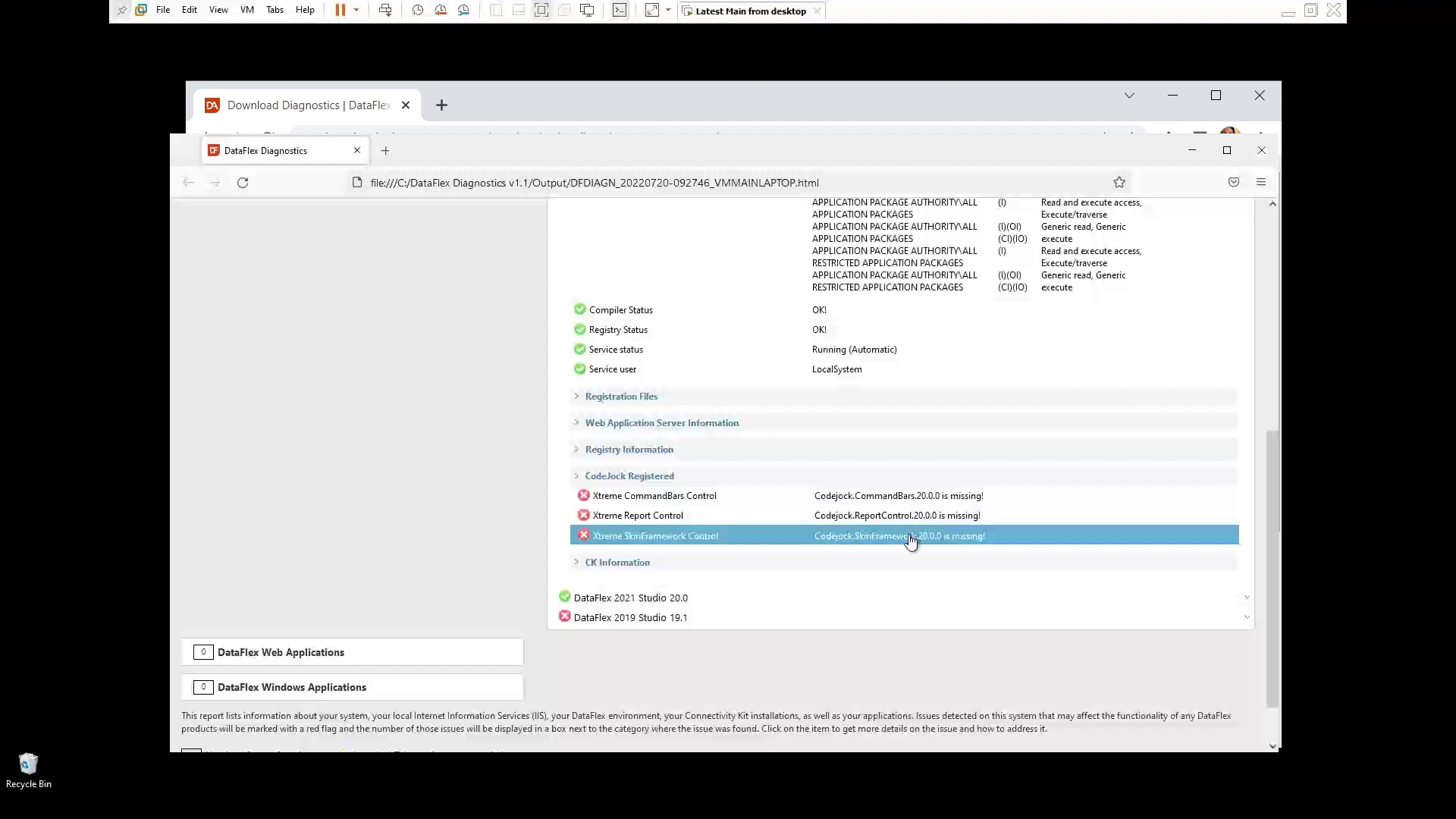
- Now, DataFlex web applications and DataFlex Windows Applications don't show any problems
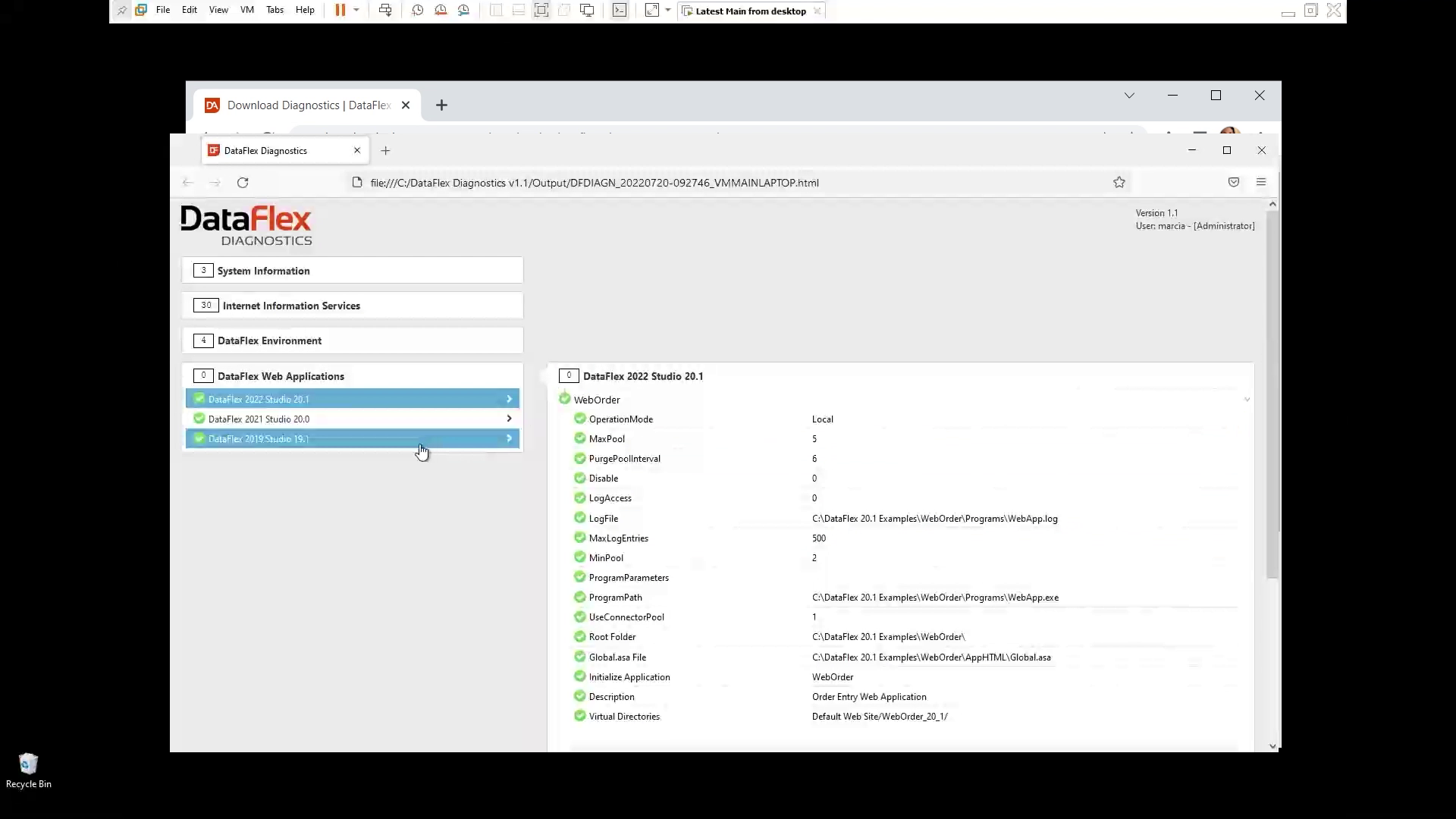
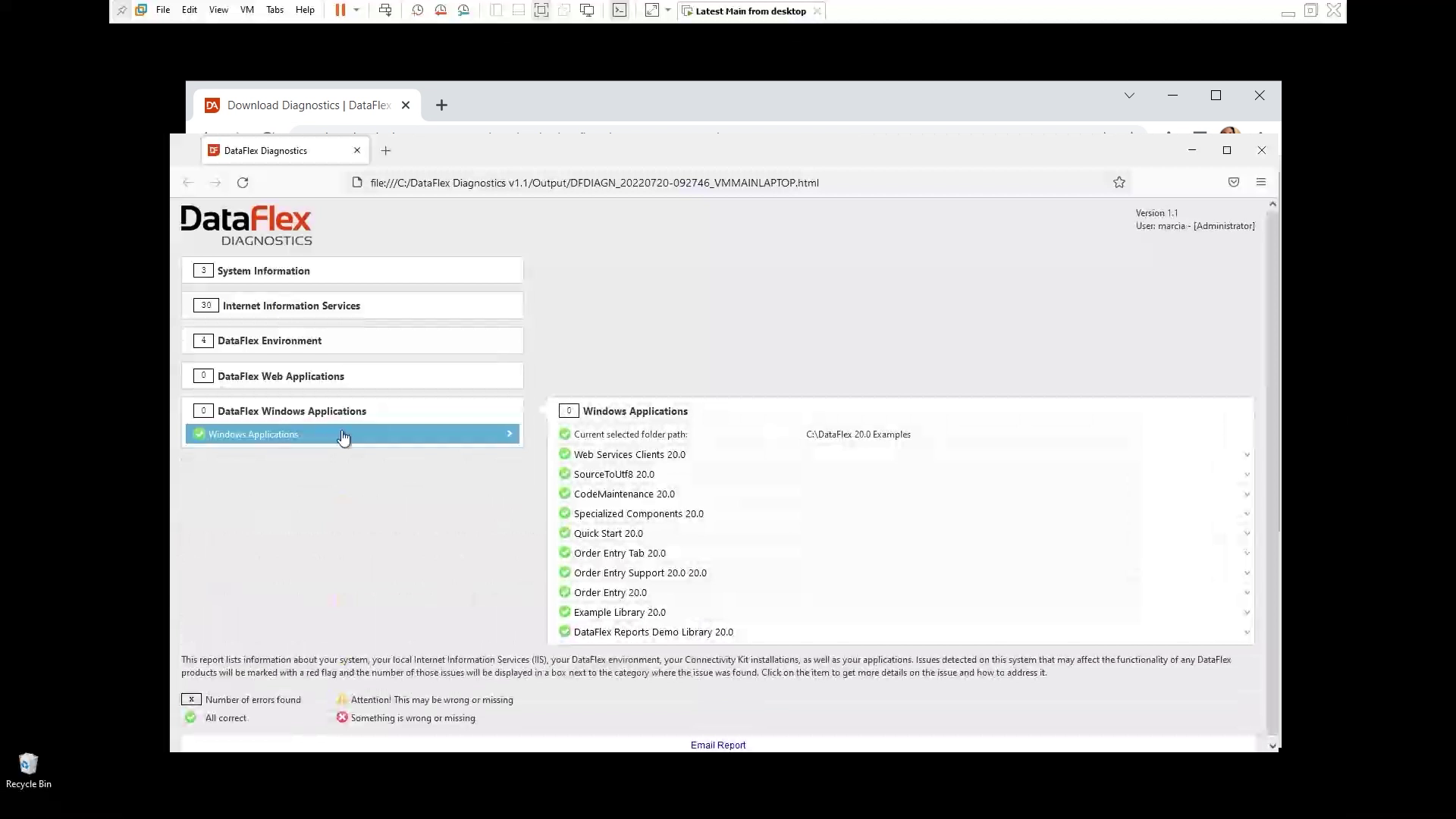
In the next lesson, we will talk about how to share the report and results itself.