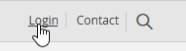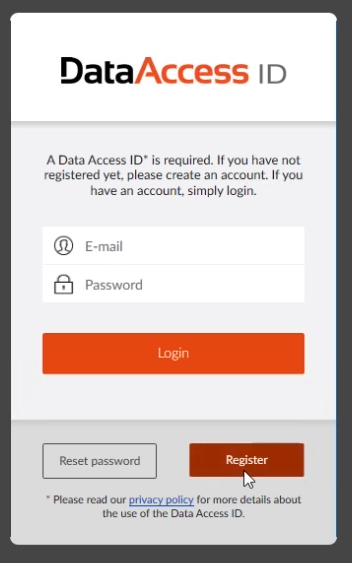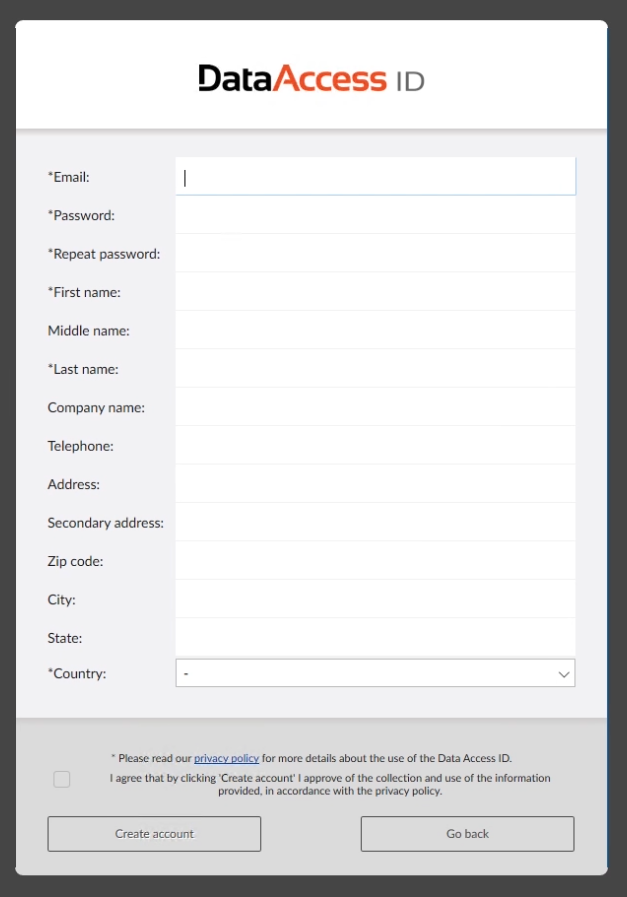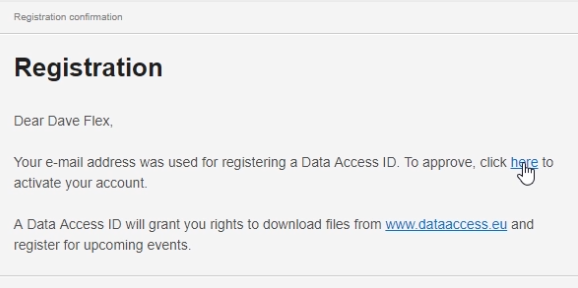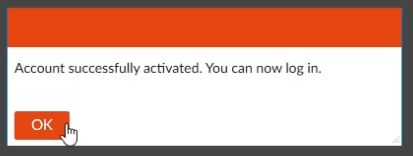Try for free: DataFlex Personal
Lesson 2: How to install DataFlex Personal?
To install DataFlex Personal you will need to perform the following steps:
- Create a Data Access ID
- Download DataFlex Studio
- Install DataFlex Studio
- Request a Personal license
- Register your Personal license
- Activate DataFlex Personal
Step 1: Create a Data Access ID
A Data Access ID allows you to download DataFlex extensions, control your downloads and register for events in the future. To create a Data Access ID follow these steps:
- Go to www.dataaccess.eu
- Click on Login, in the upper right corner
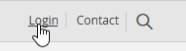
- Click on Register
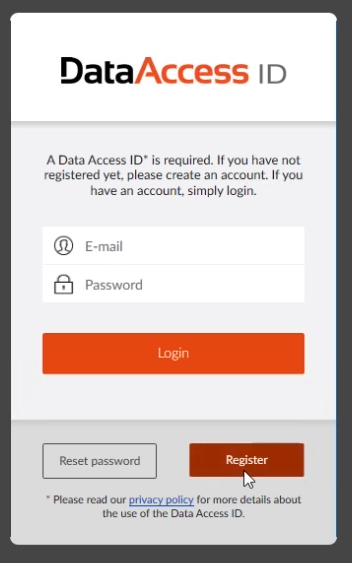
- Fill in your information
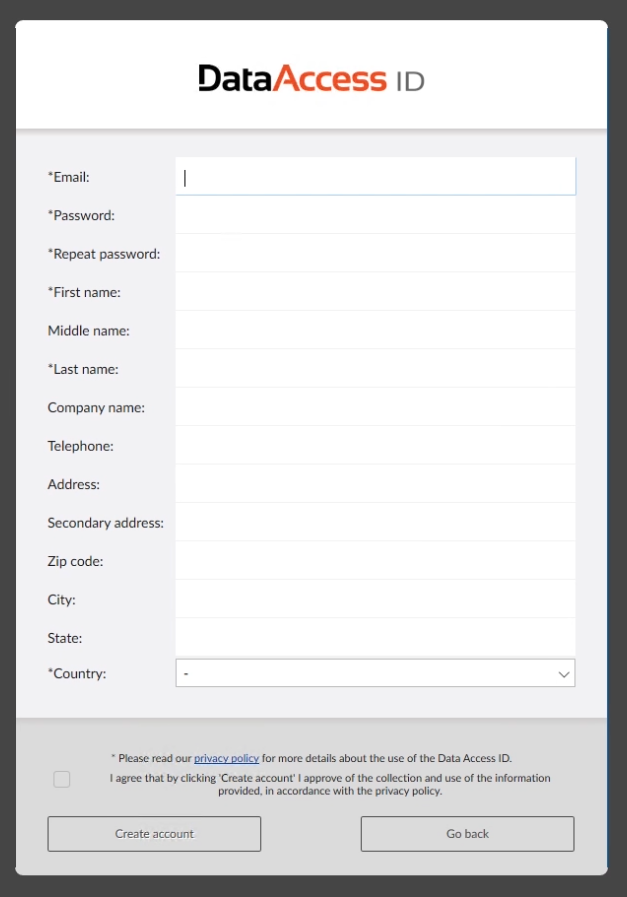
- Go to your e-mail, open the registratioin e-mail from Data Access ID
- Click on the link to activate your account
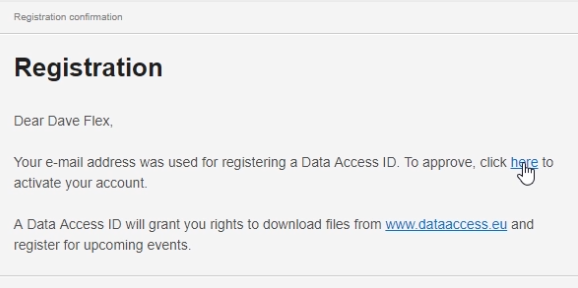
- You will get this pop up:
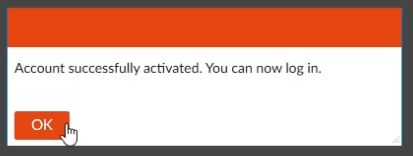
- Login with your created credentials on the Data Access website
Step 2: Download DataFlex Studio
- Go to the downloads page on the Data Access website
- Select the latest version of the DataFlex Studio
- Download the DataFlex Studio
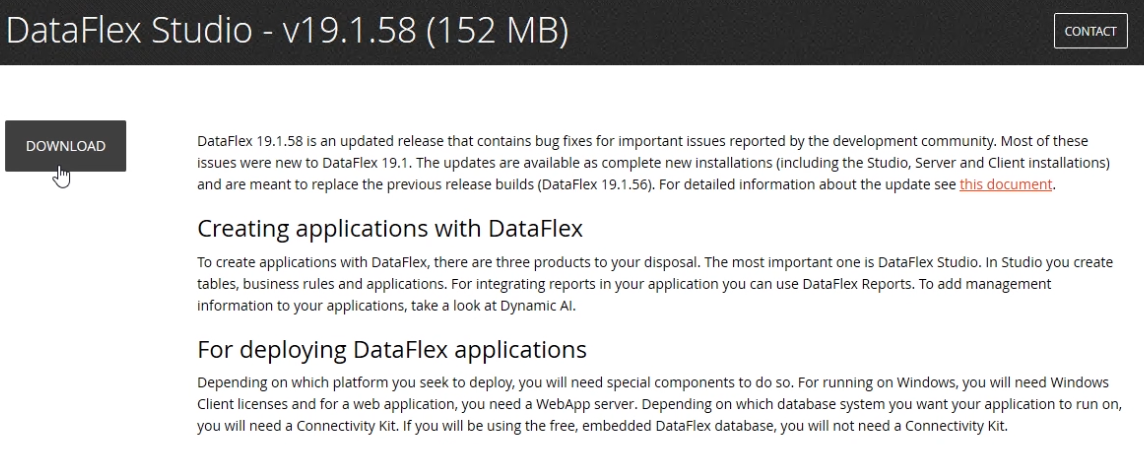
- When you're logged in with DAID the download starts immediately

- If you're not logged in with DAID the login screen shows. Enter your credentials and the download starts
Step 3: Install DataFlex Studio
- Double click on the DataFlex Installation file

- Click Yes
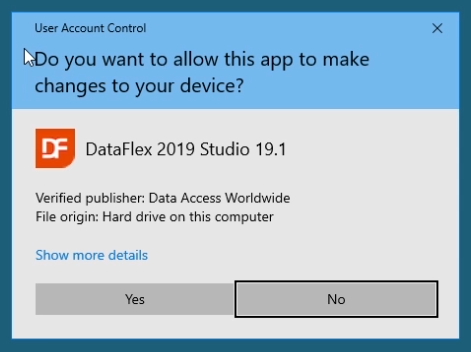
- Follow the wizard to install DataFlex
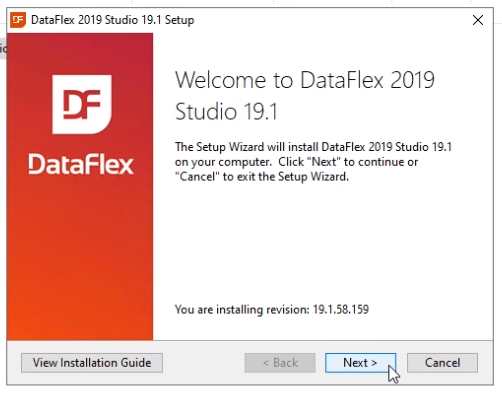
- After finishing the wizard, two things happen:
- The DataFlex Studio opens
- A webpage with license options opens
- Go to the webpage with license options
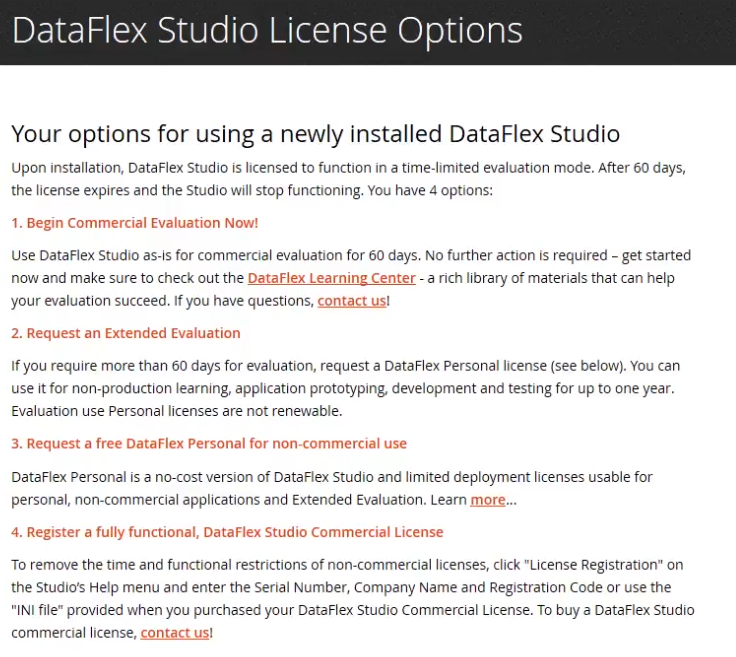
Step 4: Request a Personal license
- Click on the learn more option for requesting a Personal license

- Click on request a personal license now
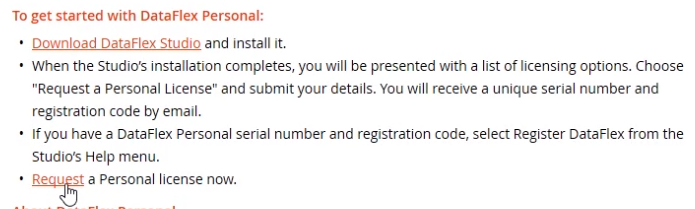
- You will get to this registration form
- Fill in the form
- Some information might seem double because you provided it during DAID registration, but this is necessary to complete the registration
- After filling in the form you will receive an e-mail with your registration information
- Open the e-mail from Data Access Worldwide with your registration information
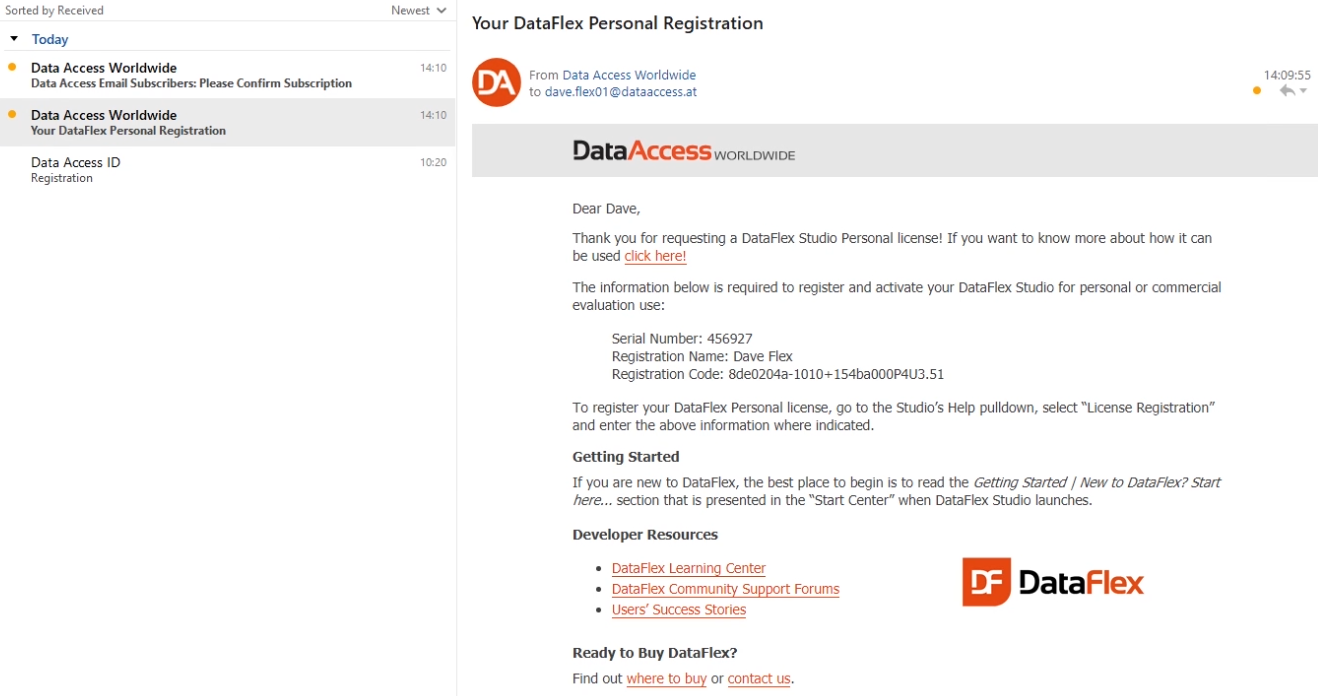
Step 5: Register Personal license
- Reopen DataFlex Studio
- Go to Help in the menu
- Select License Registration
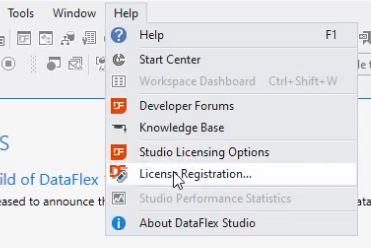
- Copy and paste the serial number, registration name and registration code from the e-mail
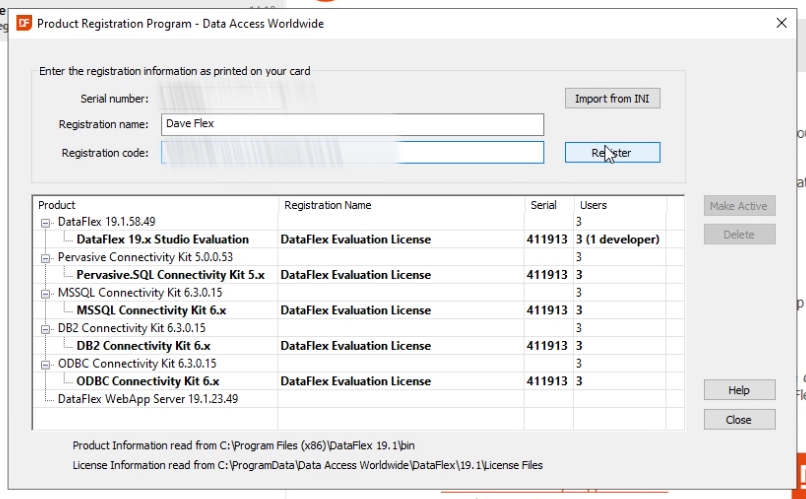
- Click on Register
- Because we have other DataFlex Products installed we get this pop-up. We click Yes because we want replace the evaluation license.
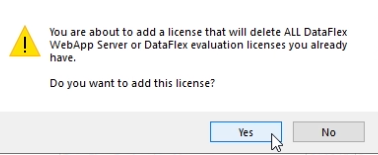
Step 6: Activate your license
- If you have the DataFlex Studio open, close it first
- Start DataFlex Studio
- The activation dialog shows, click on Get Activation Code
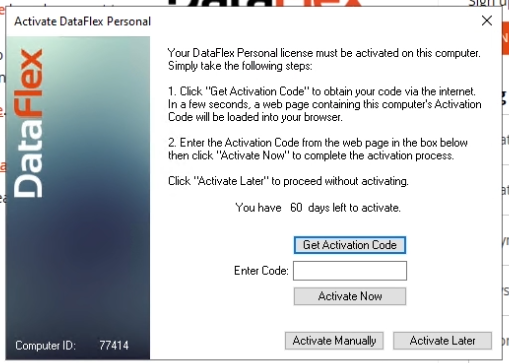
- Click Activate DataFlex
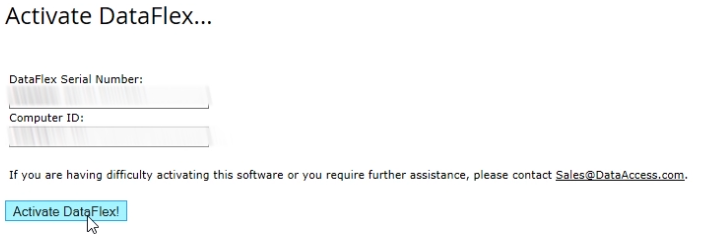
- Copy and paste the activation code
- Click on Activate Now
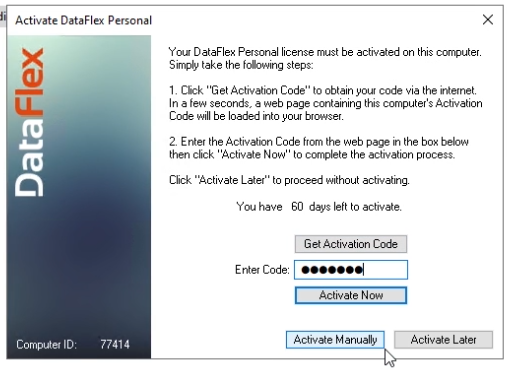
- The DataFlex Personal edition is activated
If you have any problems during the installation and activation process, contact your local Data Access regional offices for assistence.
After completing these steps you are now ready to start using DataFlex Personal!
Conclusion
This course has introduced you to DataFlex Personal and provided instructions for the installation. Don’t wait, get started today discovering DataFlex Personal!
Remember, all DataFlex Personal users have access to the rich resources of the on-line DataFlex Learning Centerand Data Access Worldwide forums for free online peer support.
The link to the forum is displayed below!
Recommended course
Want to build your first DataFlex application with DataFlex Personal? Take a look at the DataFlex in 5 minutes course. This course shows how easy it is to create a Bucketlist application with DataFlex, in only 5 minutes.
Useful links