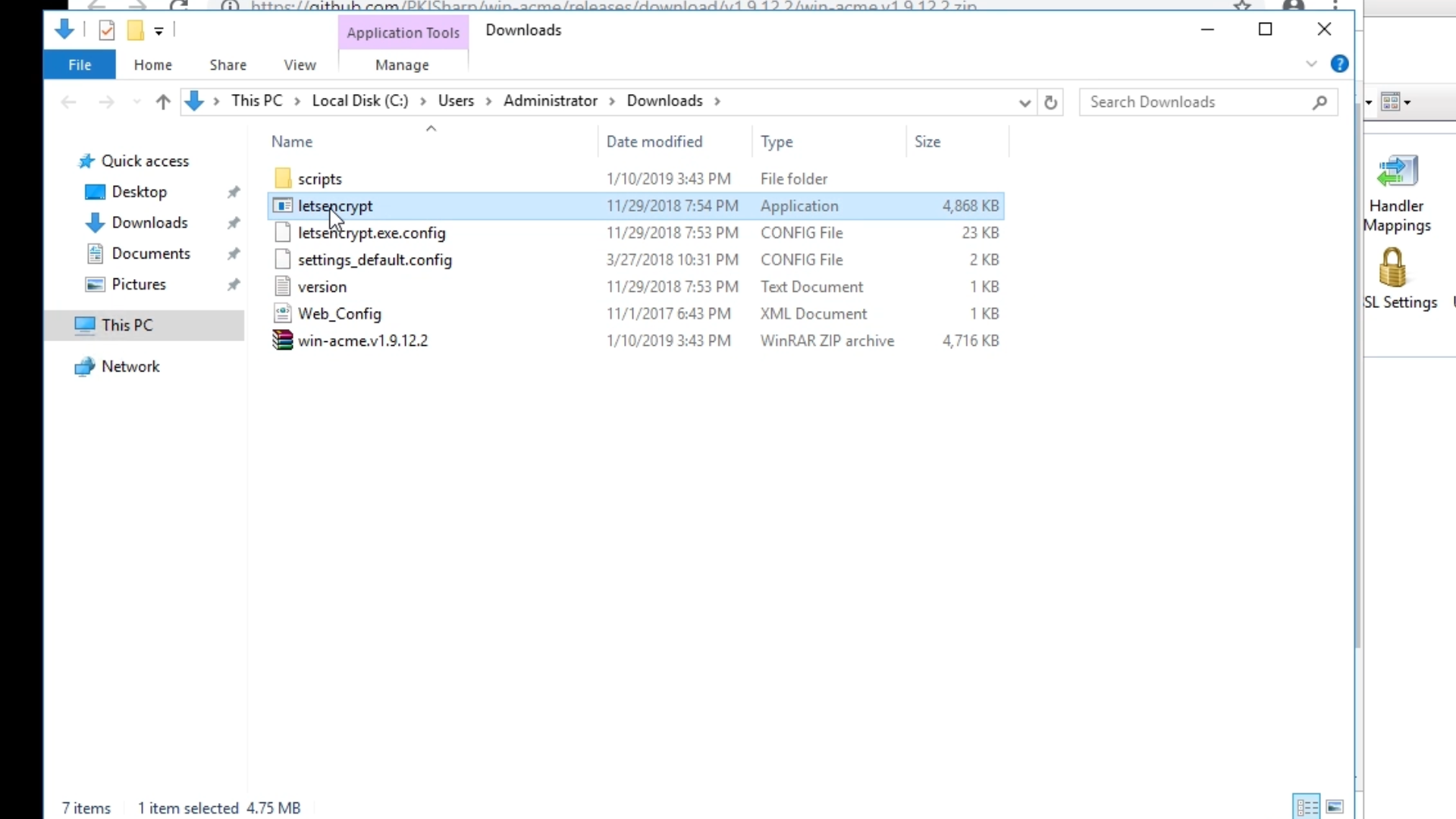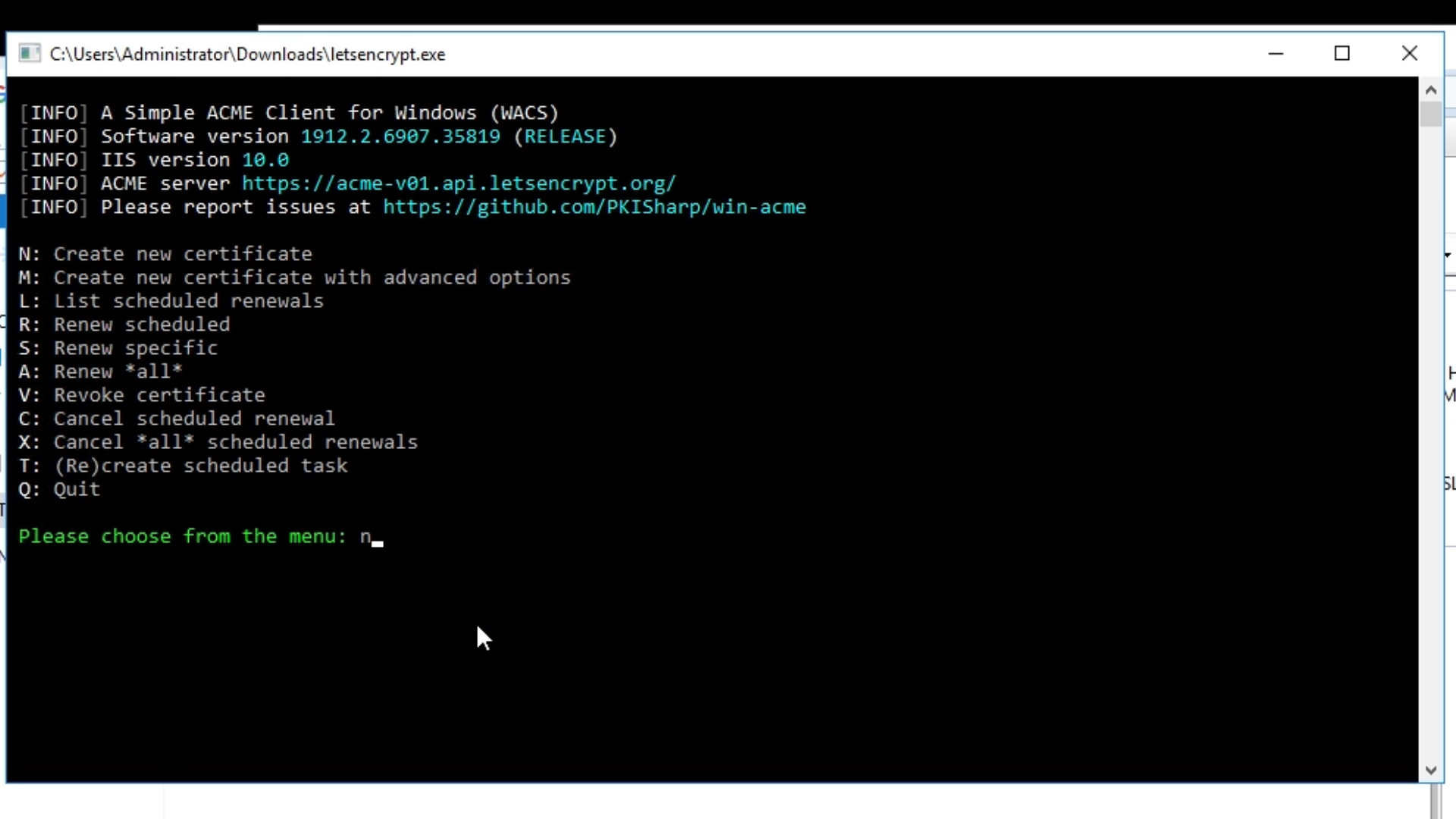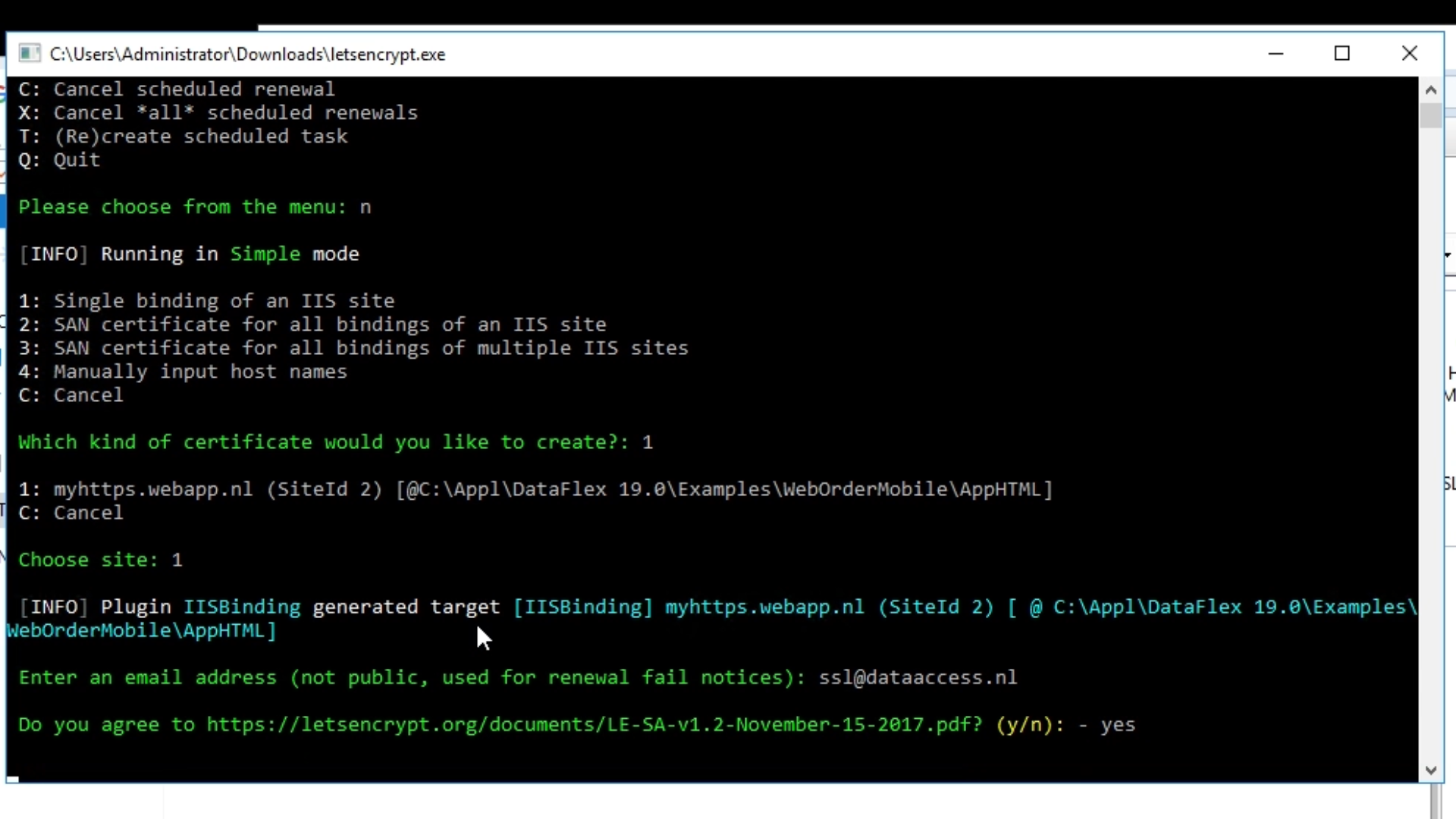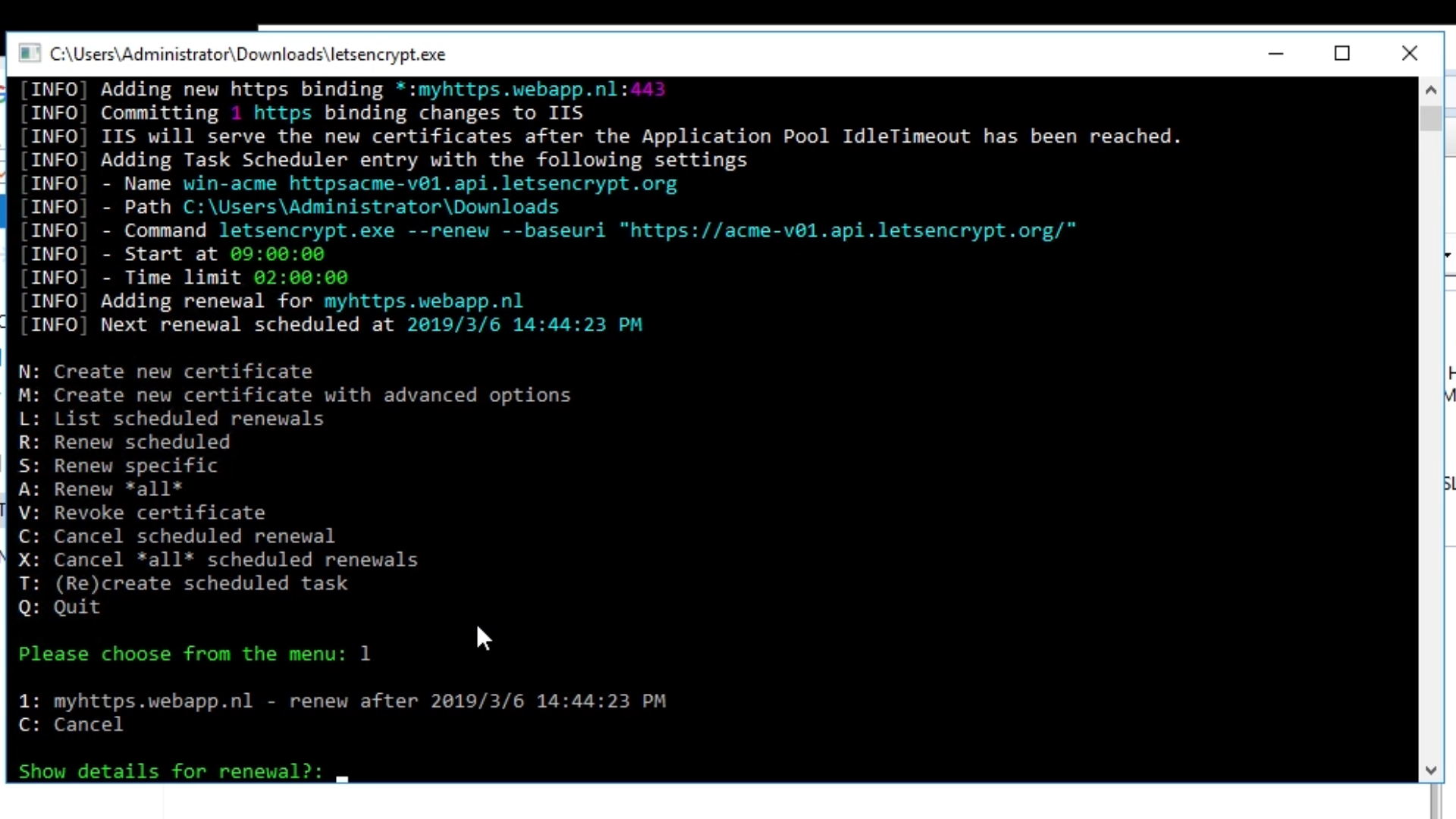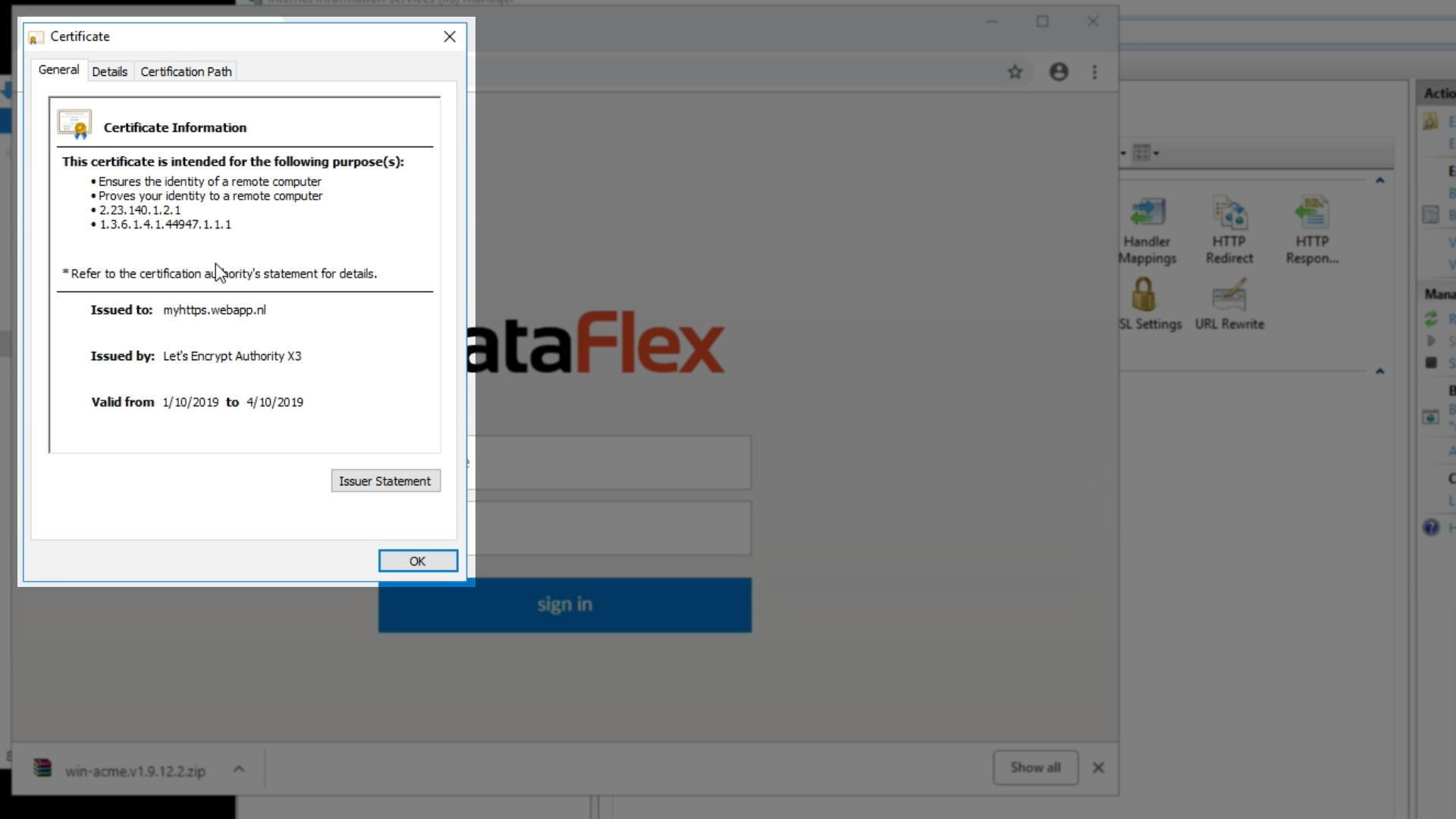Let’s Encrypt is a free, automated and open certificate authority created by Internet Security Research Group, a non-profit. Using an automated client is the recommended method for obtaining a Let’s Encrypt certificate. This lesson shows a Let's Encrypt Client from PKISharp called win-acme.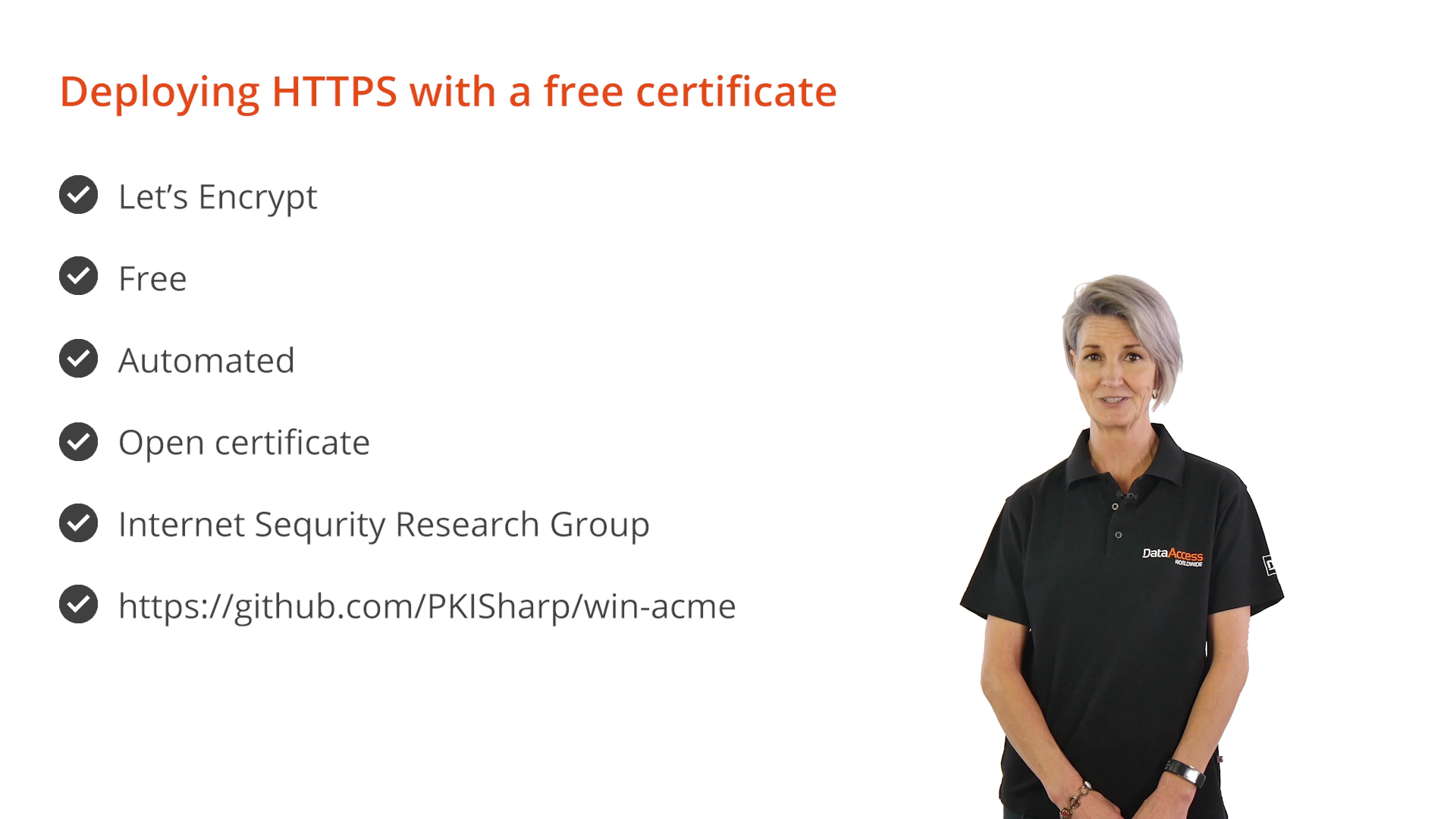
DEMONSTRATION – Creating a New Certificate