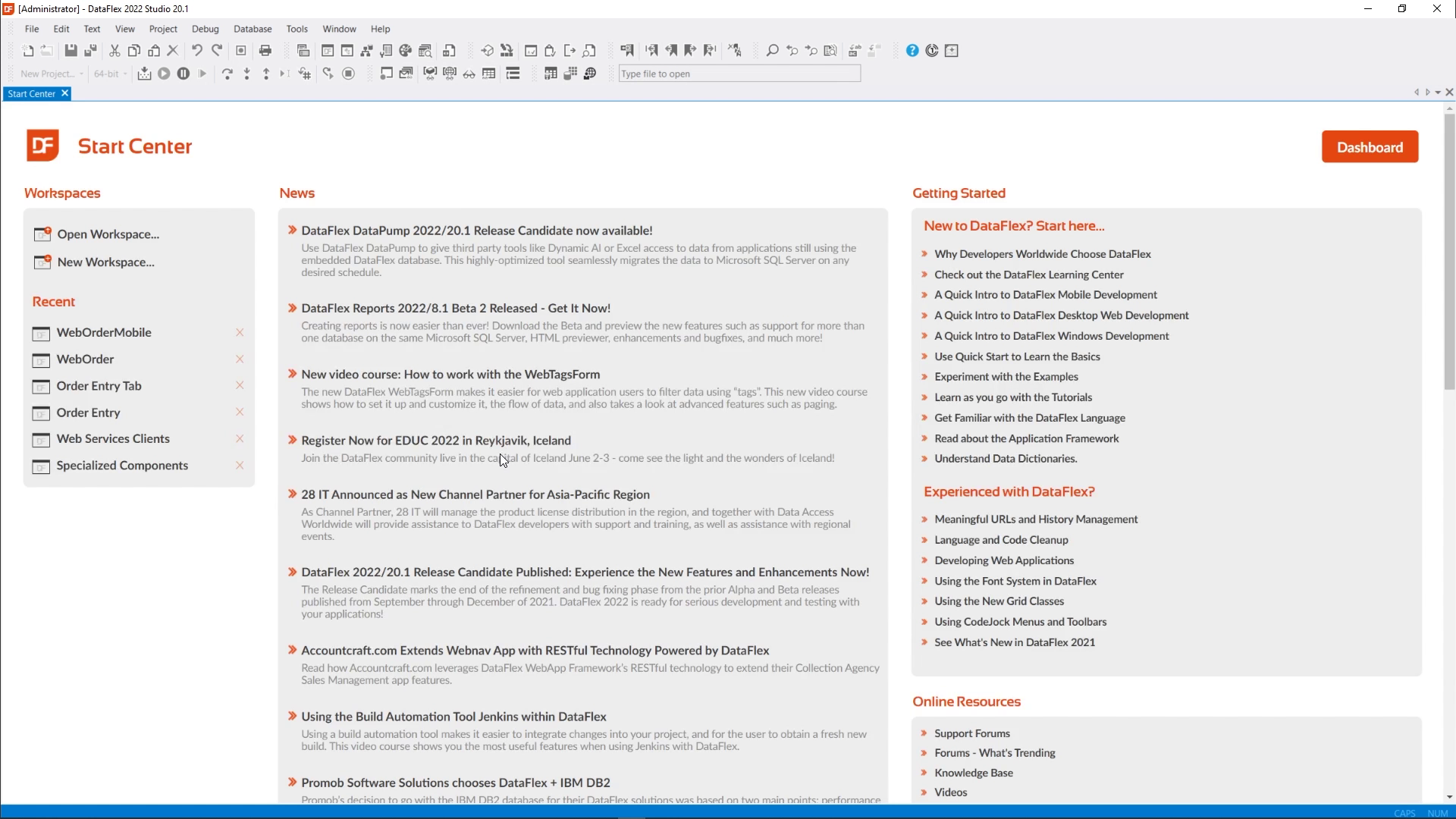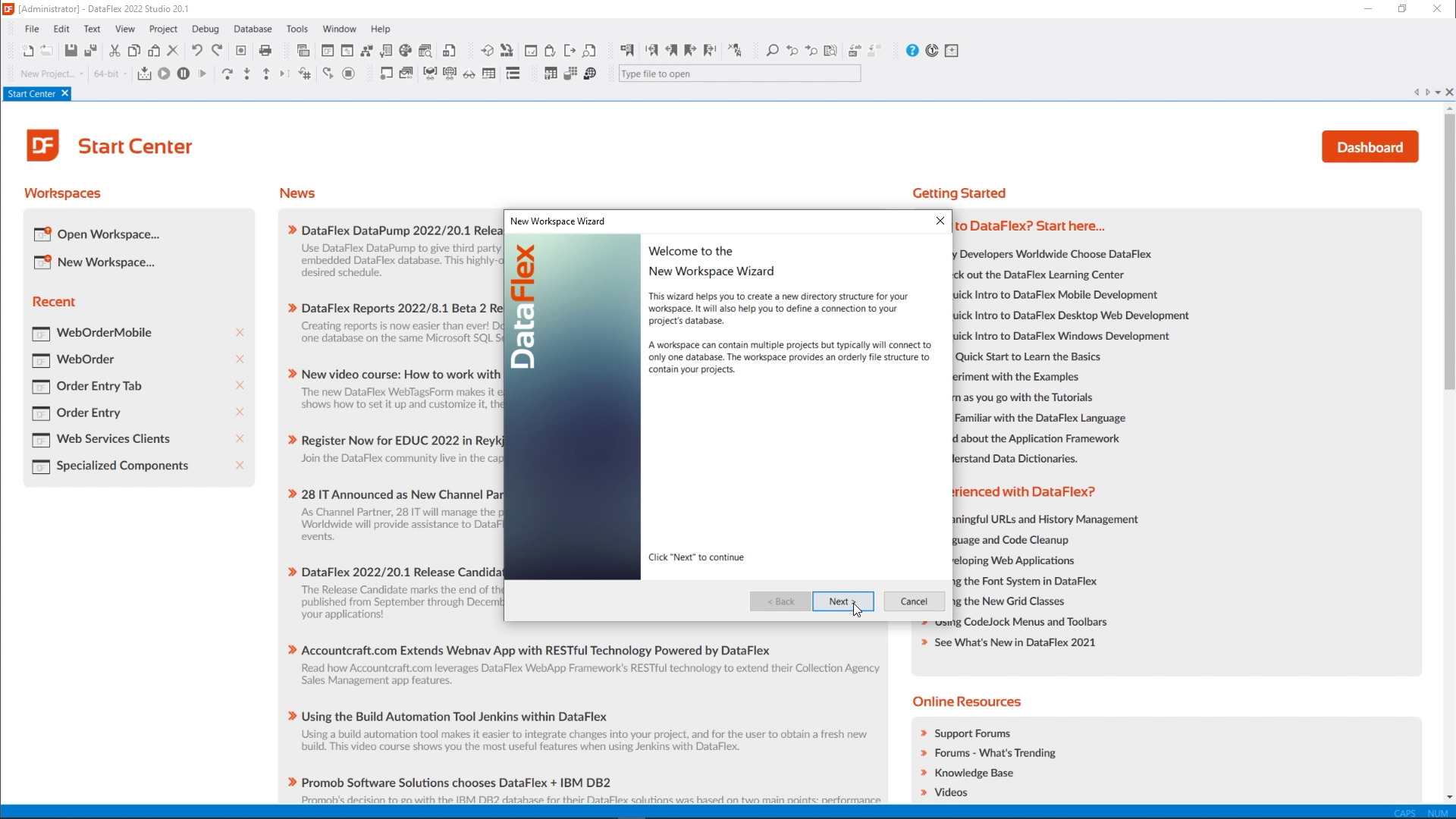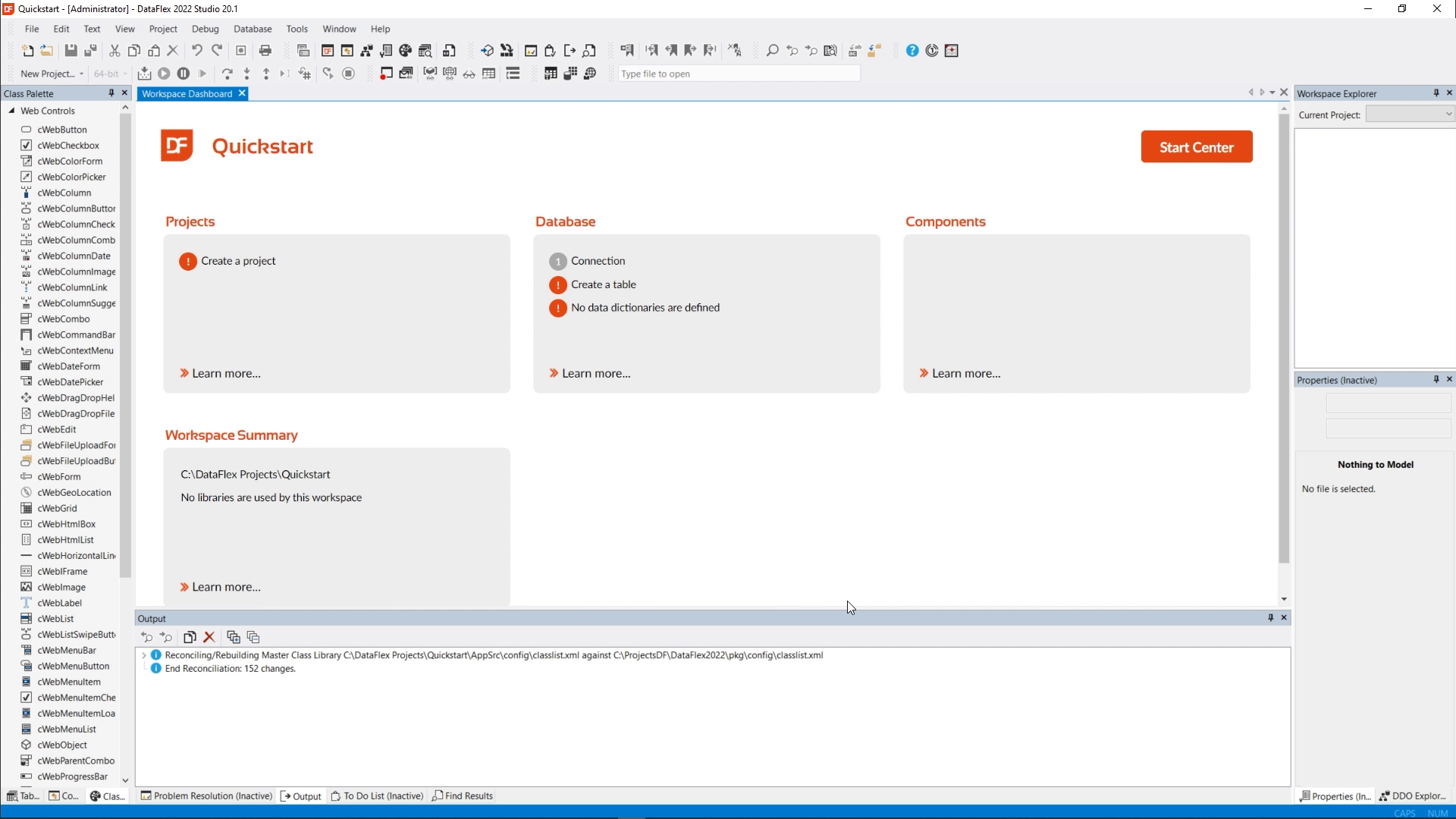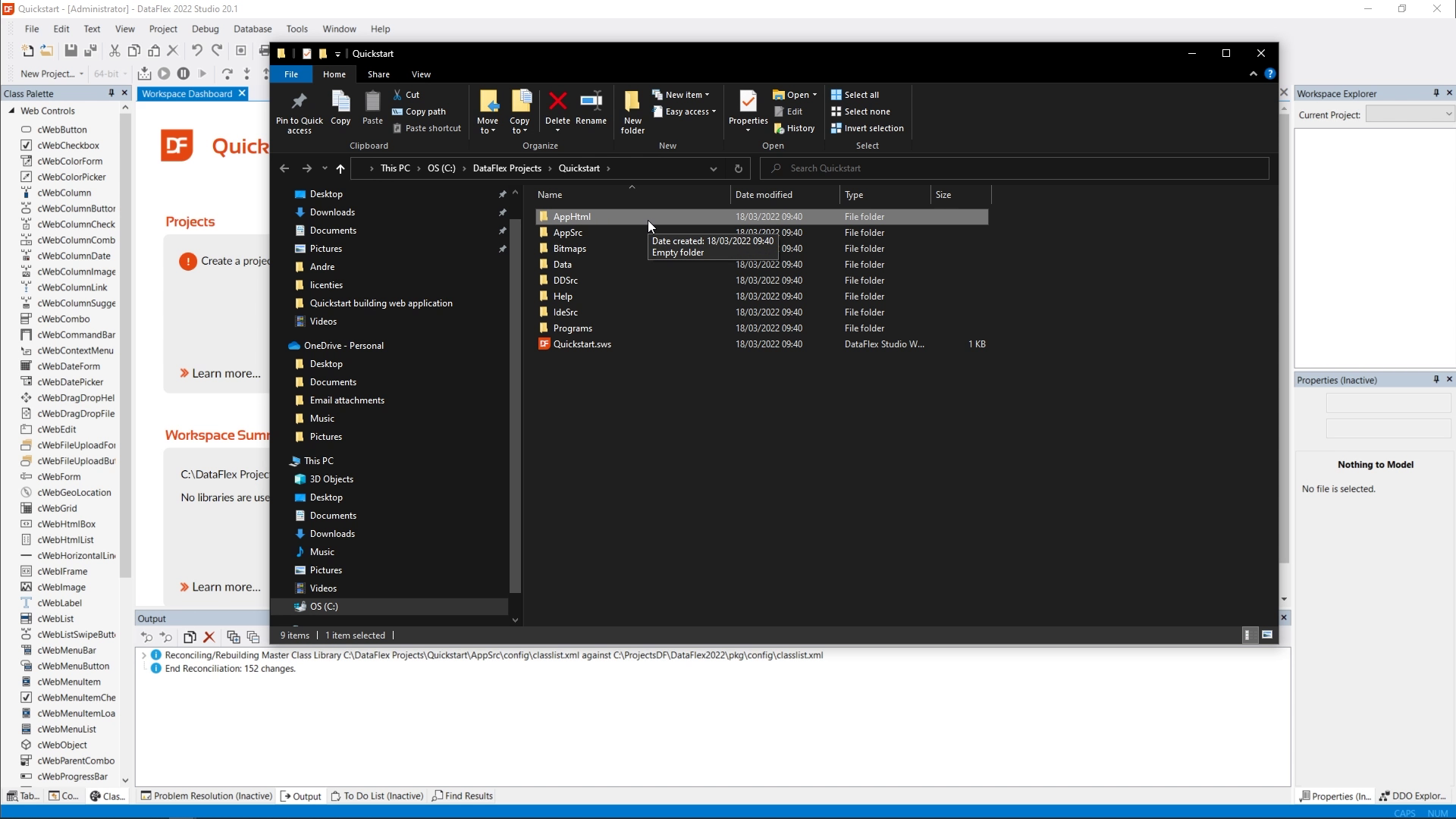Quickstart building a web application (Mobile touch)
Lesson 1 - Creating the workspace
Our first lesson is the workspace creation. The workspace within DataFlex is a folder structure in which you can have multiple projects. The workspace usually contains the database and this database can then be used by multiple applications.
DEMONSTRATION
- We are going to run the studio as administrator, which is required for creating applications, because the Studio needs the rights to create a virtual directory in Internet Information Server, which is the web server that runs in Windows. The studio comes up with the Start Center, the Start Center shows us new items, getting started, online resources. And it shows us a list of recently used workspaces. This is your starting point to open a workspace. And in this case, we're going to create a new workspace. So I click the New Workspace button.
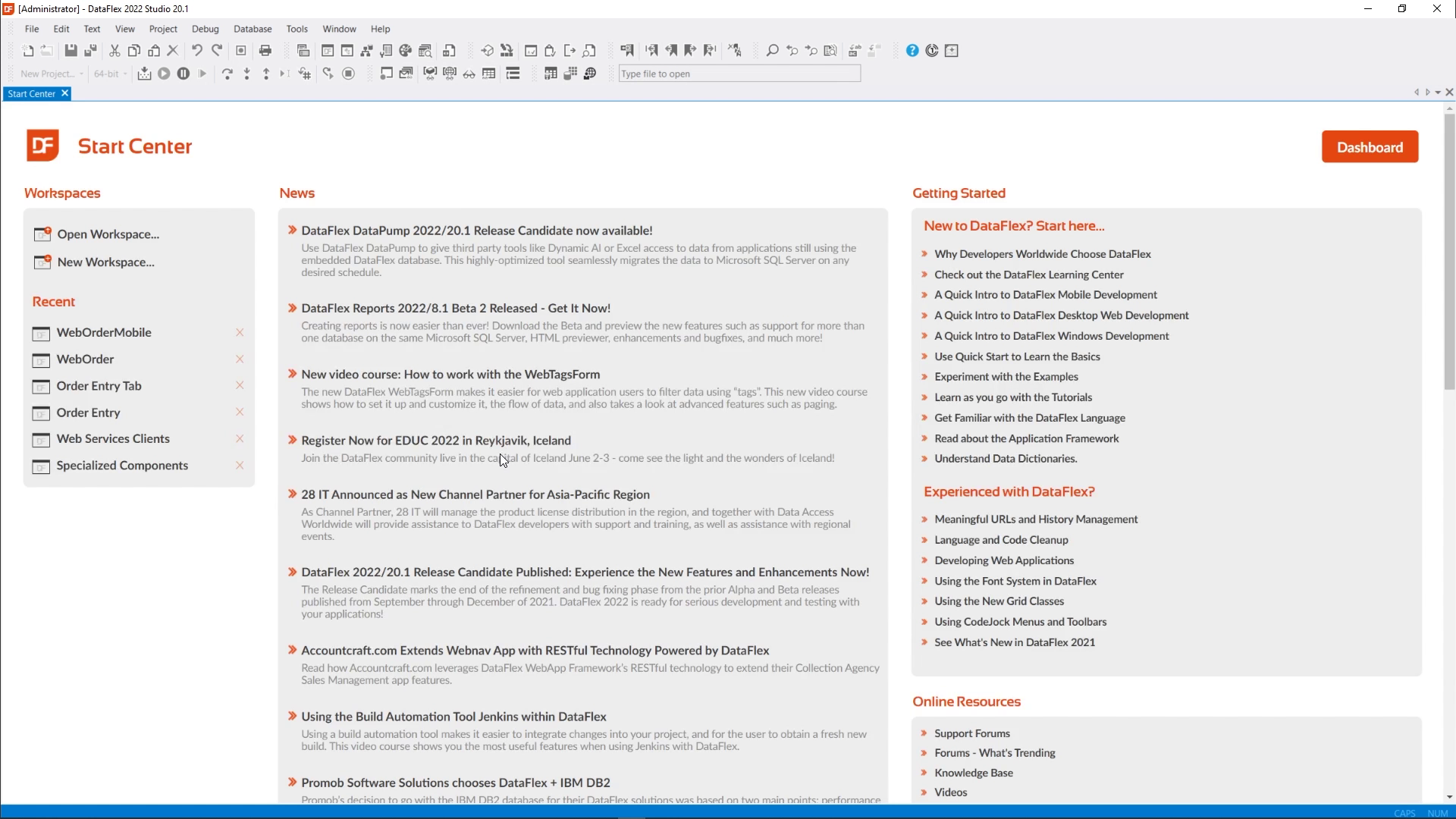
- This brings up the new workspace wizard, which helps us with the creation of our workspace.
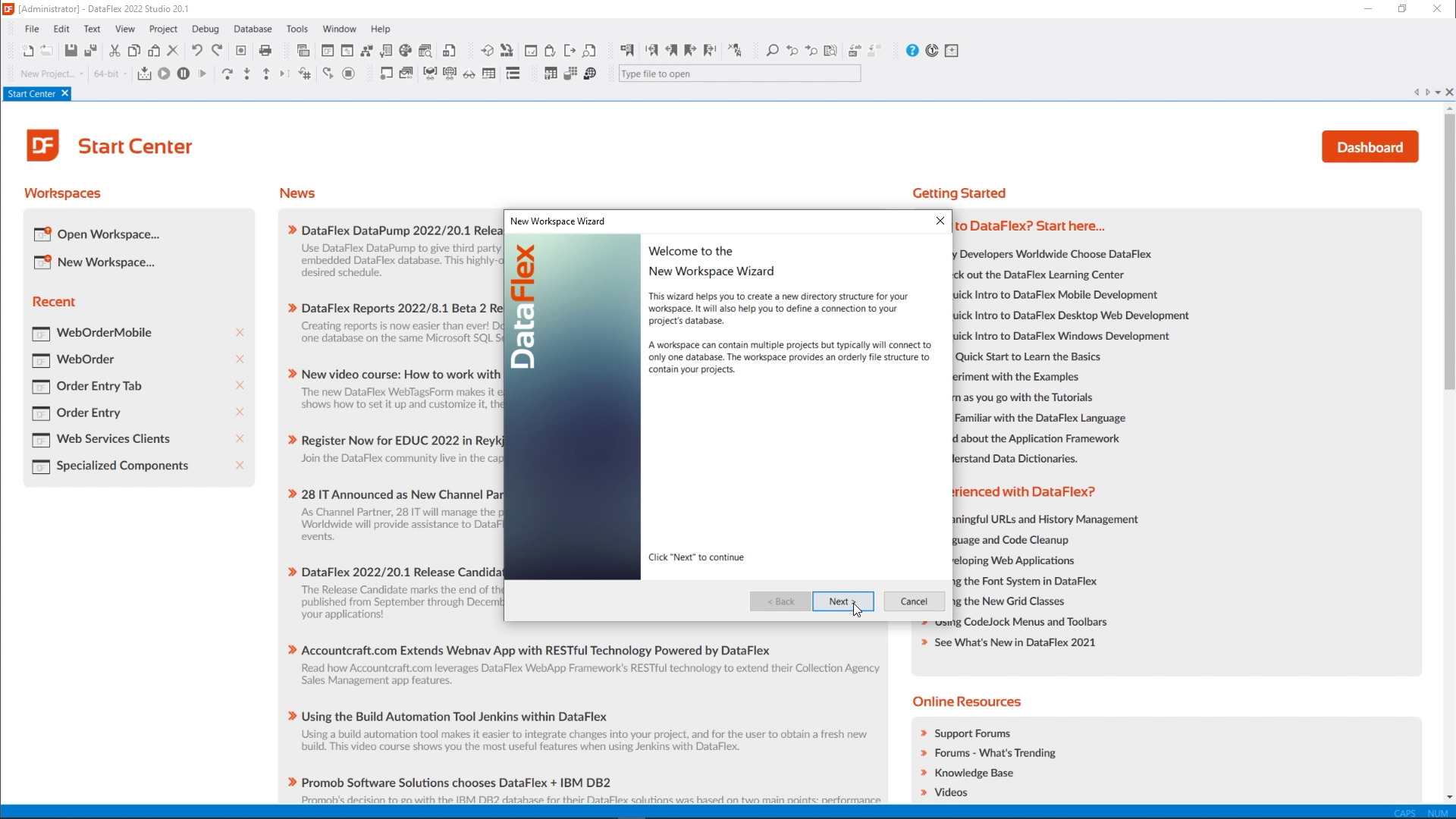
- The first step in this wizard is to come up with a name for a workspace and we're going to use “Quickstart”. It comes up with a folder on my hard drive where it's going to place the workspace and in this case, we're going to leave it within DataFlex projects. The next step is to configure the database connection. If you're using an SQL database, this is where you configure which database on which server you're going to use.
- In this case, we’re going to create a new database. Click on the button to Set a Managed Database Connection. This will allow you to configure the connection to the database and in this case we’ll connect to Microsoft SQL. Give it a name as the Connection Id. I will name it “Quickstart”. Enter the Server Name on my machine (LAPTOP-AV) and use Windows Authentication. If I test the connection, I see that it works. I create a new Database and name it “Quickstart”. And click OK.
- As the last step, it shows an overview of which folders it is going to create. So when I click finish, it creates the workspace and it comes up with the workspace dashboard. The workspace dashboard shows us an overview of what is in our workspace. So it will show us which projects are available, which database tables we have, or how many, and a summary of the details of the workspace.
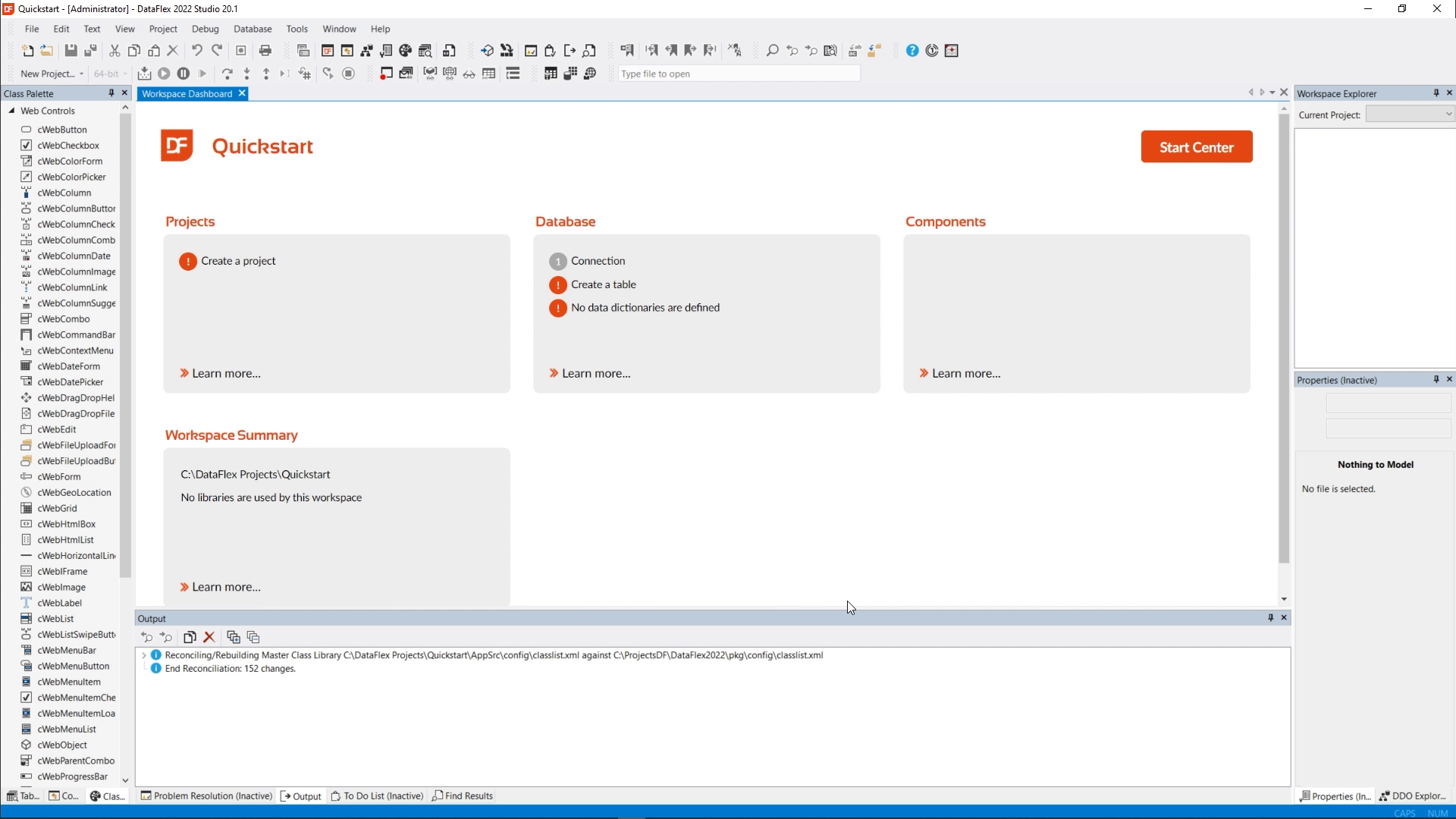
- In the workspace summary it shows us the location on the hard drive. And when I click it, it comes up with this folder in the Windows Explorer.
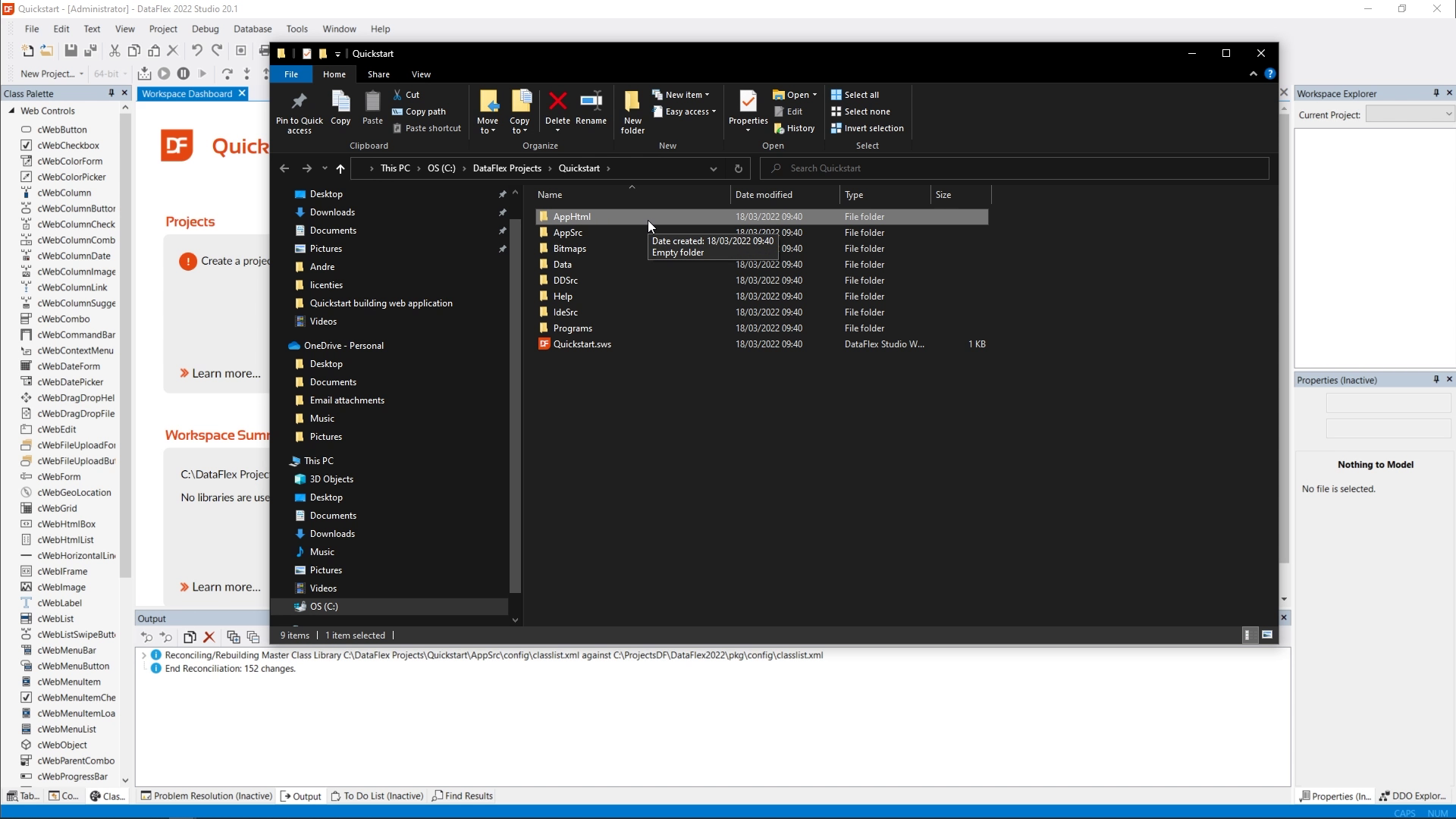
- So here we're seeing the folders it has created. AppHTML will contain the source code for web applications: JavaScript, HTML, CSS. Appsource will contain most DataFlex source code, Bitmaps will contain images for Windows applications. Data will contain database information and would contain the database if you would use the embedded database, but in this case we use SQL. DDSrc is the DataFlex source for the data dictionaries. So the sources related to your database. Help will contain a help file if you have one. IdSrc is used by the studio so you will never use that yourself. And in Programs your compiled application will be placed. The dot sws file is your workspace file, you can use it to open a workspace within the Studio.
Now that we have created our workspace, the next step is the definition of the database. That will be our next lesson.