Printer Driver Analyzer
Lesson 2: The Printer Driver Analyzer in action
Let’s first download the Printer Driver Analyzer.
- Go to the Dataaccess.eu website
- Go to Resources in the menu
- Select Downloads
- Tools
- Printer Driver Analyzer
- The version that supports your DataFlex version
- If you're not logged in with DAID (Data Access ID) you will be asked to sign in to proceed with the download
- After logging in the download starts automatically
- You can add the Printer Driver Analyzer to the Tools menu in DataFlex, if you like
- This is what you see when you open the application:
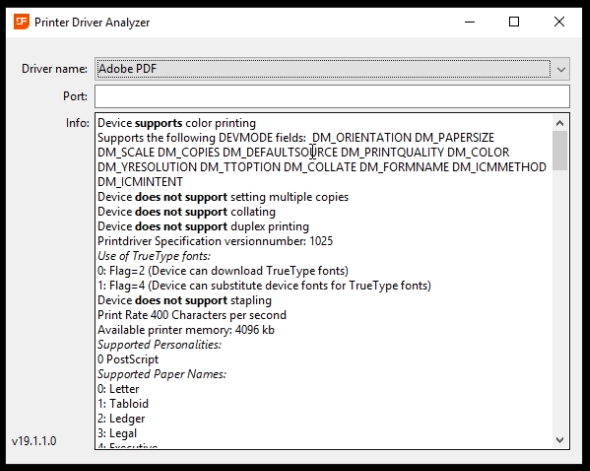
- After clicking on the drop down menu from the Driver names, you see all drivers on your machine.
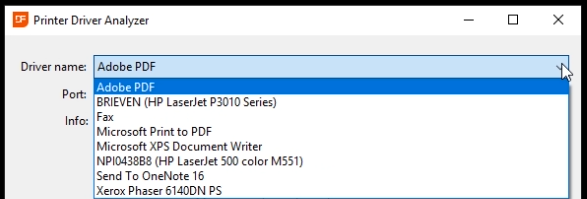
- Opening a random printer you see the specifications
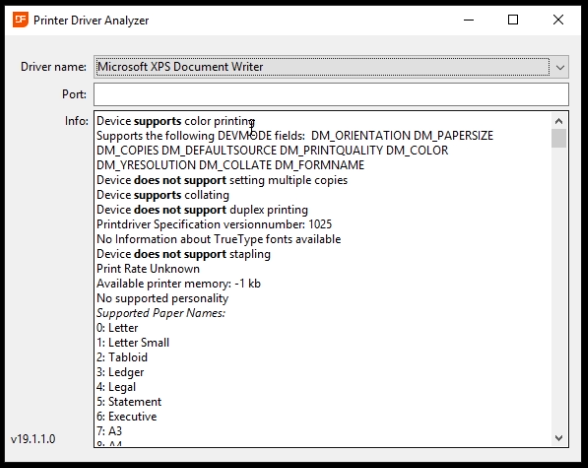
- For example, it supports color.
- Notice, it does not support:
- Multiple copies
- And duplex printing
- Scrolling down, you see many options, like supported paper names, media types and the supported bins.
- Let’s check another printer. Just like the previous one, this also supports color. Where the previous printer didn’t support multiple copies and duplex printing. This one does. You can also see the “maximum of copies” is set to 9999.
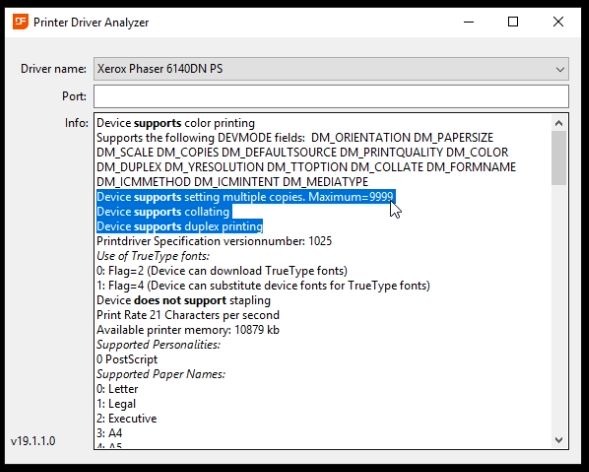
- Let’s go to all available bins. What’s interesting about the bins is the ID is set for a paper tray. Notice, the ID for 2 is 258. This translates to Tray 1 for this printer.
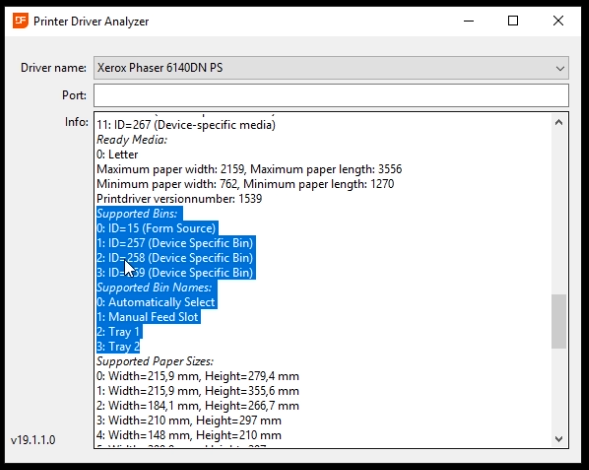
Now that we’ve taken a quick look at the Printer Driver Analyzer, let’s go to the conclusion.
Conclusion
In this course, we demonstrated the use of the Printer Driver Analyzer. A small tool that is useful when creating reports with DataFlex Reports that need to be printed. The Printer Driver Analyzer is available for free on the Data Access website. If you have any questions about the Printer Driver Analyzer go to the DataFlex Reports sub-forum on the Data Access forum.