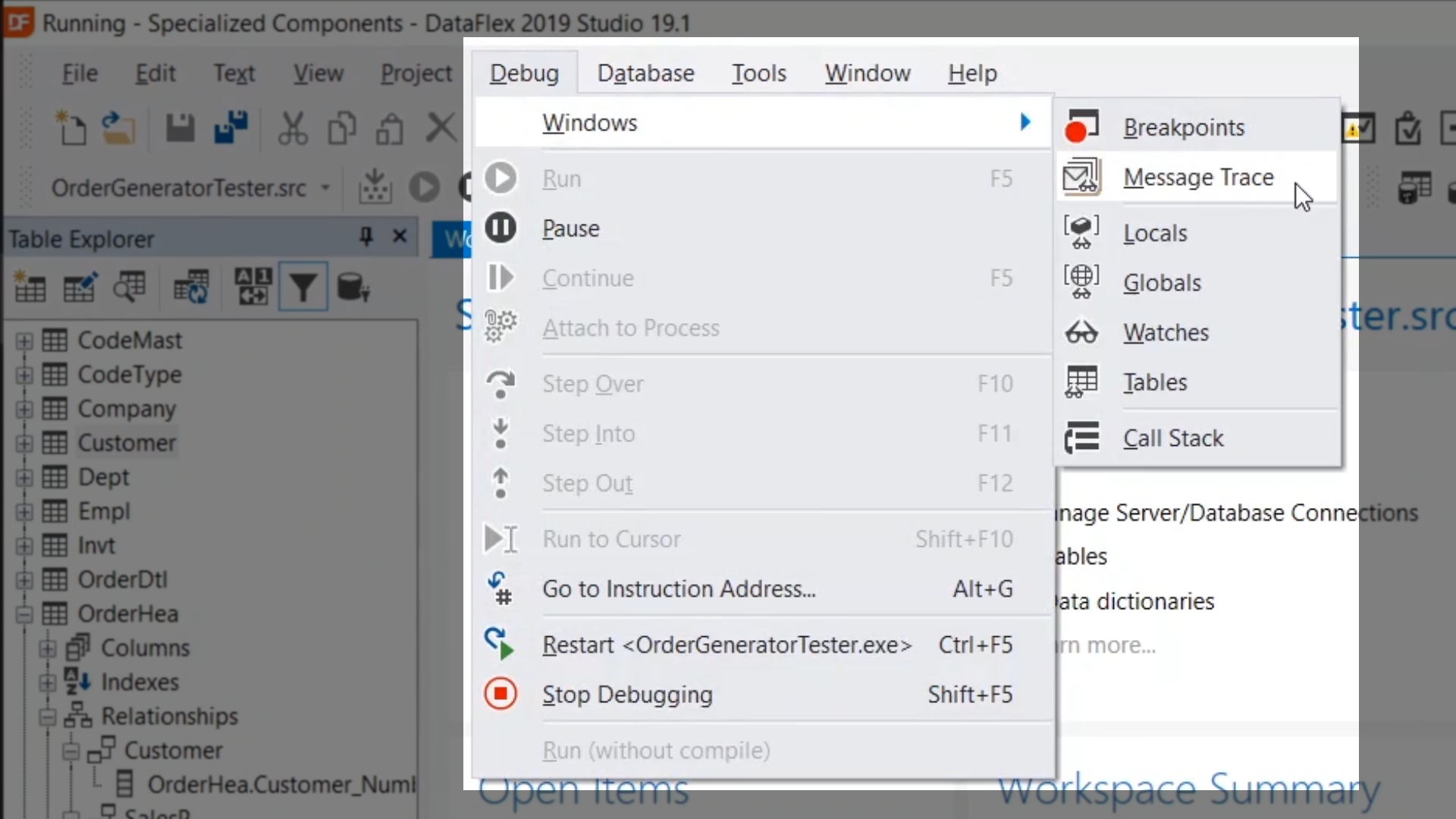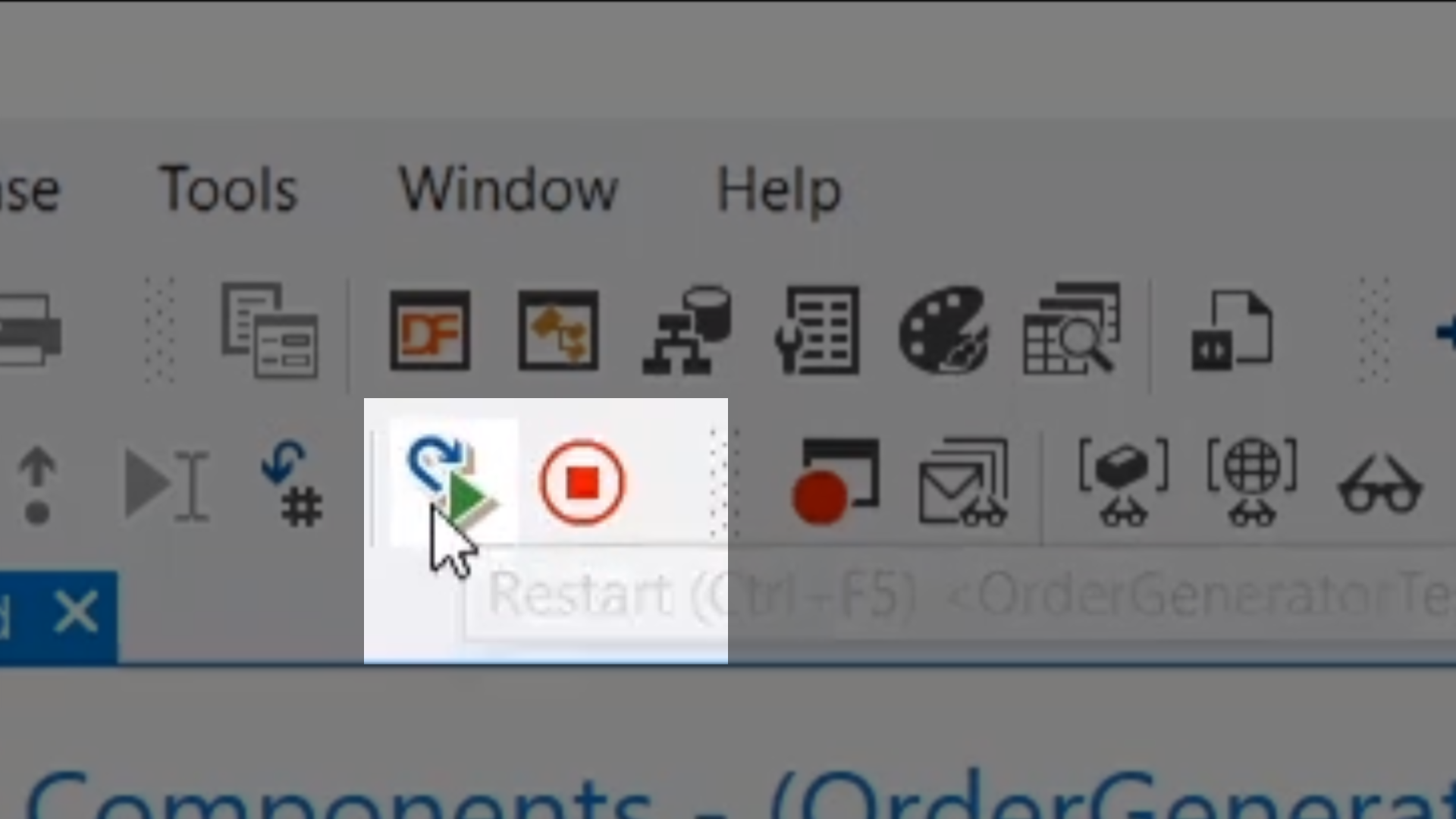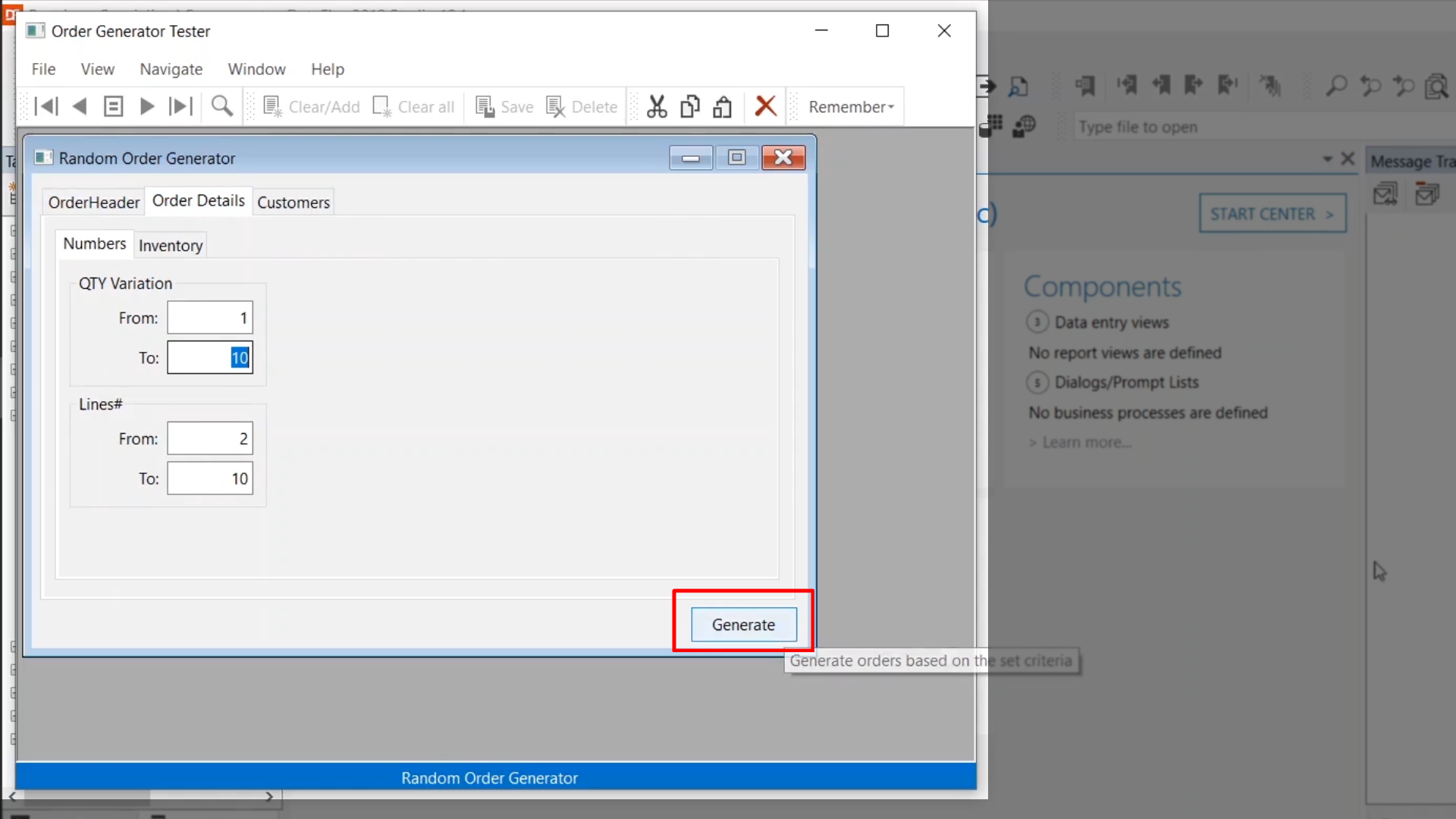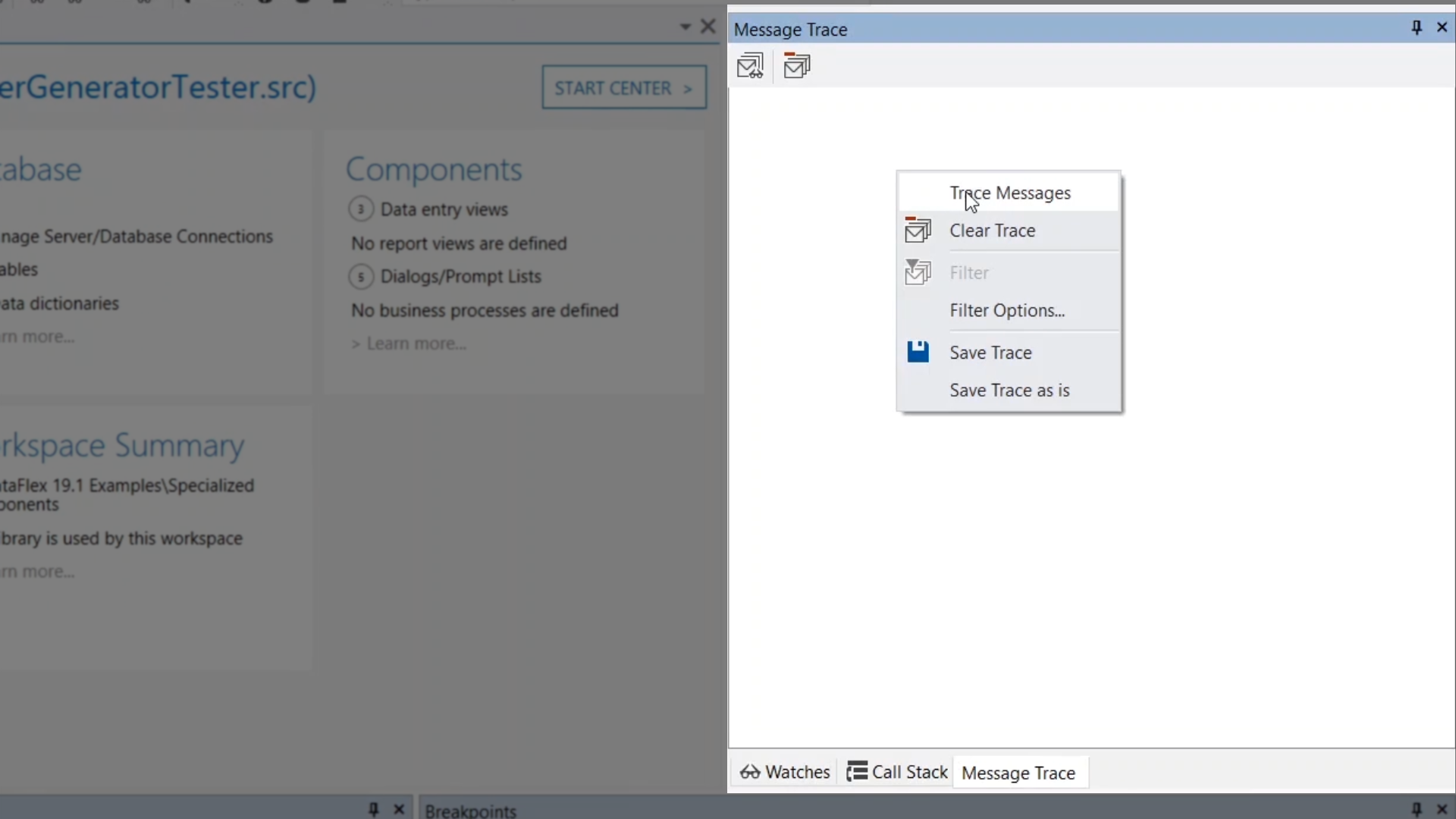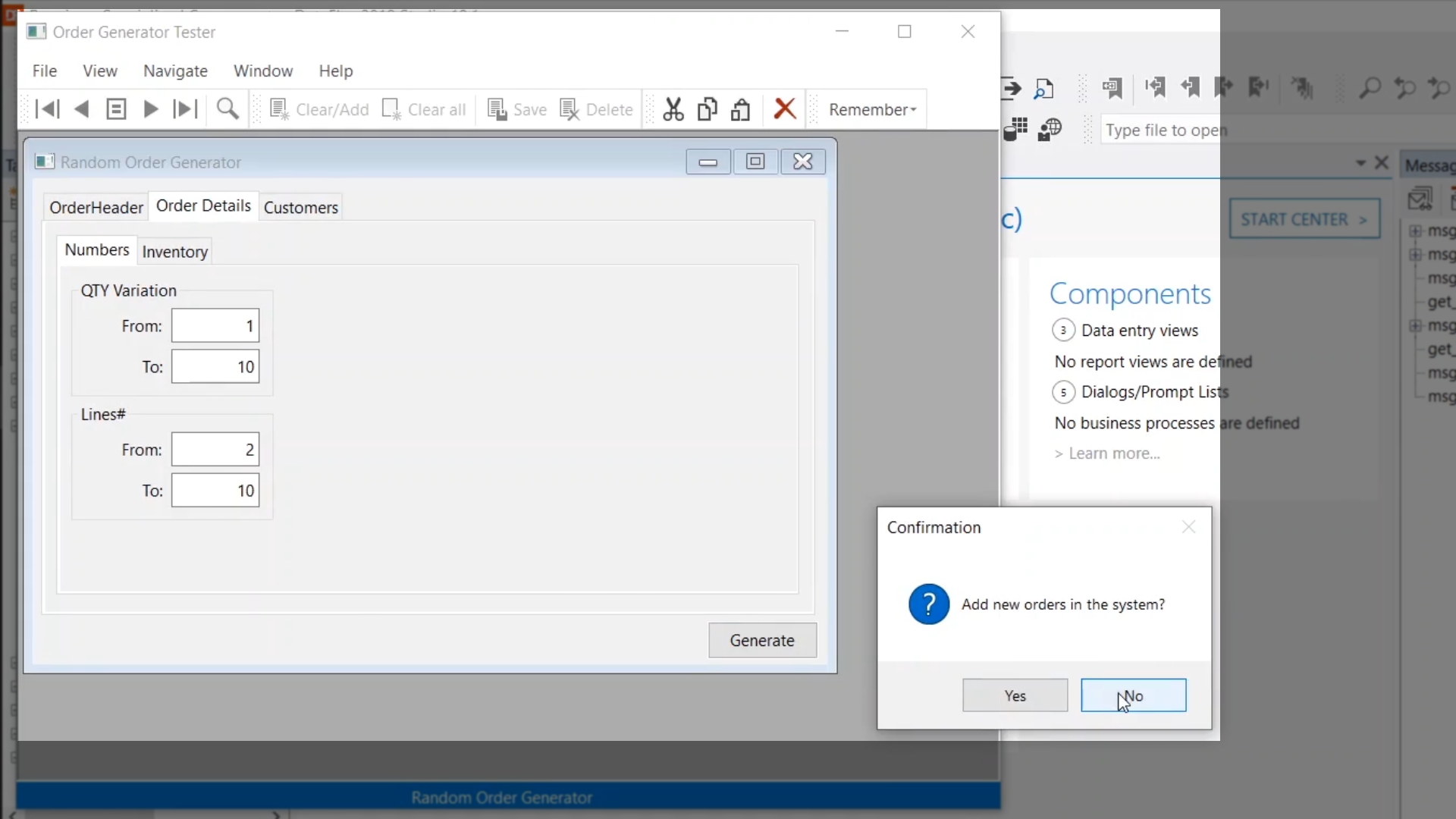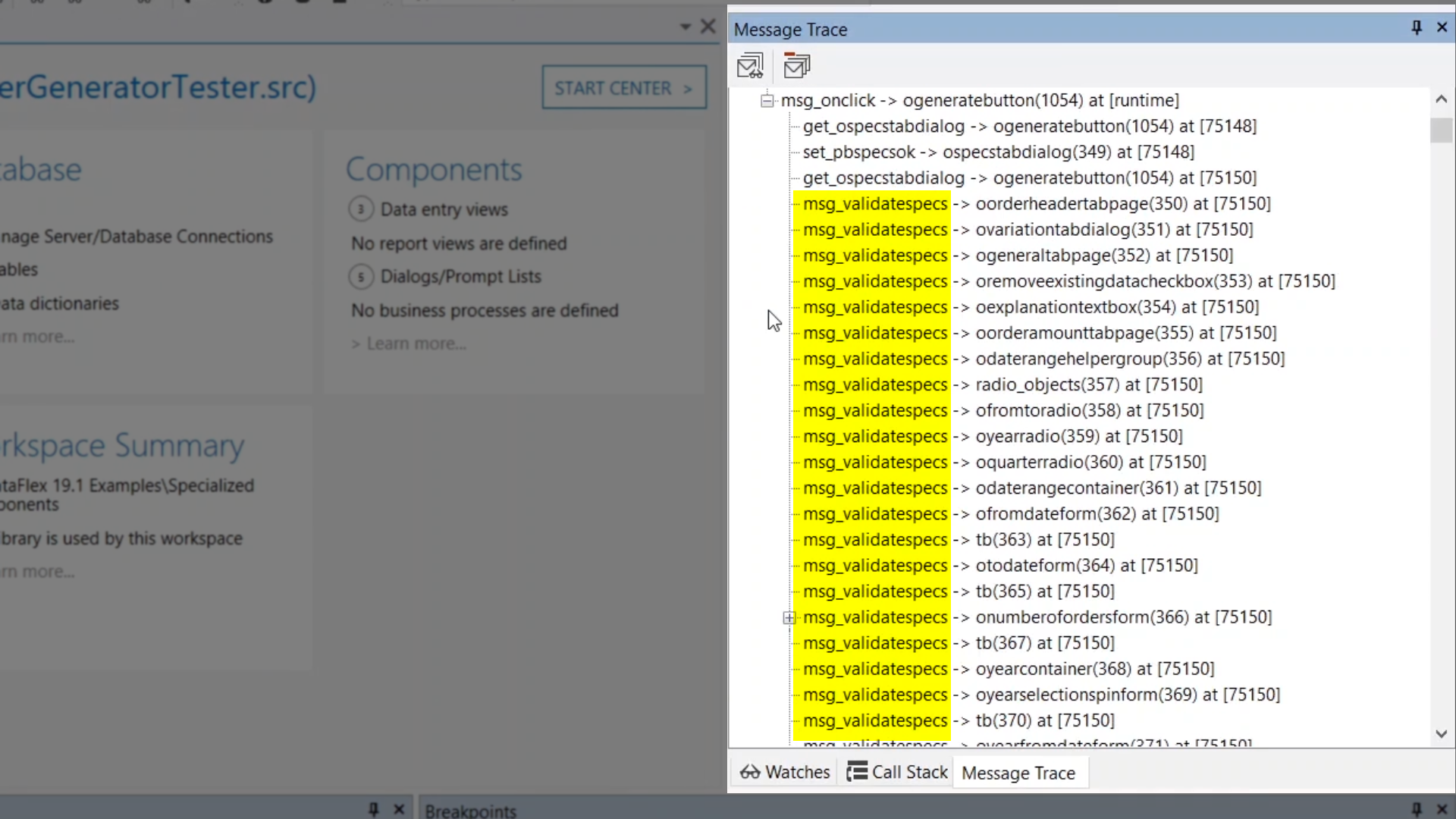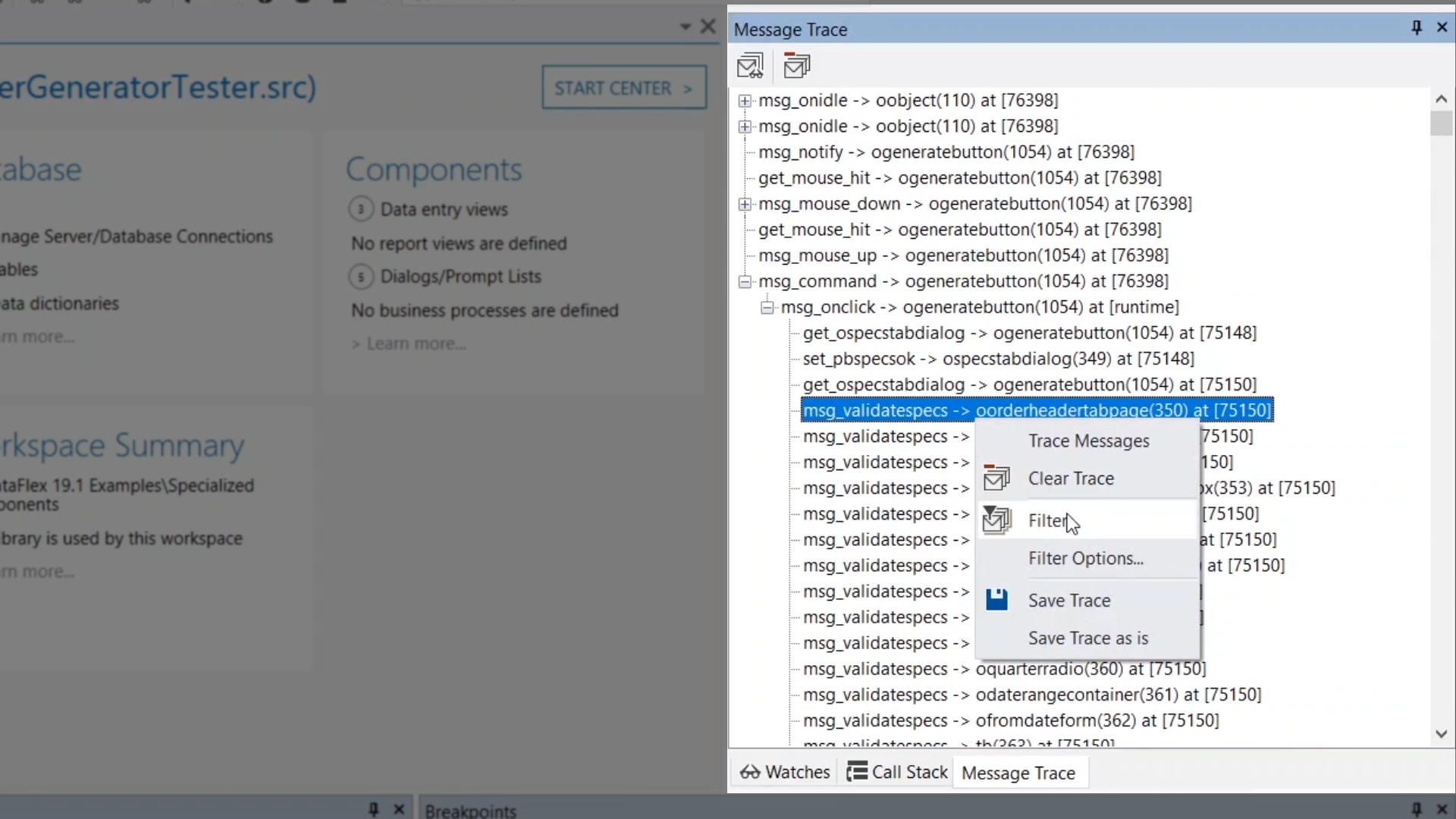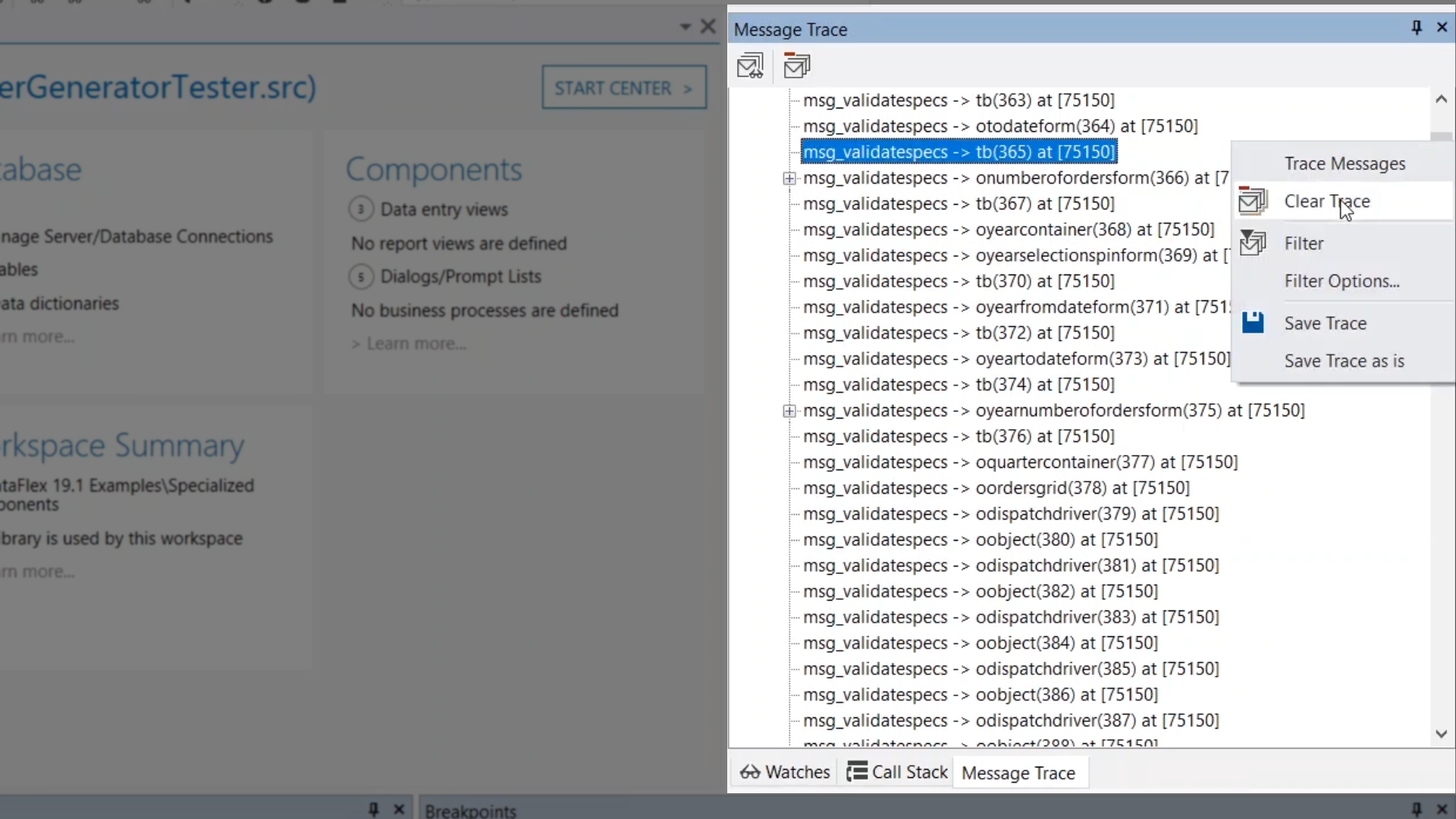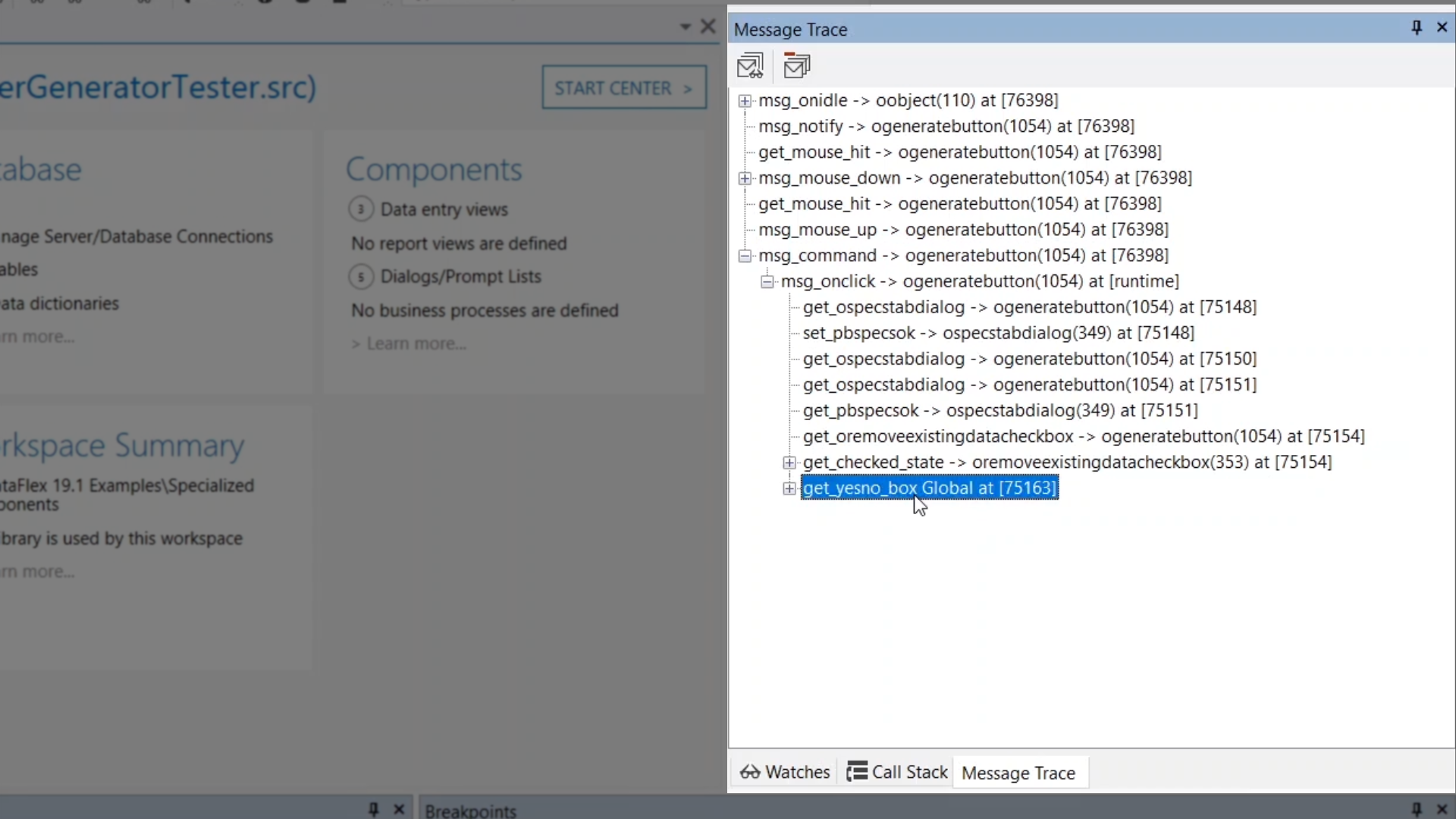Messages can be traced as a program is executing, both while running or being stepped through. Frequent messages can be filtered out to reduce unimportant messages and create a clearer trace. Message traces can be saved as plain text files.
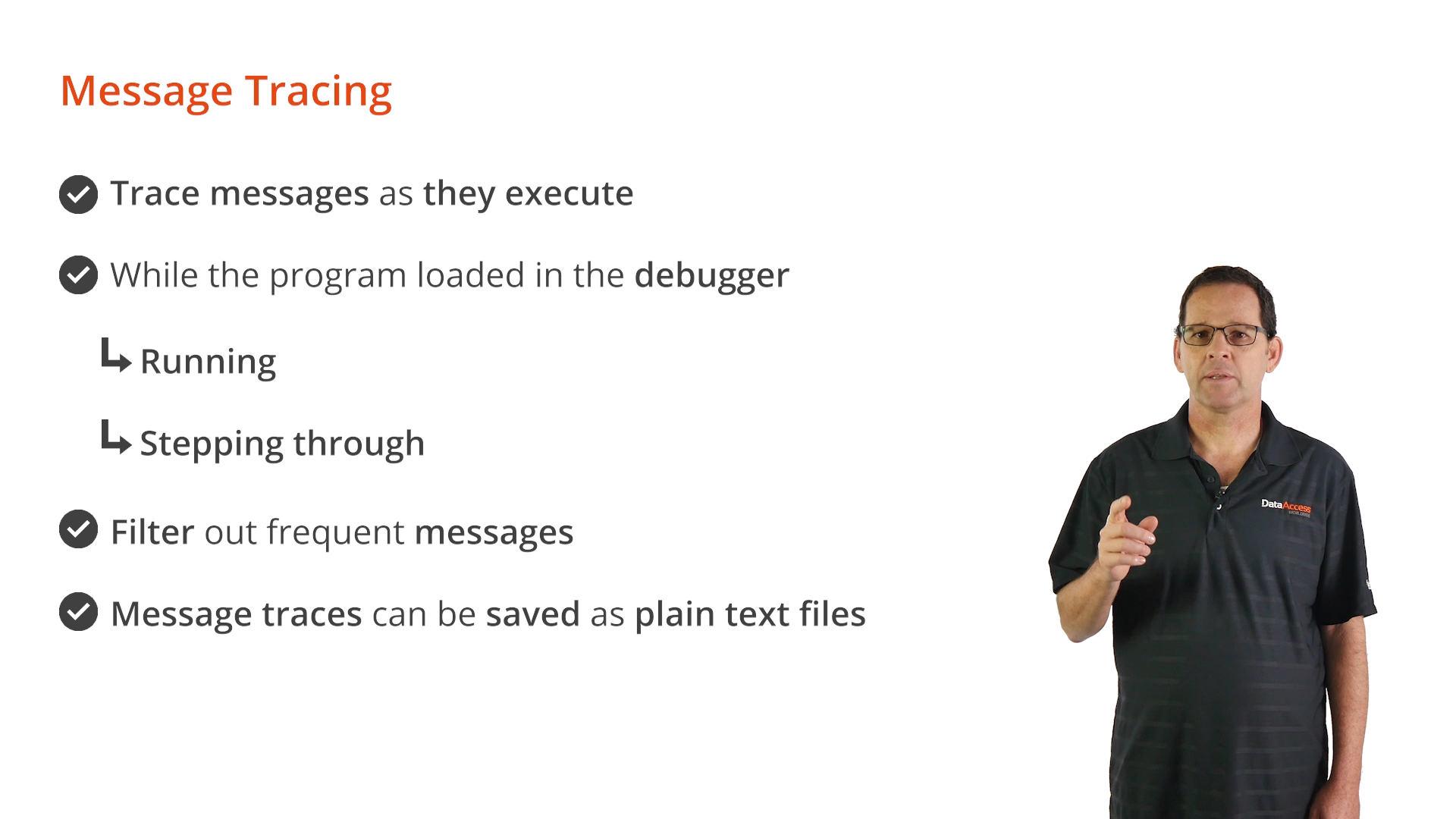
Tracing all of the messages being sent during a program can be quite useful. For example, when trying to figure out which message would be a good hook for performing a certain operation.
Demonstration – Messages sent when the button is selected in the OrderGenerator.vw