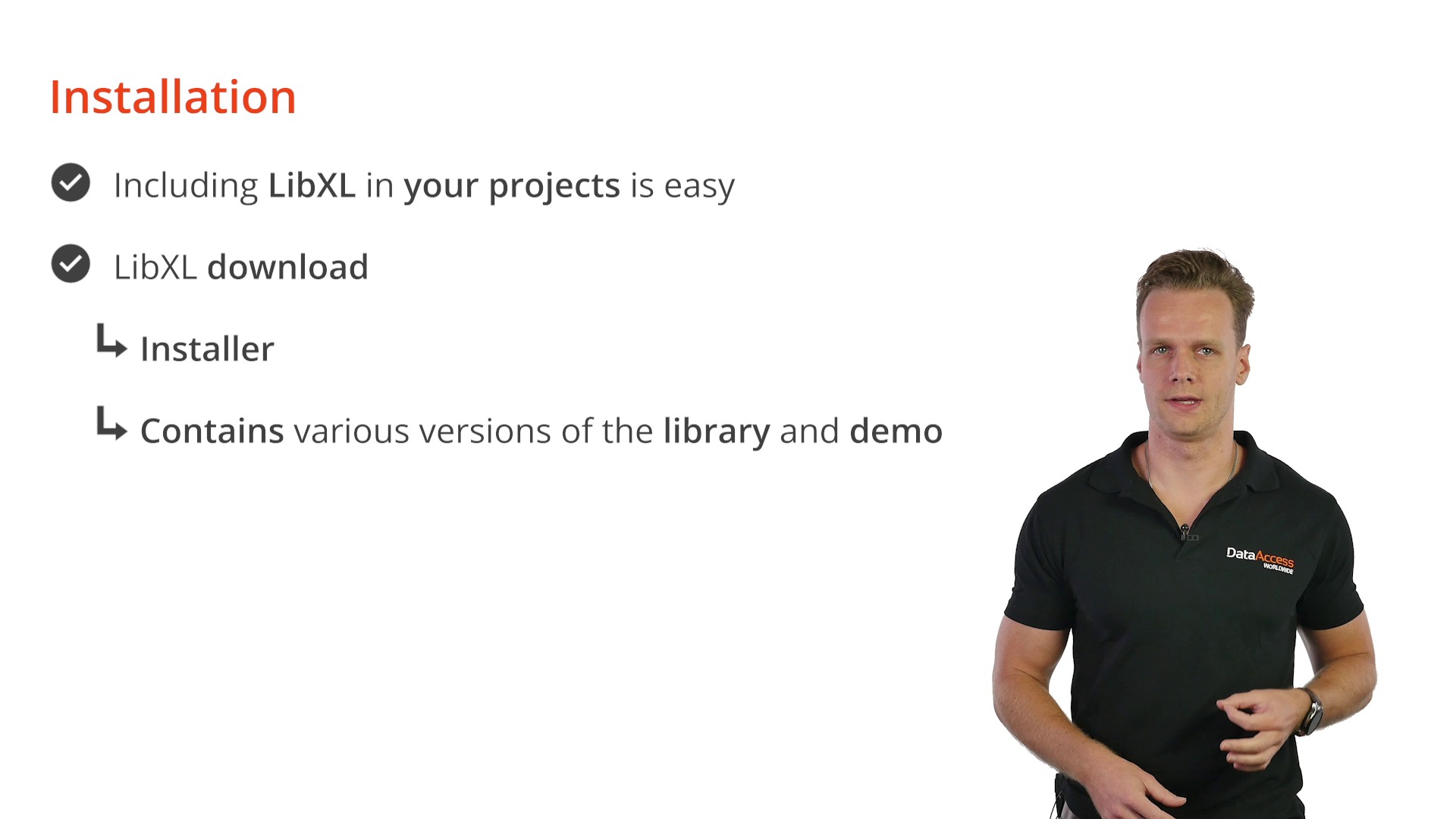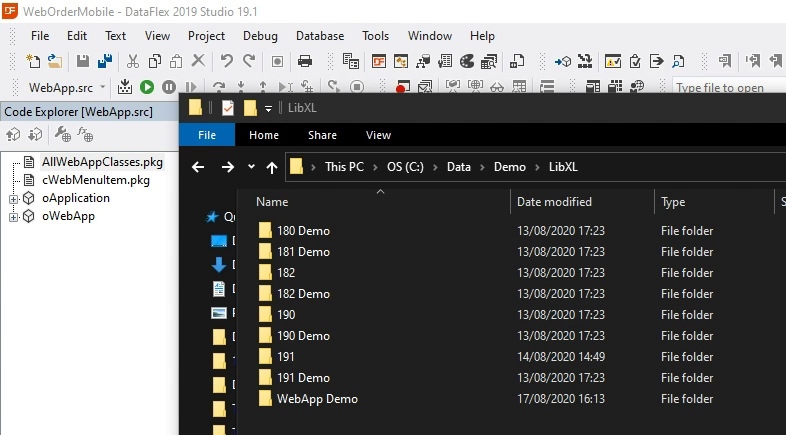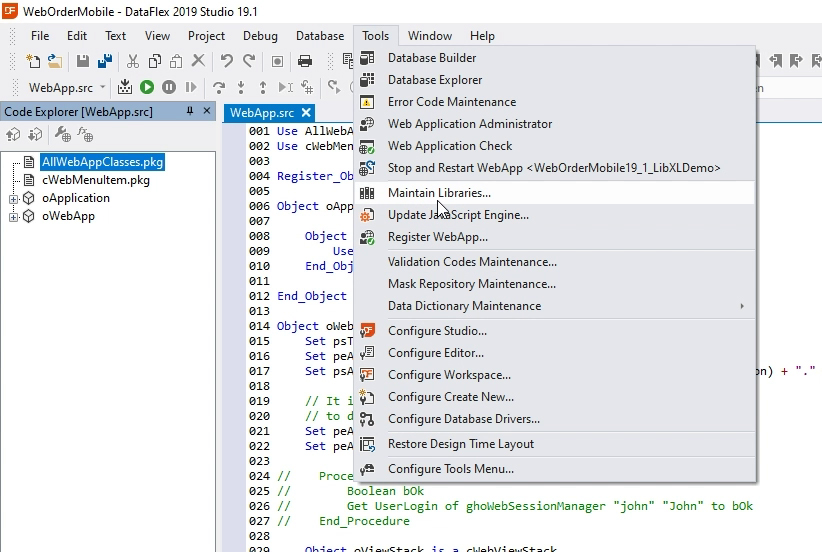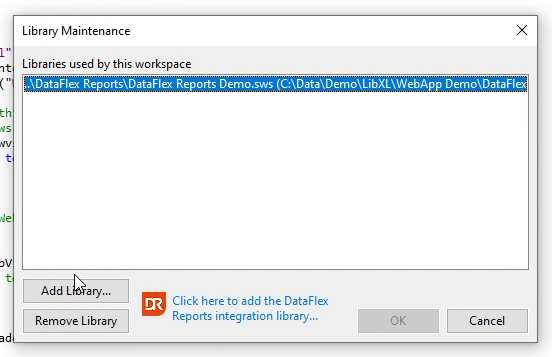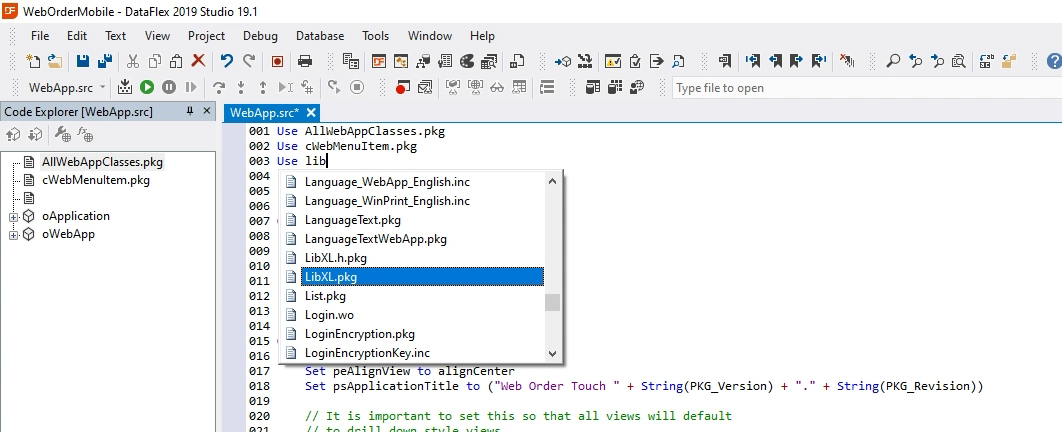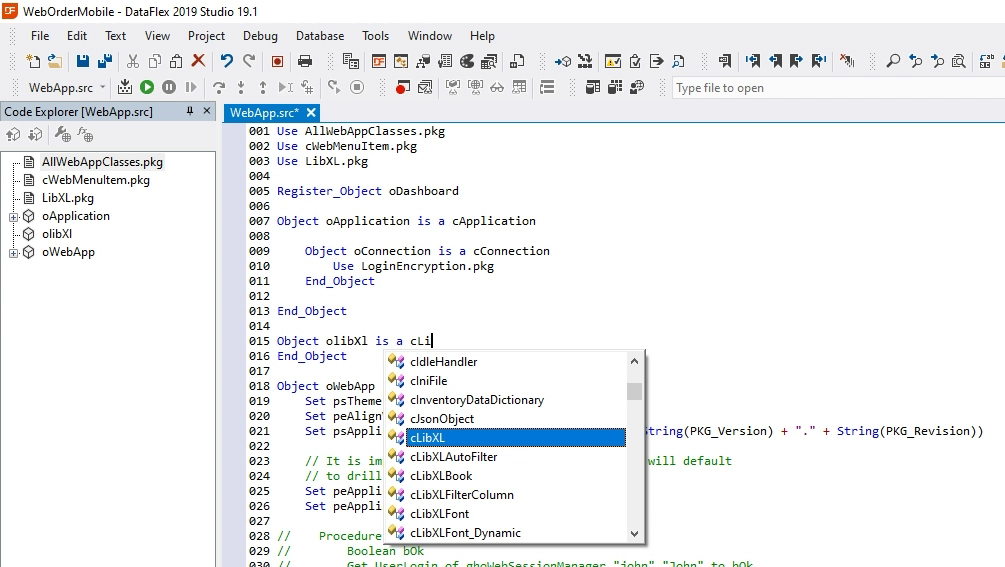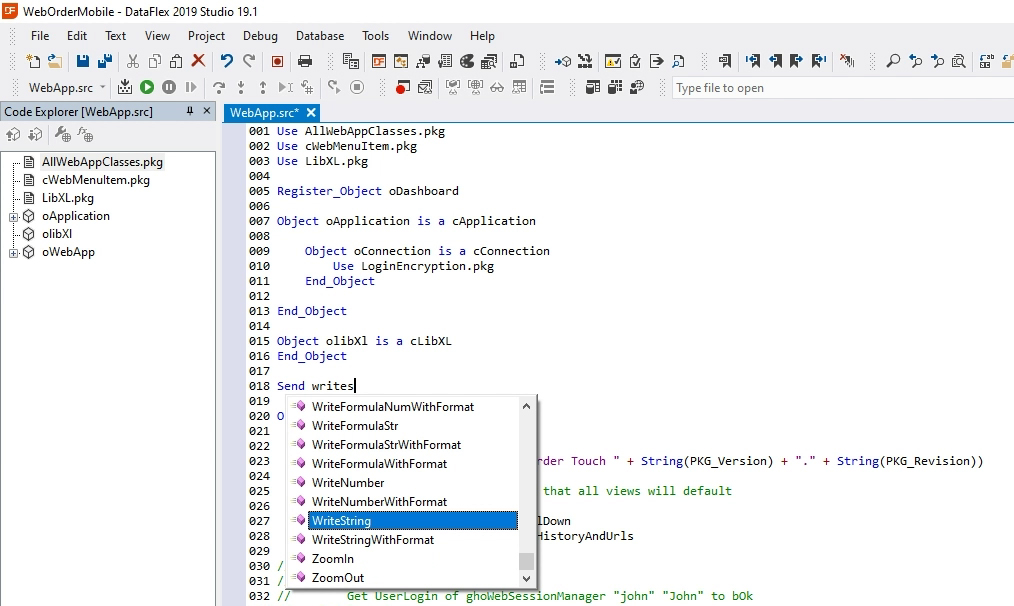DataFlex Library for LibXL
Lesson 2 - Installation
Including LibXL in your projects is easy, in this lesson we will look at how that’s done. The LibXL download comes with an installer that allows you to install various versions of the Library and Demo. Let’s look at the necessary steps to take after installing the files.
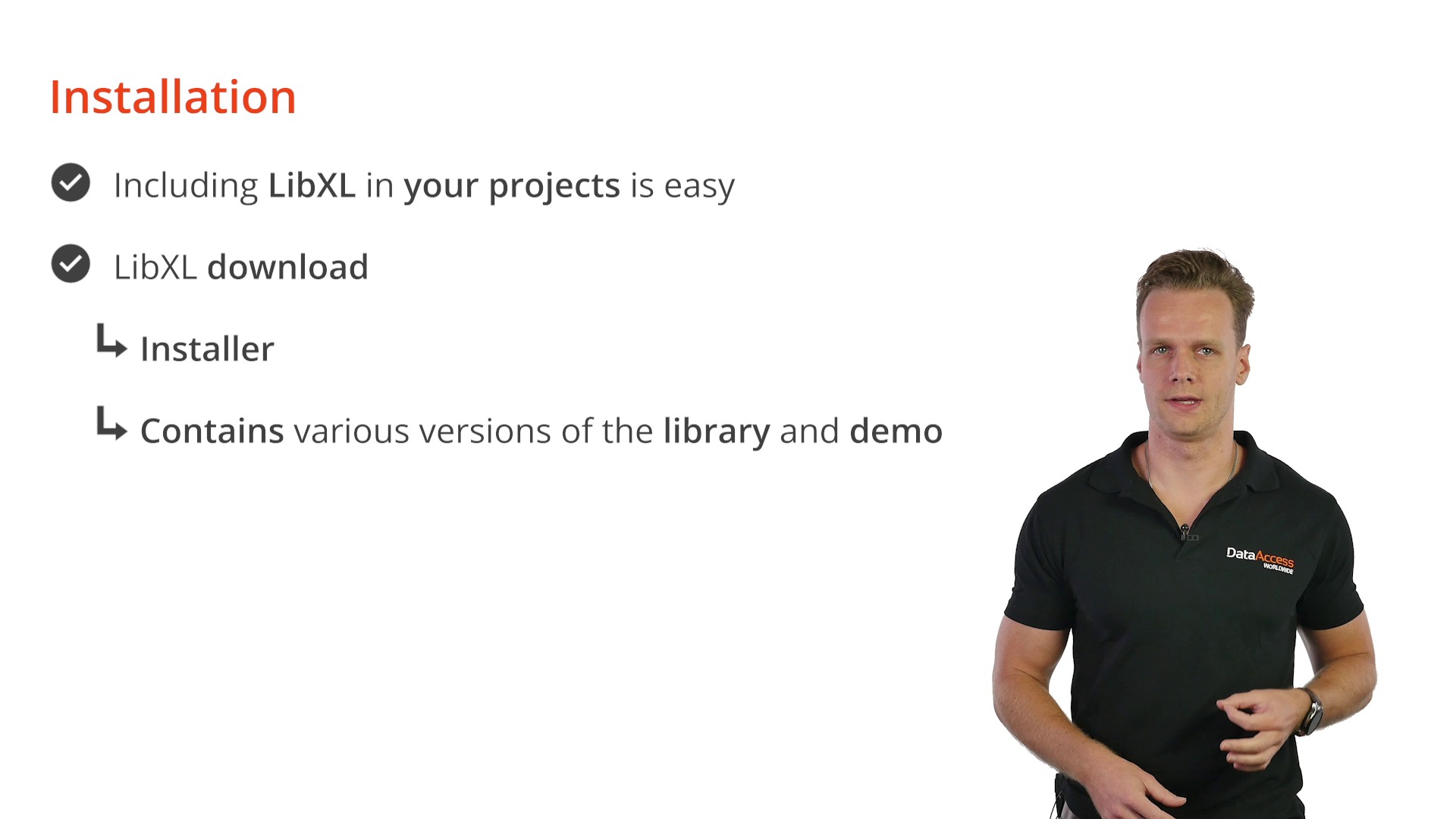
DEMONSTRATION
- So after installing, depending on what exactly you decided to install, you’re going to end up with a folder that looks something like this.
- Now in this case, I’ve decided to install pretty much every supported version – both the library and the demo projects. For this course, we’ll only need the 19.1 version though.
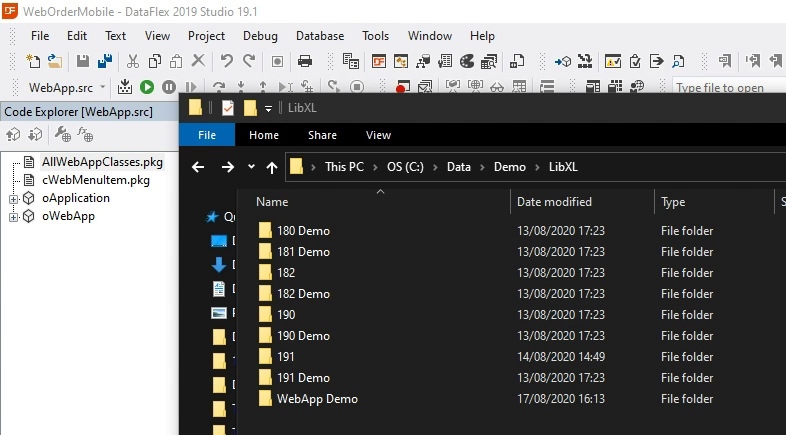
- To include the library in any workspace, we’ll first go into maintain libraries and select the 19.1 workspace.
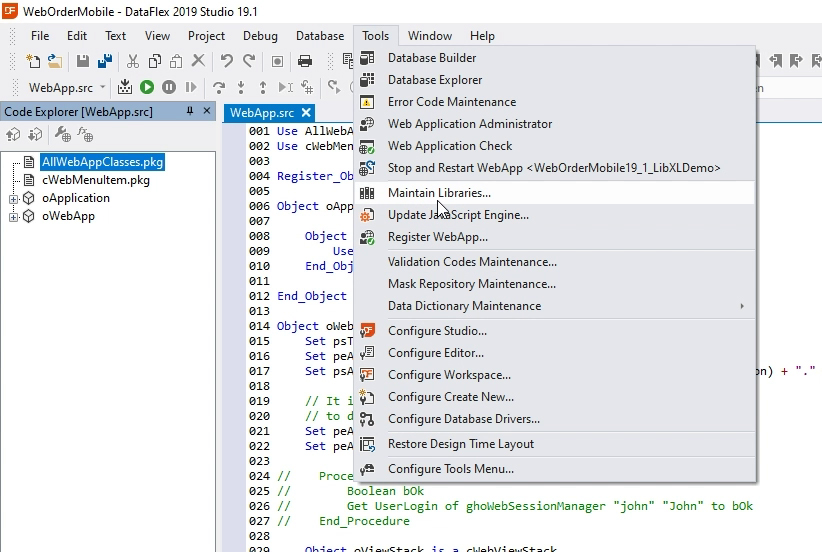
- Now we can use the packages in this workspace.
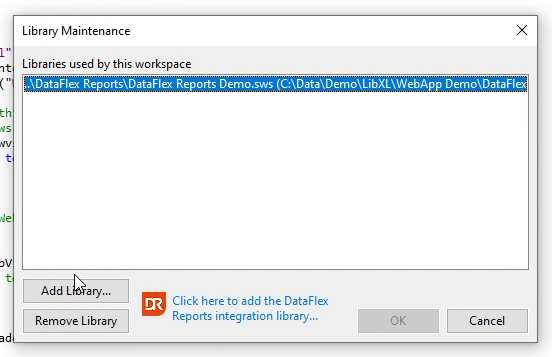
- To be able to use the functionality, all we have to do is add a use statement for LibXL.pkg
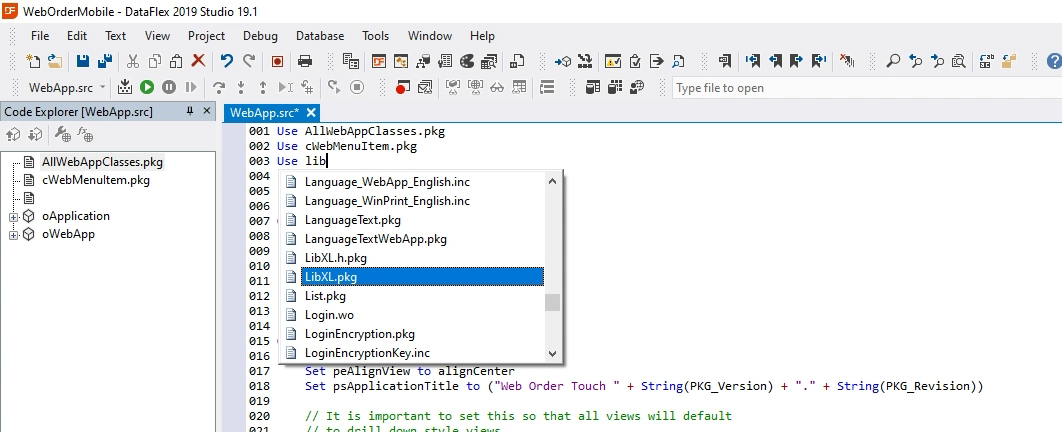
- We can do this at a more general application level, or in a specific view or object.
- From here we can create a LibXl object.
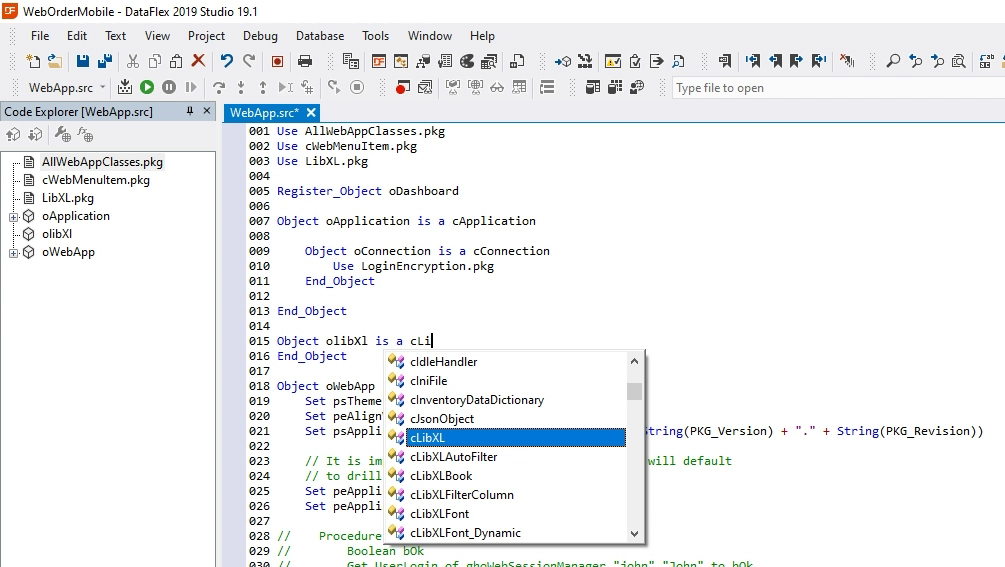
- Now we’ll have access to functions like CreateBook, AddSheet, WriteString, etc.
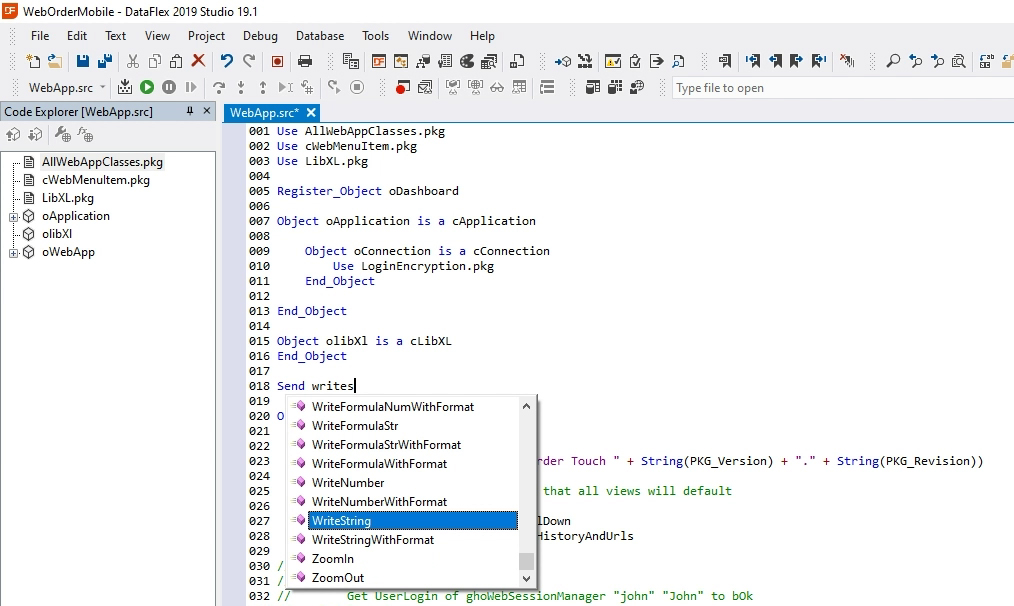
In the next lesson, we’ll look at an example implementation where we cover all of these methods in more detail.